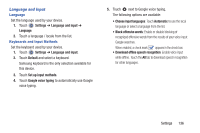Samsung SM-T210R User Manual Generic Sm-t210r Galaxy Tab 3 Jb English User Man - Page 144
Back Up and Reset, Mouse/trackpad - factory reset
 |
View all Samsung SM-T210R manuals
Add to My Manuals
Save this manual to your list of manuals |
Page 144 highlights
Mouse/trackpad This option sets your Pointer speed. 1. Touch Settings ➔ Language and input. 2. Touch Pointer speed then drag the slider to the right to go faster or to the left to go slower. 3. Touch OK to save your setting. Back Up and Reset You can also back up your data to the Google server and reset your device to its factory defaults. Backup and Restore To enable or disable backup of your information to the Google server. 1. Touch Settings ➔ Backup and reset. 2. Touch Back up my data to enable or disable back up of application data, Wi-Fi passwords, and other settings to the Google server. Once the Back up my data option is enabled, then the Backup account and the Automatic restore options are available. 3. Touch Backup account and touch your Google Gmail account or touch Add account to set your Google Gmail account to be backed up to the Google server. 4. Touch Automatic restore to enable automatic restoration of settings from the Google server. When enabled, backed-up settings are restored when you reinstall an application. 139