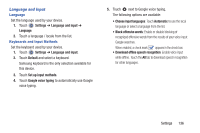Samsung SM-T210R User Manual Generic Sm-t210r Galaxy Tab 3 Jb English User Man - Page 142
Learn from Twitter, Learn from Messaging
 |
View all Samsung SM-T210R manuals
Add to My Manuals
Save this manual to your list of manuals |
Page 142 highlights
Configuring the Samsung Keyboard To configure the Samsung keyboard: Ⅲ Touch next to Samsung keyboard to display the following options: • Input languages: Used to set a default text entry language. Touch this field, scroll through the options, and touch the desired input language. When activated, a check appears in the box. • Predictive text: Enable or disable XT9 predictive text. When enabled the system suggests words matching your text entries, and, optionally, completes common words automatically. When XT9 is enabled, touch the Predictive text field to set the following options: - Personalized data: Enter personalized data to improve prediction results. - Learn from Facebook: Log in to let your device learn your Facebook style. - Learn from Gmail: Log in to let your device learn your Gmail style. - Learn from Twitter: Log in to let your device learn your Twitter style. 137 - Learn from Messaging: Allow your device to learn your messaging style. - Learn from Contacts: Allow your device to learn your Contacts style. - Clear remote data: Delete your anonymous data stored on the personalization server. - Clear personal data: Remove all personalized data entered. • Continuous input: Enable or disable the Continuous input feature. When enabled, you can enter text by sliding your finger across the keyboard. • Advanced displays the following advanced options: - Auto capitalization automatically capitalizes the first letter of the first word in each sentence (standard English style). - Auto spacing: automatically inserts spaces between words. - Auto-punctuate automatically inserts a full stop in a sentence by touching the space bar twice when using the on-screen QWERTY keyboard. - Character preview provides an automatic preview of the current character selection within the text string. This is helpful when multiple characters are available within one key.