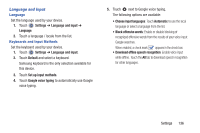Samsung SM-T210R User Manual Generic Sm-t210r Galaxy Tab 3 Jb English User Man - Page 143
Settings, Language and input, Voice search, Text-to-speech output, Driving mode, OFF /
 |
View all Samsung SM-T210R manuals
Add to My Manuals
Save this manual to your list of manuals |
Page 143 highlights
- Key-tap sound enables auditory feedback when you touch an on-screen key. • Tutorial: Displays help for using the Samsung keyboard and XT9 predictive text. • Reset settings: Reset keyboard settings except XT9 my words and auto-substitution. Speech Set the speech settings for Voice search. 1. Touch Settings ➔ Language and input. 2. Touch Voice search to configure: • Language: Choose a language for your voice input. • Speech output: Always provides audible readout of text, or only when using Hands-free functions. • Block offensive words: Enable or disable blocking of recognized offensive words from the results of your voice-input Google searches. • Hotword detection: When enabled, saying the word Google launches voice search. • Download offline speech recognition: Enable voice input while offline. Touch the All tab to download speech recognition for other languages. • Bluetooth headset: Record audio through a Bluetooth headset, if available. Voice output provides audible readout of text, for example, the contents of email messages. 1. Touch Settings ➔Language and input. 2. Touch Text-to-speech output and select the preferred TTS engine. 3. Touch next to the preferred TTS engine and configure. 4. Under General, configure the following: • Speech rate: Set the speed at which the text is spoken. • Listen to an example: Play a sample of speech synthesis (available if voice data is installed). • Driving mode: New notifications are read aloud when enabled. Touch the OFF / ON icon to enable, then touch Driving mode to display the Driving mode settings: New emails, Alarm, Schedule, and Unlock screen. Settings 138