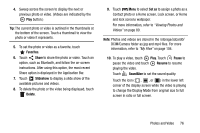Samsung SM-T210R User Manual Generic Sm-t210r Galaxy Tab 3 Jb English User Man - Page 76
Camera Settings, Self-portrait, Shooting mode, Timer, Effects, Brightness, Settings, Edit shortcuts - replacement battery
 |
View all Samsung SM-T210R manuals
Add to My Manuals
Save this manual to your list of manuals |
Page 76 highlights
Camera Settings Before you start taking photos, use the camera settings to configure the camera for best results. Camera settings are represented by icons on the left side of the screen. Editing Camera Settings Shortcuts The first five icons are actually shortcuts to camera settings. These five shortcuts can be customized to fit your preference. Self-portrait, Shooting mode, Timer Effects, and Brightness are default settings shortcuts. To customize these shortcuts: 1. Touch Settings ➔ Edit shortcuts. - or - Touch and hold any of the shortcut icons to edit them. 2. Touch and hold a setting, then drag and drop it on one of the five settings shortcuts to the left. The replaced setting shortcut displays in the edit list. Configuring Camera Settings To configure Camera settings: Ⅲ While in Camera mode, touch a settings shortcut or touch Settings to configure the following camera settings: • Edit shortcuts: Customize your settings shortcuts. For more information, refer to "Editing Camera Settings Shortcuts" on page 71. • GPS tag: Touch to switch the GPS tag on or off. • Self-portrait: Touch to switch to the front-facing camera lens and take a photo of yourself. Warning! If the battery is low, the flash is not available. For more information, refer to "Charging the Battery" on page 6. 71