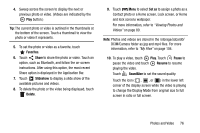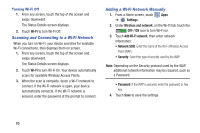Samsung SM-T210R User Manual Generic Sm-t210r Galaxy Tab 3 Jb English User Man - Page 85
Viewing Groups of Photos and Videos, Gallery, Camera, Slideshow, New album
 |
View all Samsung SM-T210R manuals
Add to My Manuals
Save this manual to your list of manuals |
Page 85 highlights
Viewing Groups of Photos and Videos 1. Touch Gallery. 2. Touch a category and then a group to view it. Thumbnails for each photo and video in the group display. 3. To launch the Camera app, touch Camera. 4. Touch Slideshow to view a slideshow of the available pictures and videos. 5. Touch New album to create a new album. Use the keyboard to enter a name for the album. 6. Touch Menu for these options: • Select item: Touch one or more items that you want to share, delete, or use for a slideshow. • Hidden items: View hidden photos or videos. Viewing Photos and Videos 1. Touch Gallery. 2. Touch a category and then a group to view it, and then touch a photo or video thumbnail. 3. Touch the screen to show or hide Gallery options. 4. Sweep across the screen to display the next or previous photo or video. (Videos are indicated by the Play button.) Tip: The current photo or video is outlined in the thumbnails at the bottom of the screen. Touch a thumbnail to view the photo or video it represents. 5. Touch to assign this photo or video as a Favorite. Photos and Video 80