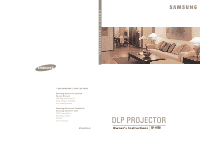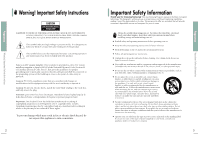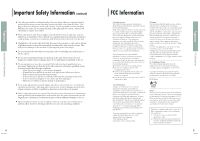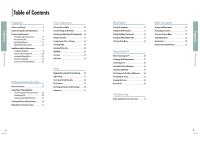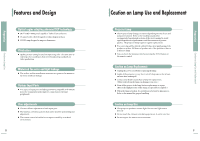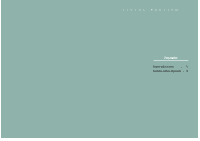Samsung SPH700AE User Manual (ENGLISH)
Samsung SPH700AE - DLP Home Theater Projector Manual
 |
UPC - 036725240216
View all Samsung SPH700AE manuals
Add to My Manuals
Save this manual to your list of manuals |
Samsung SPH700AE manual content summary:
- Samsung SPH700AE | User Manual (ENGLISH) - Page 1
7864) Samsung Electronics America Service Division 400 Valley Road, Suite 201 Mount Arlington, NJ 07856 www.samsungusa.com Samsung Electronics Canada Inc. Samsung Customer Care 7037 Financial Drive Mississauga, Ontario L5N 6R3 www.samsung.ca BP68-00232A-00 OWNER'S INSTRUCTIONS Owner's Instructions - Samsung SPH700AE | User Manual (ENGLISH) - Page 2
Samsung Projector represents the latest in projector technology. We designed it with easy-to-use on-screen menus and closed captioning capabilities, making it one of the best products in its class. We are proud to offer you a product that will provide convenient, dependable service instructions for - Samsung SPH700AE | User Manual (ENGLISH) - Page 3
service the set yourself. Refer all servicing to qualified service personnel. Unplug the set from the wall outlet and refer servicing to qualified service Problems helpful SAMSUNG ELECTRONICS CO., LTD America QA Lab of Samsung equipment according to the instruction manual. This device complies with - Samsung SPH700AE | User Manual (ENGLISH) - Page 4
of Contents Preparation Features and Design 8 Caution on Lamp Use and Replacement 9 Projector and Accessories Front/Upper Side and Accessories 12 Screen Menu 78 Lamp Replacement 81 Specifications 82 Remote Control Specifications 83 Troubleshooting Before Contacting Service Personnel 72 7 - Samsung SPH700AE | User Manual (ENGLISH) - Page 5
sections of the user's manual to avoid rapid degradation of performance and deterioration of picture quality. The projector lamp requires regular replacement. I Free servicing will be offered within 90 days after purchasing of the product or within 300 hours of product use, if the problem is due to - Samsung SPH700AE | User Manual (ENGLISH) - Page 6
VISUAL REALISM Preparation Projector and Accessories 12 Installation and Basic Adjustments ..........18 - Samsung SPH700AE | User Manual (ENGLISH) - Page 7
after turning off the projector. Adjust the position of the projector following the installation instructions of this manual and cool off the projector before restarting it. If the problem does not disappear, contact a dealer or service personnel near you. Power off the projector and cool it off - Samsung SPH700AE | User Manual (ENGLISH) - Page 8
Used to move to or select each menu item. 12 OFF 11 Used to turn off the projector. 13 LIGHT (Page 17) Used to operate remote control in dark room. 14 PC ( setup, PC screen adjustment and lamp lifespan. 20 EXIT Used to make Menu Screen disappear. 15 Projector and Accessories Preparation - Samsung SPH700AE | User Manual (ENGLISH) - Page 9
dispose of them properly. CAUTION I Do not use new and used batteries together. Replace two batteries at the same time. I Remove batteries when the projector is not used for long periods of time. Using Remote Control in Dark Place (LIGHT) Press the LIGHT button of the remote controller for five - Samsung SPH700AE | User Manual (ENGLISH) - Page 10
or the ON button of the remote control. 4. Screen display comes up in 30 seconds. 1 2 3 I When you turn off the projector, the cooling fan stops within 1 minute and 30 seconds. NOTE I When the cooling fan stops, push the power switch toward "O" and unplug the power cord. - Samsung SPH700AE | User Manual (ENGLISH) - Page 11
ADJUSTMENTS Leveling with Adjustable Feet Using Adjustable Feet For level placing of the projector, adjust the Adjustable Feet of the projector. Zoom Knob Focus Ring Focus may appear dim if the projector is installed at a shorter than recommended distance. (Page 23) NOTE Adjustable Feet I You - Samsung SPH700AE | User Manual (ENGLISH) - Page 12
DOWN 22 INSTALLATION AND BASIC ADJUSTMENTS Screen Size and Projection Distance Check the following before reading this manual. Install the projector on a flat, even surface and level the projector using the adjustable feet to realize optimal picture quality. If images are not clear, adjust them - Samsung SPH700AE | User Manual (ENGLISH) - Page 13
VISUAL REALISM Connections and Source Setup Before Connections 26 Connecting to Video Equipment 27 Setting up the External Input Source ........30 Naming the External Connections 31 - Samsung SPH700AE | User Manual (ENGLISH) - Page 14
the projector to other devices. Check the following Before Connecting 1. Refer to the manual of the device the projector is place. I Check that the projector and the video equipment are turned off before connecting NOTE cables. I This projector does not support sound. (Separate audio system is - Samsung SPH700AE | User Manual (ENGLISH) - Page 15
Video Cable 1 Connect antenna cable to antenna signal input terminal of the receiver. Rear Connection Connect COMPONENT1 or COMPONENT2 (Y/Pb/Pr) port of the 2 projector to Component port of the receiver using Component Cable. I If the receiver has DVI or PC OUT port, you can connect it to DVI or - Samsung SPH700AE | User Manual (ENGLISH) - Page 16
Move Enter Return Naming the External Connections You can select and set up the type of device you want to connect to the projector. MENU 1 Select 2, 3, 4, 5 .../† 3, 4,5 EXIT 5 1 Press the MENU button. The main menu is displayed. 2 Press the button to select Input. The Input menu is displayed - Samsung SPH700AE | User Manual (ENGLISH) - Page 17
VISUAL REALISM Picture Adjustment Picture Adjustment Selecting Picture Mode 34 Custom Settings of the Picture 35 Selecting and Adjusting Color Temperature 36 Gamma Correction 37 Saving Custom Picture Settings (Save) ....38 Setting up DNIe 39 Selecting Picture Size 40 Film Mode 42 Overscan - Samsung SPH700AE | User Manual (ENGLISH) - Page 18
Selecting Picture Mode Picture Adjustment Selecting Picture Mode One Touch MENU 1 Select 3, 4 .../† 2, 4 EXIT 5 Press the P.MODE button. Each press of the button, picture mode is switched to Dynamic, Standard, Movie1, Movie2, User1, User2, User3 and Custom. Standard 1 Press the MENU button. The - Samsung SPH700AE | User Manual (ENGLISH) - Page 19
Movie1 when it is manufactured, and may deliver the most precise tint. 8000K This mode is applied to bright places such as showrooms and other sales outlet. Sharpness and brightness are enhanced. It is suitable for brighter environments and is set to the Dynamic Mode. 9300K With both Sharpness and - Samsung SPH700AE | User Manual (ENGLISH) - Page 20
User1? OK Move Cancel Enter Return Setting up DNIe DNIe (Digital Natural Image engine) is an image enhancing function developed by Samsung Electronics. It enables users to enjoy brighter, sharper and more dynamic pictures. MENU 1 Select 2, 3, 4 .../† 2, 3, 4 EXIT 5 1 Press the MENU button. The - Samsung SPH700AE | User Manual (ENGLISH) - Page 21
Size DNIe Film Mode Overscan : Movie 1 : Full Full : OffPanorama : On Zoom1 : On Zoom2 4 : 3 Move Enter Return Supported Picture Sizes O : Supported Modes X : Unsupported Modes Input Picture Size Source Signal Mode Full Panorama Zoom1 Zoom2 4:3 1080i O X 720p O X HD DVI 576p - Samsung SPH700AE | User Manual (ENGLISH) - Page 22
Picture Adjustment Picture Adjustment Film Mode Supports enhanced screen quality for films of 24 frames. MENU 1 Select 2, 3, 4 .../† 2, 3, 4 EXIT 5 1 Press the MENU button. The main menu is displayed. 2 Press the L or M button to - Samsung SPH700AE | User Manual (ENGLISH) - Page 23
Picture Adjustment Still Picture Used to pause playback to see a still picture. Press the STILL button. Each press of the button pauses and resumes play back. One Touch VISUAL REALISM Setup Flipping/Reversal of Projected Image ....46 Light Setting 47 Correcting V-Keystone 48 Test Patterns - Samsung SPH700AE | User Manual (ENGLISH) - Page 24
Setup Flipping/Reversing the Projected Image To support positioning of the projector, horizontal/vertical flipping and picture reversal Light Setting Used to set the image brightness by adjusting the amount of light generated by the lamp. MENU 1 Select 2, 3, 4 .../† 2, 3, 4 EXIT 5 1 Press the MENU - Samsung SPH700AE | User Manual (ENGLISH) - Page 25
Default Information : Front-Floor √ : Theater √ Move Enter Return V-Keystone 0 V-Keystone corrects distortion of picture NOTE image by software. It is better to install the projector properly to avoid distortion instead of using the V-Keystone feature. 48 Test Patterns Generated by the - Samsung SPH700AE | User Manual (ENGLISH) - Page 26
L or M button to move to Information, 3 then press the button. You can check external source signals, picture setup, PC picture adjustment and lamp use time. 4 Press the EXIT button to exit the menu. Setup Install Light Setting V-Keystone Test Pattern PC Factory Default Information : Front-Floor - Samsung SPH700AE | User Manual (ENGLISH) - Page 27
VISUAL REALISM Menu Option Setting the Language 54 Setting the Menu Position 55 Setting the Menu Translucency 56 Setting the Menu Display Time 57 Selecting the Quick Menu 58 - Samsung SPH700AE | User Manual (ENGLISH) - Page 28
Menu Option Menu Option Setting the Language You can select the language used for the menu screen. MENU 1 Select 3, 4 .../† 2, 4 EXIT 5 1 Press the MENU button. The main menu is displayed. 2 Press the L or M button to move to Menu Option. The Menu Option menu is displayed. 3 Press the button. The - Samsung SPH700AE | User Manual (ENGLISH) - Page 29
Menu Option Menu Option Setting the Menu Translucency You can set the translucency of menu. MENU 1 Select 3, 4 .../† 2, 3, 4 EXIT 5 1 Press the MENU button. The main menu is displayed. 2 Press the L or M button to move to Menu Option. The Menu Option menu is displayed. Press the button. 3 Press - Samsung SPH700AE | User Manual (ENGLISH) - Page 30
Selecting the Quick Menu Menu Option Selecting the Quick Menu Press the QUICK button. The menu you used previously will appear. One Touch 58 VISUAL REALISM Connecting to PC Before Connecting to PC 60 Setting up the PC Environment 61 Connecting to PC 62 Automatic Picture Adjustment 64 - Samsung SPH700AE | User Manual (ENGLISH) - Page 31
and frequency supported by the projector. I Refer to the PC user manual (graphic and sound card) when connecting the projector to PC. projector to PC (including DVI connection), check that PC setup complies to display settings supported by this projector. If not, there may be signal problems - Samsung SPH700AE | User Manual (ENGLISH) - Page 32
-D Port Connect PC (RGB In) port on the rear side of the projector to the monitor output port of PC using PC video cable. 1 I If PC has a DVI output port, connect it to DVI port of the projector. This product supports Plug & Play. No driver installation is needed for Windows XP. NOTE Viewing - Samsung SPH700AE | User Manual (ENGLISH) - Page 33
Connecting to PC Connecting to PC Automatic Picture Adjustment Used to adjust frequency and phase of PC screen automatically. Before adjusting! Set the input mode to PC. PC MENU 1 Select 2, 3, 4 .../† 2, 3 EXIT 5 1 Press the MENU button. The main menu is displayed. 2 Press the L or M button to - Samsung SPH700AE | User Manual (ENGLISH) - Page 34
Connecting to PC Connecting to PC Fine Tuning with the Phase Adjustment Used to fine tune the PC screen. Before adjusting! Set the input mode to PC. PC MENU 1 Select 2, 3, 4 2, 3, 4 EXIT 5 1 Press the MENU button. The main menu is displayed. 2 Press the L or M button to move to Setup. The - Samsung SPH700AE | User Manual (ENGLISH) - Page 35
Zooming the Screen Connecting to PC Zooming the Screen Used to extend PC screen from the center. Before adjusting! Set the input mode to PC. PC MENU 1 Select 2, 3, 4, 5 2, 3, 4, 5 EXIT 6 1 Press the MENU button. The main menu is displayed. 2 Press the L or M button to move to Setup. The Setup - Samsung SPH700AE | User Manual (ENGLISH) - Page 36
VISUAL REALISM Connecting to PC Troubleshooting Before Contacting Service Personnel........72 - Samsung SPH700AE | User Manual (ENGLISH) - Page 37
Before Contacting Service Personnel Troubleshooting Before Contacting Service Personnel If this projector does not operate properly, check the following first. If the problem is continues, contact your dealer. Installation and Connection Symptoms Troubleshooting Note No Power. Be sure that - Samsung SPH700AE | User Manual (ENGLISH) - Page 38
VISUAL REALISM Other Information Storage and Maintenance 76 Purchasing Accessories 77 Structure of Screen Menu 78 Lamp Replacement 81 Specifications 82 Remote Control Specifications 83 - Samsung SPH700AE | User Manual (ENGLISH) - Page 39
if particles or other objects are stuck inside of the projector. 76 Purchasing Accessories Information for purchasing accessories or optional parts. Accessories Remote Control Power Cable Owner's Instructions Contact your dealer or service center. Optional Parts DVI-D Cable You can purchase at - Samsung SPH700AE | User Manual (ENGLISH) - Page 40
Movie2 / User1 / User2 / User3 / Custom Contrast Brightness Sharpness Color Tint Color Temperature Gamma Save 0 ~ 100 0 ~ 100 0 ~ 100 0 ~ 100 0 ~ 100 (Not supported in 480p mode or above) 5500K / 6500K / 8000K / 9300K Gamma Mode1 / Gamma Mode2 / Gamma Mode3 User1 / User2 / User3 78 Picture Size - Samsung SPH700AE | User Manual (ENGLISH) - Page 41
On 80 Lamp Replacement Cautions on Lamp Replacement I Projector lamp requires replacement after. I Use the recommended lamp when replacing. Lamp specifications are defined in the user's manual. Replace with the same model provided with the projector. - Lamp Model Name : LAMP-MERCURY-Philips - Samsung SPH700AE | User Manual (ENGLISH) - Page 42
and industrial areas. Classification Model SP-H700 Panel Size Resolution 0.8" 1280 x 720 Lamp Type 250W UHP Life Time 2000Hrs page 60. S-Video Composite Signal Format: NTSC, PAL, SECAM RS-232C Service Port User Environment Temperature and Operating Temperature (32~104ºF / 0~40ºC),
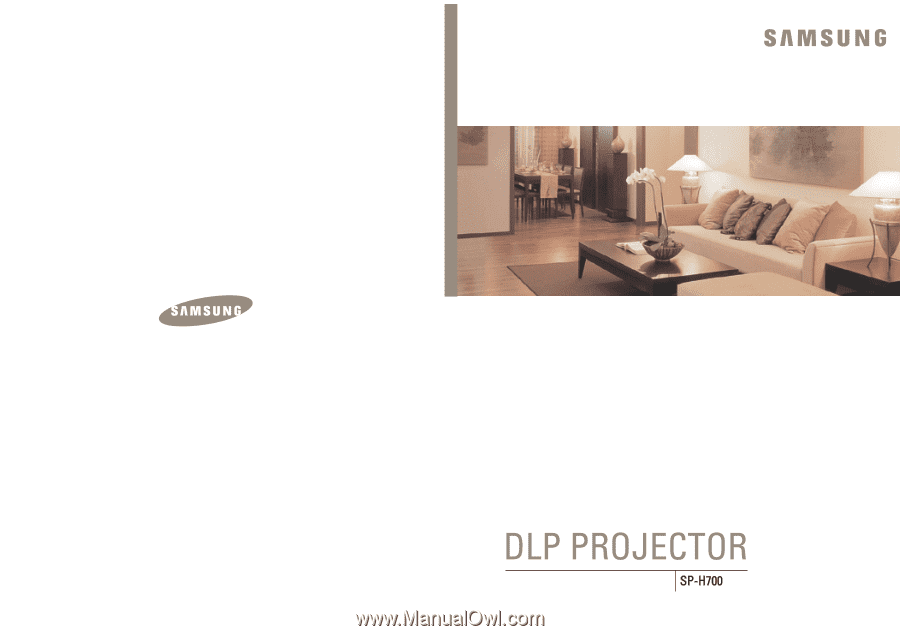
OWNER'S INSTRUCTIONS
Owner's Instructions
1-800-SAMSUNG (1-800-726-7864)
Samsung Electronics America
Service Division
400 Valley Road, Suite 201
Mount Arlington, NJ 07856
www.samsungusa.com
Samsung Electronics Canada Inc.
Samsung Customer Care
7037 Financial Drive
Mississauga, Ontario
L5N 6R3
www.samsung.ca
BP68-00232A-00