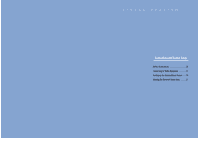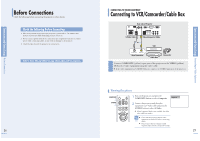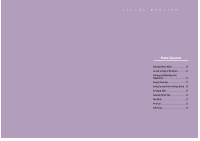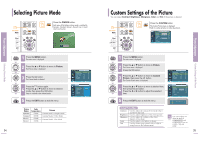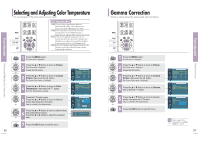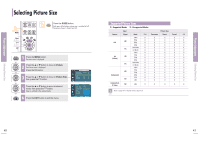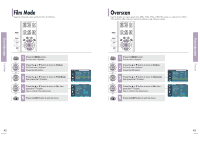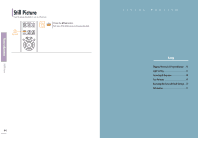Samsung SPH700AE User Manual (ENGLISH) - Page 18
Selecting Picture Mode, Custom Settings of the Picture
 |
UPC - 036725240216
View all Samsung SPH700AE manuals
Add to My Manuals
Save this manual to your list of manuals |
Page 18 highlights
Selecting Picture Mode Picture Adjustment Selecting Picture Mode One Touch MENU 1 Select 3, 4 .../† 2, 4 EXIT 5 Press the P.MODE button. Each press of the button, picture mode is switched to Dynamic, Standard, Movie1, Movie2, User1, User2, User3 and Custom. Standard 1 Press the MENU button. The main menu is displayed. 2 Press the L or M button to move to Picture. The Picture menu is displayed. 3 Press the button. The Picture Mode is selected. Press the button again. 4 Press the L or M button to move to desired mode, then press the button. Setup is switched to the selected mode. 5 Press the EXIT button to exit the menu. Picture Picture Mode : Movie 1 √ Custom Picture √ Picture Size : Full √ DNIe : Off √ Film Mode : On √ Overscan : On √ Move Enter Return Picture Picture Mode Custom Picture Picture Size DNIe Film Mode Overscan : MovDieyn1amic √ Standard √ : Full Movie1 √ : Off Movie2 √ : On User1 √ User2 : On User3 √ Custom Move Enter Return Picture Modes Dynamic Standard Movie1 Movie2 Color Temperature 9300K 8000K 6500K 5500K Gamma Gamma Mode3: Graphic Mode Gamma Mode2: Video Mode Gamma Mode1: Film Mode 34 Custom Settings of the Picture You can adjust Contrast, Brightness, Sharpness, Color and Tint of the picture as desired. One Touch MENU 1 Select 2, 3, 4 2, 3, 4 EXIT 5 Press the CUSTOM button. The Custom Picture menu is displayed. Refer to number 4 below to make adjustments. Custom Picture Contrast 50 Brightness 50 Sharpness 50 Color 50 Tint G 50 R 50 † More Move Enter Return 1 Press the MENU button. The main menu is displayed. 2 Press the L or M button to move to Picture. The Picture menu is displayed. Press the button. 3 Press the L or M button to move to Custom Picture, then press the button. The Custom Picture menu is displayed. Press the L or M button to move to desired item, 4 then press the button. Press the œ or √ button to adjust the selected item. 5 Press the EXIT button to exit the menu. Picture Picture Mode : Movie 1 √ Custom Picture √ Picture Size : Full √ DNIe : Off √ Film Mode : On √ Overscan : On √ Move Enter Return Custom Picture Contrast 50 Brightness 50 Sharpness 50 Color 50 Tint G 50 R 50 † More Move Enter Return ... Contrast 50 † Custom Picture Menu Contrast Brightness Sharpness Color Tint Used to adjust the contrast between the object and the background. Used to adjust brightness of the entire picture. Used to adjust the outlines of the object sharper or less sharp. Used to adjust color lighter or deeper. Used to obtain more natural color of objects using Green or Red enhancement. You cannot adjust tint when the input of NOTE COMPONENT1 and COMPONENT2 are set at 480p, 720p and 1080i. 35 Custom Settings of the Picture Picture Adjustment