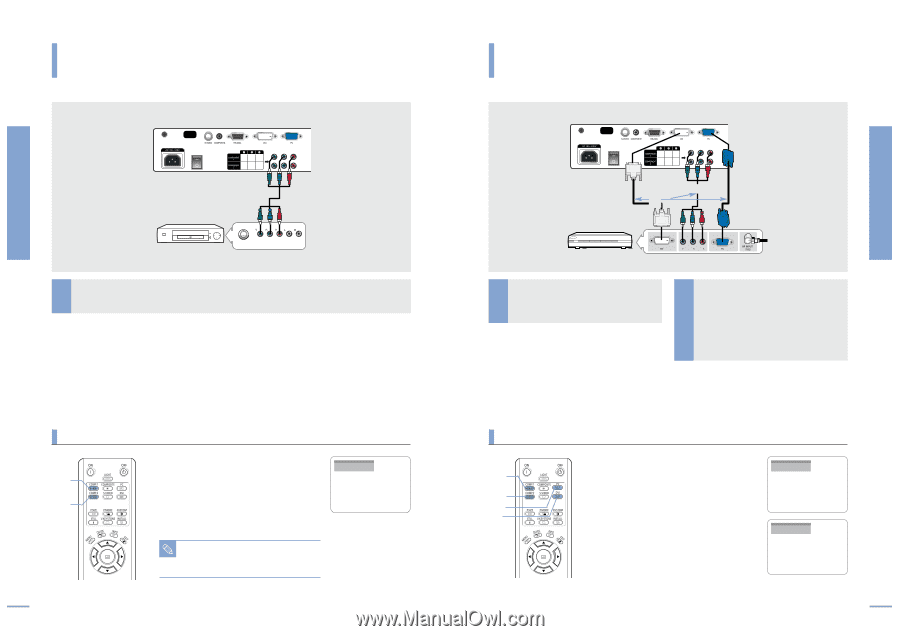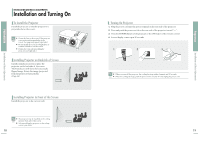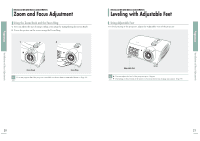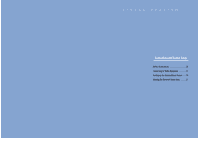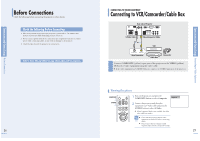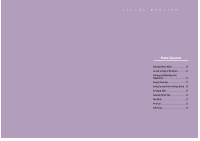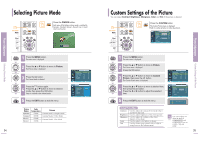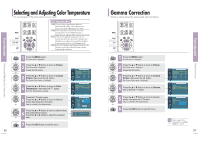Samsung SPH700AE User Manual (ENGLISH) - Page 15
Connecting to DVD, Connecting to the Digital TV Receiver
 |
UPC - 036725240216
View all Samsung SPH700AE manuals
Add to My Manuals
Save this manual to your list of manuals |
Page 15 highlights
Connections and Source Setup Connecting to Video Equipment Connections and Source Setup Connecting to Video Equipment CONNECTING TO VIDEO EQUIPMENT Connecting to DVD Rear side of Projector DVD Component Cable S-VIDEO OUT COMPONENT VIDEO OUT AUDIO OUT Rear Connection Connect COMPONENT1 or COMPONENT2 (Y/Pb/Pr) ports of the projector to Component port on the rear side of DVD using Component Cable. Viewing the picture COMP.1 1 COMP.2 2 1 Turn on the projector and press the COMP.1 button to select Component1. 2 Press the COMP.2 button to select Component2 if COMPONENT2 is connected. I When Component Mode is not available, check that the component cables are in place. Component1 Component Ports are marked as (Y, Pb,Pr), NOTE (Y, B-Y, R-Y) or (Y, Cb, Cr) depending on the manufacturer. 28 CONNECTING TO VIDEO EQUIPMENT Connecting to the Digital TV Receiver Rear side of Projector DVI Video Cable Digital TV Receiver (Set-Top Box) Component Cable or PC Video Cable 1 Connect antenna cable to antenna signal input terminal of the receiver. Rear Connection Connect COMPONENT1 or COMPONENT2 (Y/Pb/Pr) port of the 2 projector to Component port of the receiver using Component Cable. I If the receiver has DVI or PC OUT port, you can connect it to DVI or PC input port of the projector. Viewing the picture COMP.1 1 COMP.2 2 PC DVI 1 Turn on the projector and press the COMP.1 button to select Component1. Component1 2 Press the COMP.2 button to select Component2 if COMPONENT2 is connected. If the receiver is connected to DVI or PC port, press the DVI or PC button to select DVI or PC DVI respectively. I When Component Mode is not available, check that the component cables are in place. 29