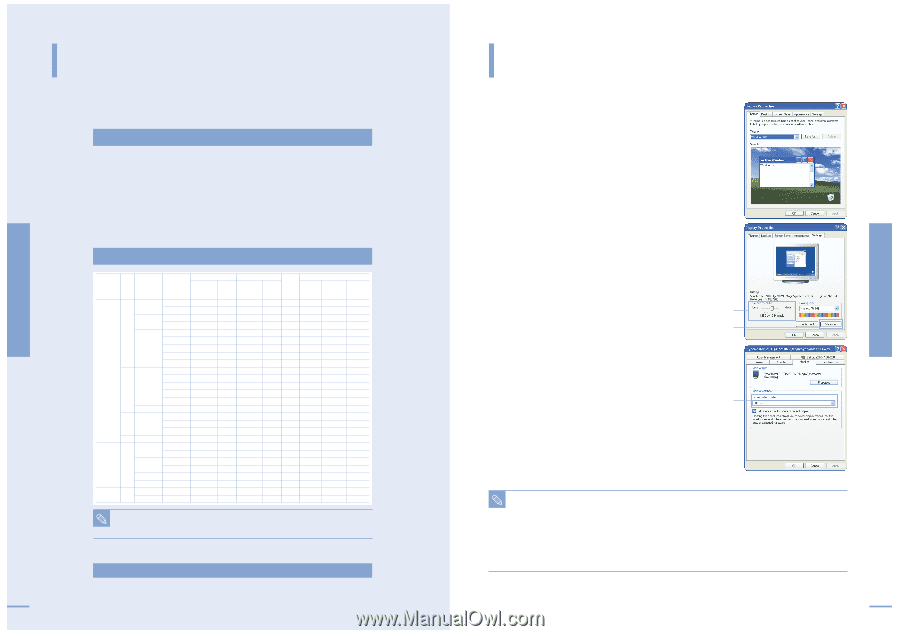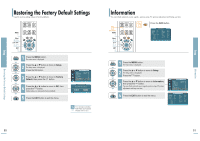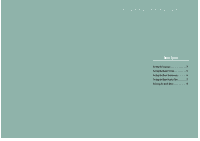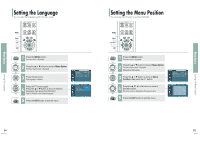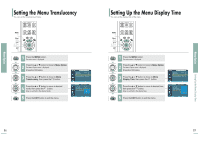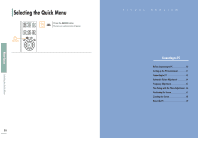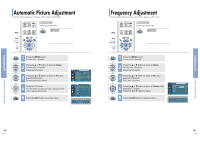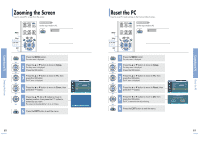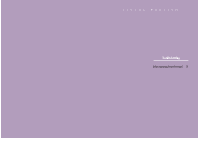Samsung SPH700AE User Manual (ENGLISH) - Page 31
Before Connecting to PC, Setting up the PC Environment
 |
UPC - 036725240216
View all Samsung SPH700AE manuals
Add to My Manuals
Save this manual to your list of manuals |
Page 31 highlights
Before Connecting to PC Connecting to PC Before Connecting to PC Check the following before connecting the projector to a PC. 60 Check the following before connecting: I Adjust the PC display setting to the resolution and frequency supported by the projector. I Refer to the PC user manual (graphic and sound card) when connecting the projector to PC. I Do not connect power cord until all connections are completed. It may result in damage to the product if you connect power during connection. I Check the graphic card port type installed in PC. Display modes supported by this projector Source Mode Resolution Total (H x V) Resolution 640 x 350 800 x 449 832 x 445 720 x 400 900 x 449 936 x 446 VGA 640 x 480 800 x 525 PC & 864 x 525 DVI 832 x 520 840 x 500 832 x 509 800 x 600 1024 x 625 1056 x 628 SVGA 1040 x 666 1056 x 625 1048 x 631 832 x 864 1152 x 667 1024 x 768 1344 x 806 XGA 1328 x 806 1312 x 800 SXGA 1280 x 1024 1688 x 1066 1920 x 1080i 2200 x 1125 PC 2640 x 1125 & DVI 1280 x 720p 1650 x 750 HD & 1980 x 750 Component 720 x 480p 858 x 525 720 x 576p 720 x 576 720 x 480i 858 x 525 Component SD 720 x 576i 864 x 625 Horizontal Sync Frequency Polarity [KHz] Vertical Sync Frequency Polarity [Hz] Pixel Clock [MHz] Sync Type SOG Separate Composite (Sync-On -Green) 31.47 P 70 N 25.175 O O X 37.86 P 85.1 N 31.5 O O X 31.47 N 70 P 28.322 O O X 37.93 N 85 P 35.5 O O X 31.47 N 60 N 25.175 O O X 35.00 N 66.7 N 30.24 O O X 37.86 N 72.8 N 31.5 O O X 37.5 N 75 N 31.5 O O X 43.27 N 85 N 36 O O X 35.16 N/P 56.3 N/P 36 O O X 37.88 P 60.3 P 40 O O X 48.08 P 72.2 P 50 O O X 46.87 P 75 P 49.5 O O X 53.67 P 85.1 P 56.25 O O X 49.73 N 74.6 N 57.284 O O X 48.36 N 60 N 65 O O X 56.4 N 70.1 N 75 O O X 60.02 P 75 P 78.75 O O X 63.981 P 60.02 P 108 O X X 33.75 X 60 X 74.25 O X SOY 28.125 X 50 X 74.25 O X SOY 45 X 60 X 74.25 O X SOY 37.5 X 50 X 74.25 O X SOY 31.5 X 60 X 27 O X SOY 31.25 X 50 X 27 O X SOY 15.73 X 60 X 13.5 O X SOY 15.625 X 50 X 13.5 O X SOY The table complies to IBM/VESA requirements and is based on analog signal input. NOTE Refer to "Rear Side and Cables" on page 14 for cables used for connection. Setting up the PC Environment 1 Click the right mouse button on the Windows wallpaper 1 and click on Properties. Display Properties tab will appear. 2 Click on Settings tab and set the Screen resolution by referring to Resolution described in the display mode table supported by this projector. I You do not have to change Color quality setup. 3 Press the Advanced button. Another property window will appear. 4 Click on Monitor tab and set the Screen refresh rate by 2 referring to Vertical Frequency described in the display mode table supported by this projector. 3 I Set up both the vertical and horizontal frequency instead of Screen refresh rate. 5 Press the OK button to close the window and press the OK 4 button in Display Properties window to close. I The computer might begin restart automatically. 6 Shut down the PC and connect to the projector. (Page 62) I Process might vary depending on the type of computers or Windows versions. NOTE I This appliance supports up to 32 bits per pixel in Color quality when it is used as a PC monitor. I Projected images may differ from the monitor depending on monitor manufacture or Windows versions. I If a band or an unusual signal appears on the projector when PC is turned off or disconnected, switch to COMPOSITE mode using the SOURCE button or check that PC is properly connected. I When connecting the projector to PC (including DVI connection), check that PC setup complies to display settings supported by this projector. If not, there may be signal problems. 61 Setting up the PC Environment Connecting to PC