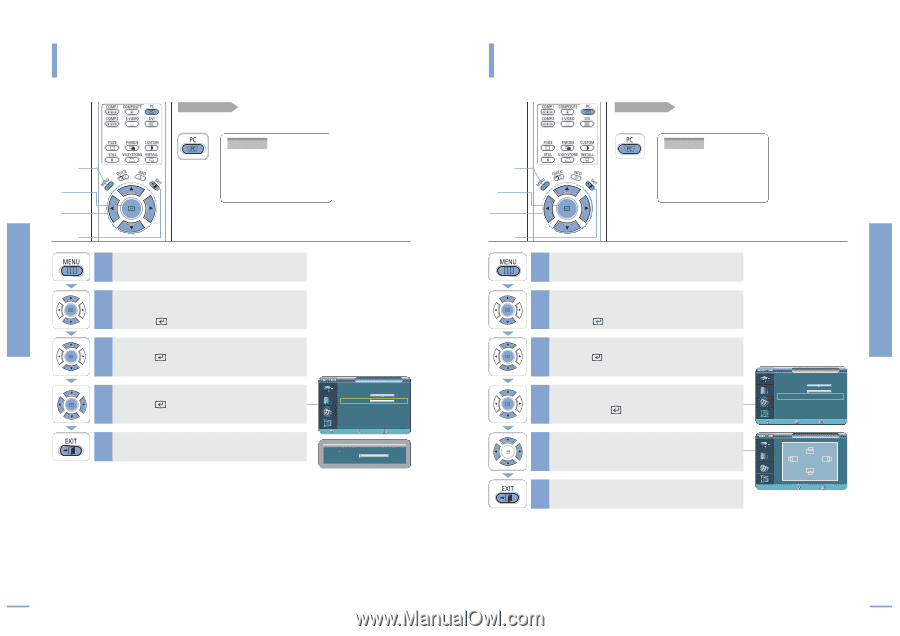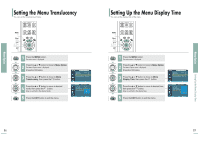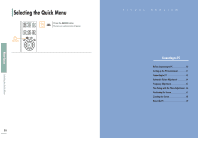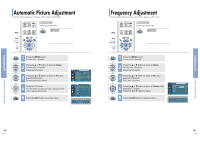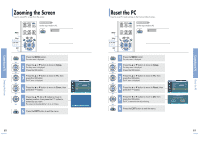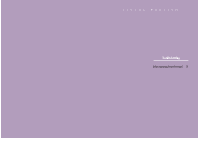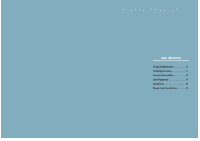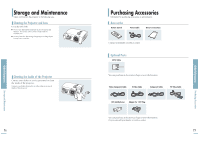Samsung SPH700AE User Manual (ENGLISH) - Page 34
Fine Tuning with the Phase Adjustment, Positioning the Screen
 |
UPC - 036725240216
View all Samsung SPH700AE manuals
Add to My Manuals
Save this manual to your list of manuals |
Page 34 highlights
Connecting to PC Connecting to PC Fine Tuning with the Phase Adjustment Used to fine tune the PC screen. Before adjusting! Set the input mode to PC. PC MENU 1 Select 2, 3, 4 2, 3, 4 EXIT 5 1 Press the MENU button. The main menu is displayed. 2 Press the L or M button to move to Setup. The Setup menu is displayed. Press the button. 3 Press the L or M button to move to PC, then press the button. The PC menu is displayed. 4 Press the L or M button to move to Fine, then press the button. Press the œ or √ button to adjust. 5 Press the EXIT button to exit the menu. PC Auto Adjustment Coarse Fine Position Zoom Reset √ 1344 0 √ √ √ Move Enter Return Fine 0 Positioning the Screen Used to adjust the position of the PC screen when it does not fit into the screen. Before adjusting! Set the input mode to PC. PC MENU 1 Select 2, 3, 4 2, 3, 4, 5 EXIT 6 1 Press the MENU button. The main menu is displayed. 2 Press the L or M button to move to Setup. The Setup menu is displayed. Press the button. 3 Press the L or M button to move to PC, then press the button. The PC menu is displayed. 4 Press the L or M button to move to Position, then press the button. 5 Press the L, M, œ, or √ button to move to desired position. The PC screen is displayed on the given position. 6 Press the EXIT button to exit the menu. PC Auto Adjustment Coarse Fine Position Zoom Reset √ 1344 0 √ √ √ Move Enter Return Position ... œ √ † Move Return Positioning the Screen Fine Tuning with the Phase Adjustment 66 67