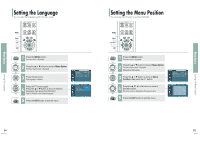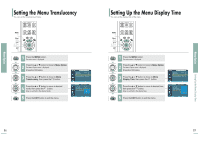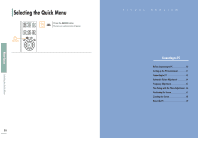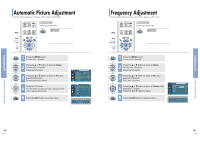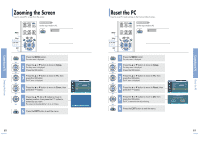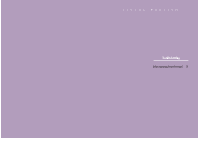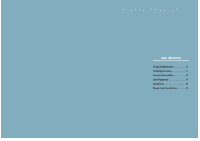Samsung SPH700AE User Manual (ENGLISH) - Page 33
Automatic Picture Adjustment, Frequency Adjustment
 |
UPC - 036725240216
View all Samsung SPH700AE manuals
Add to My Manuals
Save this manual to your list of manuals |
Page 33 highlights
Connecting to PC Connecting to PC Automatic Picture Adjustment Used to adjust frequency and phase of PC screen automatically. Before adjusting! Set the input mode to PC. PC MENU 1 Select 2, 3, 4 .../† 2, 3 EXIT 5 1 Press the MENU button. The main menu is displayed. 2 Press the L or M button to move to Setup. The Setup menu is displayed. Press the button. 3 Press the L or M button to move to PC, then press the button. The Auto Adjustment is selected. 4 Press the button. Auto Adjustment in progress message is displayed and PC screen is adjusted automatically. 5 Press the EXIT button to exit the menu. Setup Install Light Setting V-Keystone Test Pattern PC Factory Default Information : Front-Floor √ : Theater √ Move Enter Return PC Auto Adjustment Coarse Fine Position Zoom Reset √ 1344 0 √ √ √ Move Enter Return Auto Adjustment in Progress.. Please Wait Frequency Adjustment Used to adjust frequency when vertical lines appear on PC screen. Before adjusting! Set the input mode to PC. PC MENU 1 Select 2, 3, 4 2, 3, 4 EXIT 5 1 Press the MENU button. The main menu is displayed. 2 Press the L or M button to move to Setup. The Setup menu is displayed. Press the button. 3 Press the L or M button to move to PC, then press the button. The PC menu is displayed. 4 Press the L or M button to move to Coarse, then press the button. Press the œ or √ button to adjust. 5 Press the EXIT button to exit the menu. PC Auto Adjustment Coarse Fine Position Zoom Reset √ 1344 0 √ √ √ Move Enter Return Coarse 1344 Frequency Adjustment Automatic Picture Adjustment 64 65