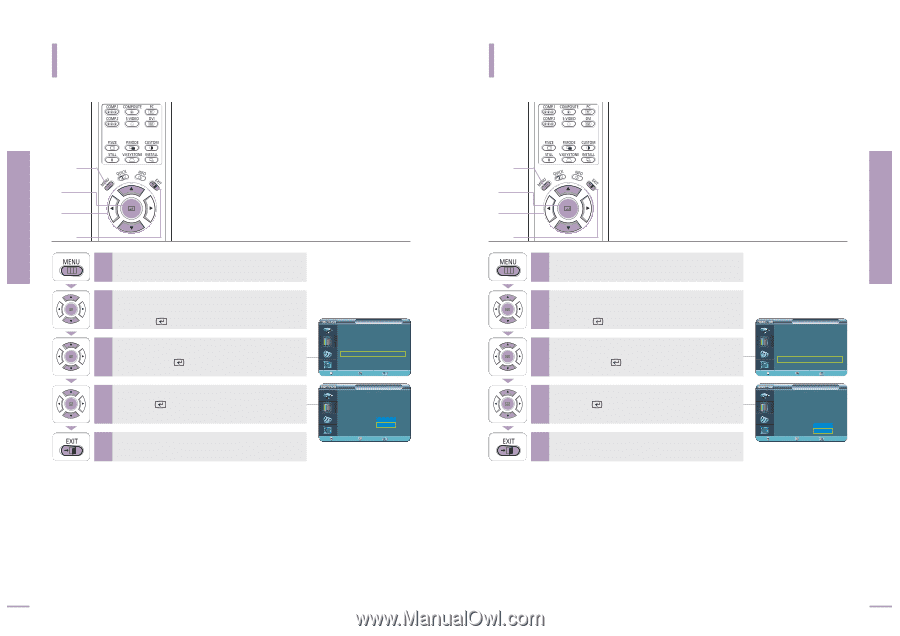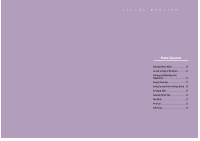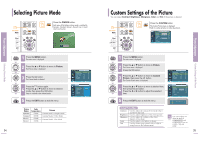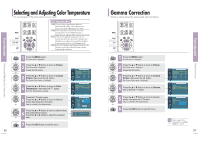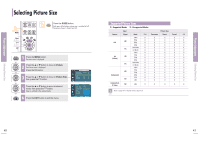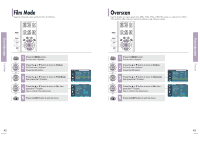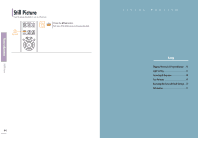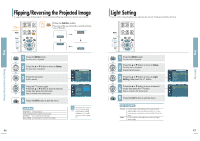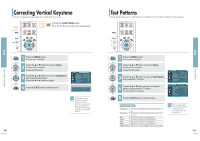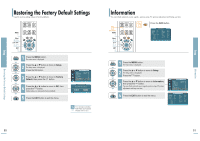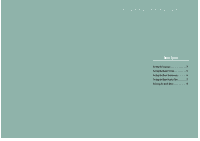Samsung SPH700AE User Manual (ENGLISH) - Page 22
Picture, Film Mode, Overscan
 |
UPC - 036725240216
View all Samsung SPH700AE manuals
Add to My Manuals
Save this manual to your list of manuals |
Page 22 highlights
Picture Adjustment Picture Adjustment Film Mode Supports enhanced screen quality for films of 24 frames. MENU 1 Select 2, 3, 4 .../† 2, 3, 4 EXIT 5 1 Press the MENU button. The main menu is displayed. 2 Press the L or M button to move to Picture. The Picture menu is displayed. Press the button. 3 Press the L or M button to move to Film Mode, then press the button. 4 Press the L or M button to move to On, then press the button. Setup is switched to the selected mode. 5 Press the EXIT button to exit the menu. Picture Picture Mode : Movie 1 √ Custom Picture √ Picture Size : Full √ DNIe : Off √ Film Mode : On √ Overscan : On √ Move Enter Return Picture Picture Mode Custom Picture Picture Size DNIe Film Mode Overscan : Movie 1 : Full : Off : On Off : On On Move Enter Return Overscan Used to display raw input signals from 480p, 576p, 720p, 1080i HD sources or scale to fit to 1280 x 720 resolution after cutting out certain boundaries using software scaling. MENU 1 Select 2, 3, 4 .../† 2, 3, 4 EXIT 5 1 Press the MENU button. The main menu is displayed. 2 Press the L or M button to move to Picture. The Picture menu is displayed. Press the button. 3 Press the L or M button to move to Overscan, then press the button. 4 Press the L or M button to move to On, then press the button. Setup is switched to the selected mode. 5 Press the EXIT button to exit the menu. Picture Picture Mode : Movie 1 √ Custom Picture √ Picture Size : Full √ DNIe : Off √ Film Mode : On √ Overscan : On √ Move Enter Return Picture Picture Mode Custom Picture Picture Size DNIe Film Mode Overscan : Movie 1 : Full : Off : On : On Off On Move Enter Return Overscan Film Mode 42 43