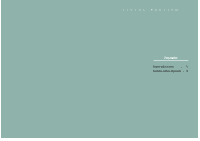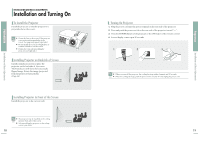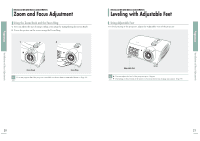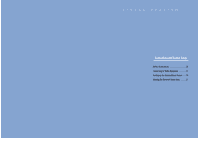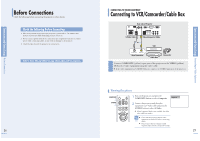Samsung SPH700AE User Manual (ENGLISH) - Page 11
Zoom and Focus Adjustment, Leveling with Adjustable Feet
 |
UPC - 036725240216
View all Samsung SPH700AE manuals
Add to My Manuals
Save this manual to your list of manuals |
Page 11 highlights
Preparation Preparation INSTALLATION AND BASIC ADJUSTMENTS Zoom and Focus Adjustment Using the Zoom Knob and the Focus Ring 1. You can adjust the size of image within zoom range by manipulating the Zoom Knob. 2. Focus the picture on the screen using the Focus Ring. 1 2 INSTALLATION AND BASIC ADJUSTMENTS Leveling with Adjustable Feet Using Adjustable Feet For level placing of the projector, adjust the Adjustable Feet of the projector. Zoom Knob Focus Ring Focus may appear dim if the projector is installed at a shorter than recommended distance. (Page 23) NOTE Adjustable Feet I You may adjust the level of the projector up to 5 degrees. NOTE I Depending on the position of the projector, Keystone distortion of image may appear. (Page 48) Installation and Basic Adjustments Installation and Basic Adjustments 20 21