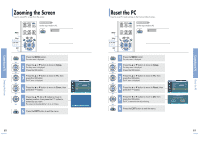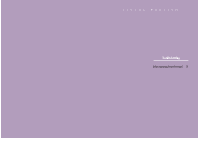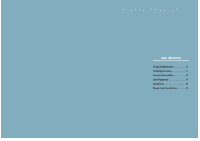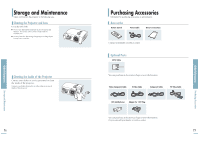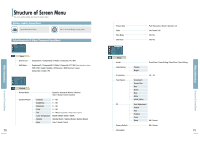Samsung SPH700AE User Manual (ENGLISH) - Page 40
Buttons used for Screen Menu, Select Composite/S-Video/Component Input Mode
 |
UPC - 036725240216
View all Samsung SPH700AE manuals
Add to My Manuals
Save this manual to your list of manuals |
Page 40 highlights
Structure of Screen Menu Other Information Structure of Screen Menu You can see the entire structure of screen menu. Buttons used for Screen Menu Open Menu/Exit Menu Select an item/change setting value Select Composite/S-Video/Component Input Mode Source List Edit Name Input : Component1 √ √ Move Enter Return Input Source List Edit Name Component1 / Component2 / S-Video / Composite / PC / DVI Component1 / Component2 / S-Video / Composite / PC / DVI (Selected without Input) VCR / DVD / Cable / Satellite / AV Receiver / DVD Receiver / Game Camcorder / Combo / PC Picture Picture Mode : Movie1 √ Custom Picture √ Picture Size : Full √ DNIe : Off √ Film Mode : On √ Overscan : On √ Move Enter Return Picture Picture Mode Custom Picture Dynamic / Standard / Movie1 / Movie2 / User1 / User2 / User3 / Custom Contrast Brightness Sharpness Color Tint Color Temperature Gamma Save 0 ~ 100 0 ~ 100 0 ~ 100 0 ~ 100 0 ~ 100 (Not supported in 480p mode or above) 5500K / 6500K / 8000K / 9300K Gamma Mode1 / Gamma Mode2 / Gamma Mode3 User1 / User2 / User3 78 Picture Size DNIe Film Mode Overscan Setup Install Light Setting V-Keystone Test Pattern PC Factory Default Information : Front-Floor √ : Theater √ Move Enter Return Setup Install Light Setting V-Keystone Test Pattern PC Factory Default Information Full / Panorama / Zoom1 / Zoom2 / 4:3 Off / Demo / On Off / On Off / On Front-Floor / Front-Ceiling / Rear-Floor / Rear-Ceiling Theater Bright -50 ~ 50 Crosshatch Screen Size Red Green Blue White 6500K_White Auto Adjustment Coarse Fine Position Zoom Reset OK / Cancel OK / Cancel 79 Structure of Screen Menu Other Information