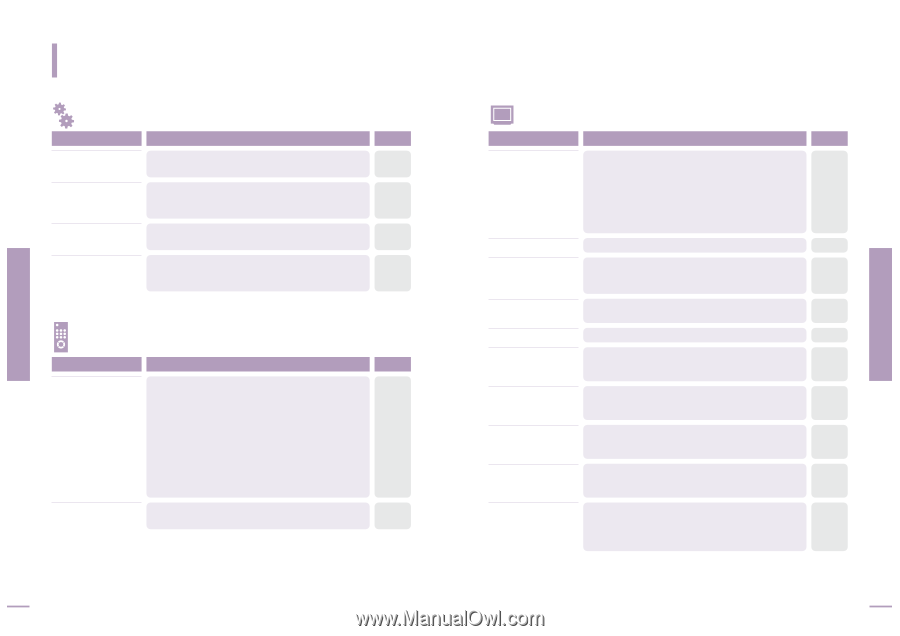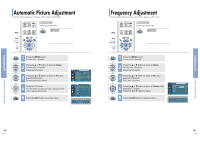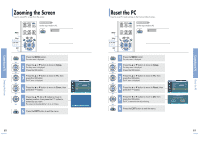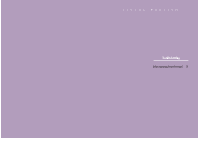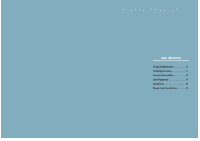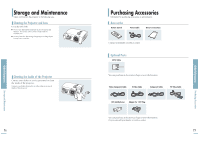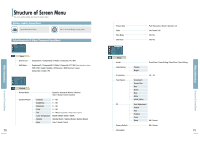Samsung SPH700AE User Manual (ENGLISH) - Page 37
Before Contacting Service Personnel
 |
UPC - 036725240216
View all Samsung SPH700AE manuals
Add to My Manuals
Save this manual to your list of manuals |
Page 37 highlights
Before Contacting Service Personnel Troubleshooting Before Contacting Service Personnel If this projector does not operate properly, check the following first. If the problem is continues, contact your dealer. Installation and Connection Symptoms Troubleshooting Note No Power. Be sure that the power cord in place and the power switch on the rear side of the projector is turned on "-". Page 19 Image is distorted or trapezoidal. Be sure to make the projection beam perpendicular to the screen and adjust the focus using the Zoom Knob and the Focus Ring. Avoid to use the V-Keystone function if possible. Pages 20~23 Want to install projector on ceiling. Ceiling bracket is an optional accessory. Please contact your dealer. Image is distorted or trapezoidal. Be sure that the connection cable (video) is properly connected to the proper port. Unless they are connected properly, the device is not available. Pages 27~29 Menu and Remote Control Symptoms Troubleshooting Note Remote control does not work. I Be sure that the proper external source is selected. I Check batteries of the remote control. If there is a problem, replace them with recommended ones. I Check the angle and distance between the remote control and the projector. Be sure that there is no obstacle between the projector and the remote control that may block the signal. I Direct lighting of 3-way light bulbs or other lighting device on the remote sensor of the projector may affect the sensitivity and cause the remote control to malfunction. Page 30 Page 16 Page 17 Some of Menu functions Refer to the user manual. Some functions are locked do not work. depending on sources and type of the input signal. Pages 27~30 72 Screen and External Source Symptoms Troubleshooting Cannot see picture images. I Be sure that the power cord of the projector is in place. I Be sure that the proper input source is selected. I Be sure that cable is properly connected to the rear panel of the projector. I Check the Remote Control batteries. I Be sure that the Color, Brightness settings are not at their lower limit. Note Page 19 Page 30 Pages 27~29 Page 16 Page 35 Poor color. Images are not clear. Adjust the Color and Brightness. I Adjust the focus. I Check that the projection distance is either too far or too near to the screen. Page 35 Page 20 Page 23 Strange noise. Contact your service personnel if the noise continues due to defective parts. Repair indicator is on. Lines appear on screen. Refer to instructions on lamp and repair. Noisy lines may appear for PC mode in case of frequency discrepancy. Adjust the vertical frequency of your video card on the advanced display property. Page 13 Page 65 Green appears on the screen. Be sure to properly connect the external devices. Especially, connect the component (Y, Pb, Pr) cables matching the color codes. Pages 28~29 Cannot see the picture from the external devices. Only blue screen appears. Be sure that the proper operation of the external device. Adjustable items of the Custom Picture Menu are properly set. Be sure to properly connect the external devices. Check the connection cables again. Screen appears in black and white or odd color/screen is too dark or bright. I Adjustable items of the Custom Picture Menu are properly set. I Execute Factory Default if you want to restore the factory default setting values. Pages 30, 35 Pages 30, 27~29 Page 35 Page 50 73 Before Contacting Service Personnel Troubleshooting