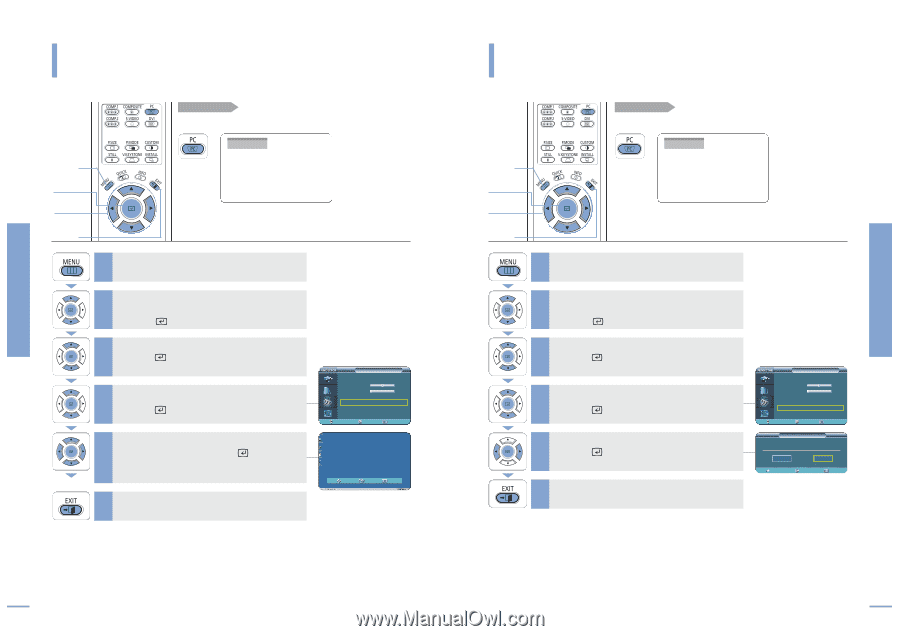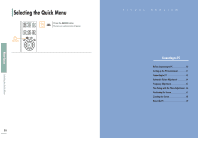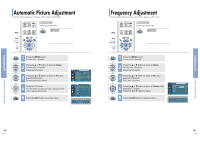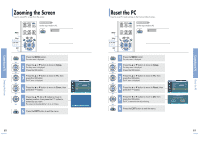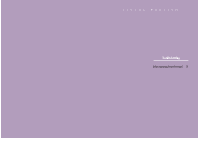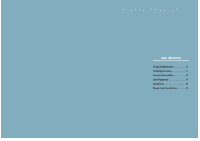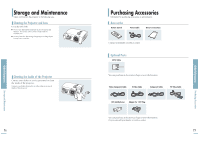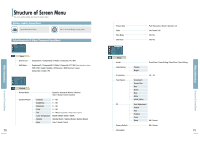Samsung SPH700AE User Manual (ENGLISH) - Page 35
Zooming the Screen, Reset the PC
 |
UPC - 036725240216
View all Samsung SPH700AE manuals
Add to My Manuals
Save this manual to your list of manuals |
Page 35 highlights
Zooming the Screen Connecting to PC Zooming the Screen Used to extend PC screen from the center. Before adjusting! Set the input mode to PC. PC MENU 1 Select 2, 3, 4, 5 2, 3, 4, 5 EXIT 6 1 Press the MENU button. The main menu is displayed. 2 Press the L or M button to move to Setup. The Setup menu is displayed. Press the button. 3 Press the L or M button to move to PC, then press the button. The PC menu is displayed. 4 Press the L or M button to move to Zoom, then press the button. Press the L, M, œ, or √ button to move to 5 desired position, then press the button to extend as you want. The screen can be extended by 1, 2, 4, or 8 times. 6 Press the EXIT button to exit the menu. PC Auto Adjustment Coarse Fine Position Zoom Reset √ 1344 0 √ √ √ Move Enter Return x2 Move Zoom Return 68 Reset the PC Used to reset PC mode settings to the Factory Default values. Before adjusting! Set the input mode to PC. PC MENU 1 Select 2, 3, 4, 5 2, 3, 4, 5 EXIT 6 1 Press the MENU button. The main menu is displayed. 2 Press the L or M button to move to Setup. The Setup menu is displayed. Press the button. 3 Press the L or M button to move to PC, then press the button. The PC menu is displayed. 4 Press the L or M button to move to Reset, then press the button. 5 Press the œ or √ button to move to OK, then press the button. The PC is reset to the time of purchasing. 6 Press the EXIT button to exit the menu. PC Auto Adjustment Coarse Fine Position Zoom Reset √ 1344 0 √ √ √ Move Enter Return Reset Back to Default Settings? OK Move Cancel Enter Return 69 Reset the PC Connecting to PC