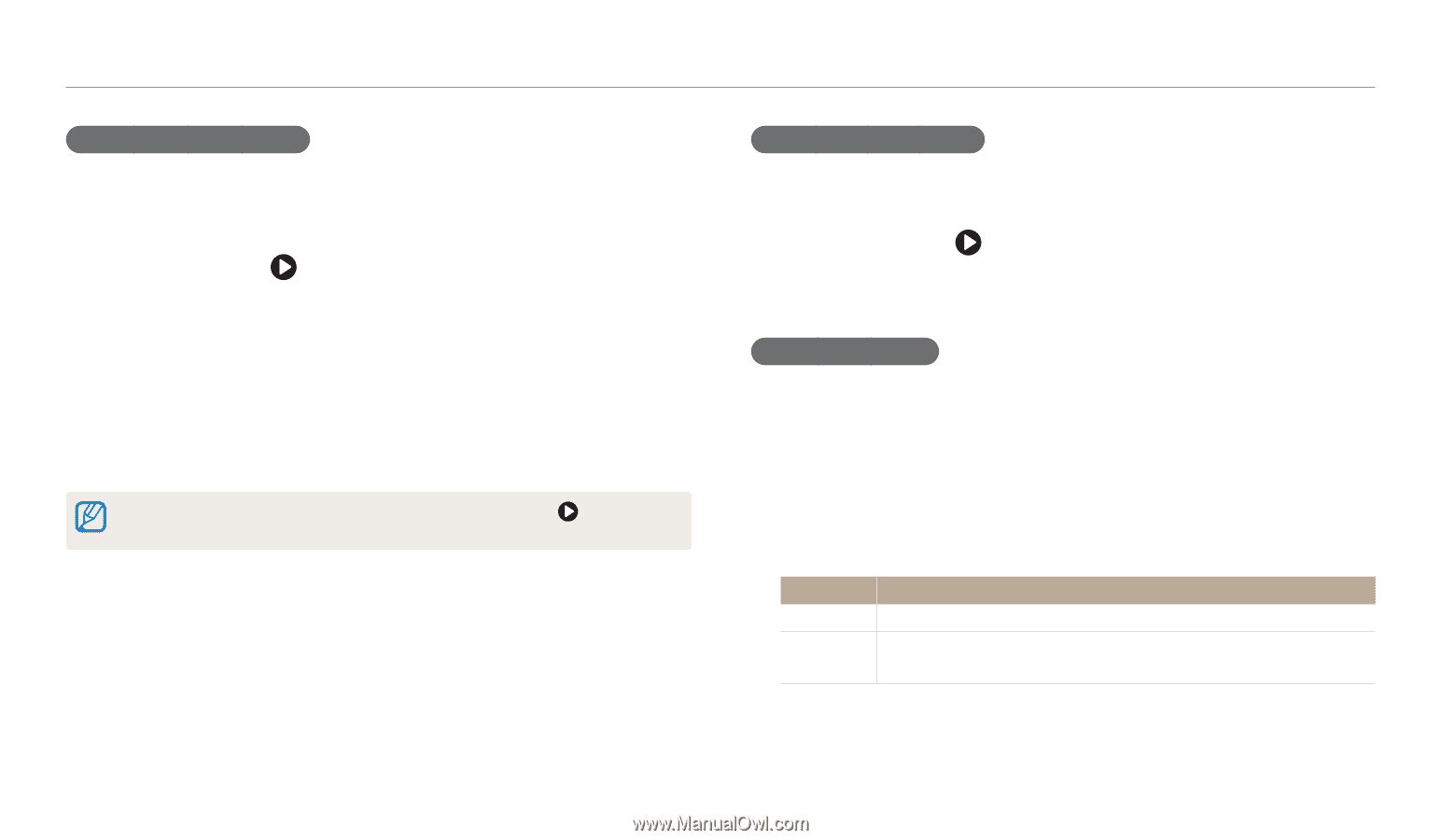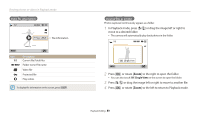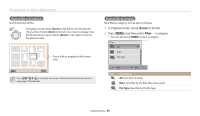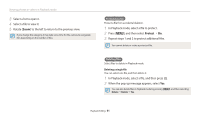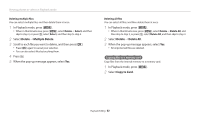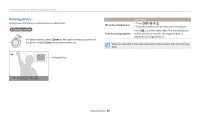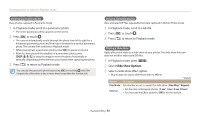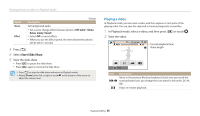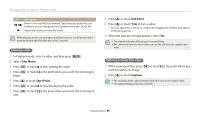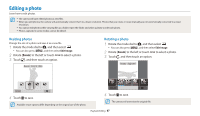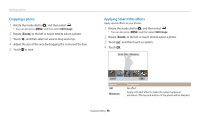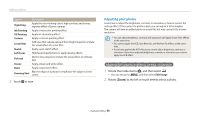Samsung WB250F User Manual Ver.1.0 (English) - Page 95
Slide Show Options, Viewing panoramic photos, Playing a slide show
 |
View all Samsung WB250F manuals
Add to My Manuals
Save this manual to your list of manuals |
Page 95 highlights
Viewing photos or videos in Playback mode Viewing panoramic photos View photos captured in Panorama mode. 1 In Playback mode, scroll to a panoramic photo. • The entire panoramic photo appears on the screen. 2 Press [o] or touch . • The camera automatically scrolls through the photo from left to right for a horizontal panoramic photo and from top to bottom for a vertical panoramic photo. The camera then switches to Playback mode. • While playing back a panoramic photo, press [o] to pause or resume. • After you have paused the playback of a panoramic photo, press [D/c/F/t] or drag the image to move the photo horizontally or vertically, depending on the direction you moved when capturing the photo. 3 Press [b] to return to Playback mode. You can play the panoramic photo by pressing [o] or touching only if the longest side of the photo is two or more times longer than the shortest side. Viewing animated photos View animated GIF files repeatedly that were captured in Motion Photo mode. 1 In Playback mode, scroll to a GIF file. 2 Press [o] or touch . 3 Press [b] to return to Playback mode. Playing a slide show Apply effects and audio to a slide show of your photos. The slide show function does not work for videos and GIF files. 1 In Playback mode, press [m]. 2 Select Slide Show Options. 3 Select a slide show effect option. • Skip to step 4 to start a slide show with no effects. * Default Option Description Play Mode Set whether or not to repeat the slide show. (One Play*, Repeat) Interval • Set the interval between photos. (1 sec*, 3 sec, 5 sec, 10 sec) • You must set the Effect option to Off to set the interval. Playback/Editing 94