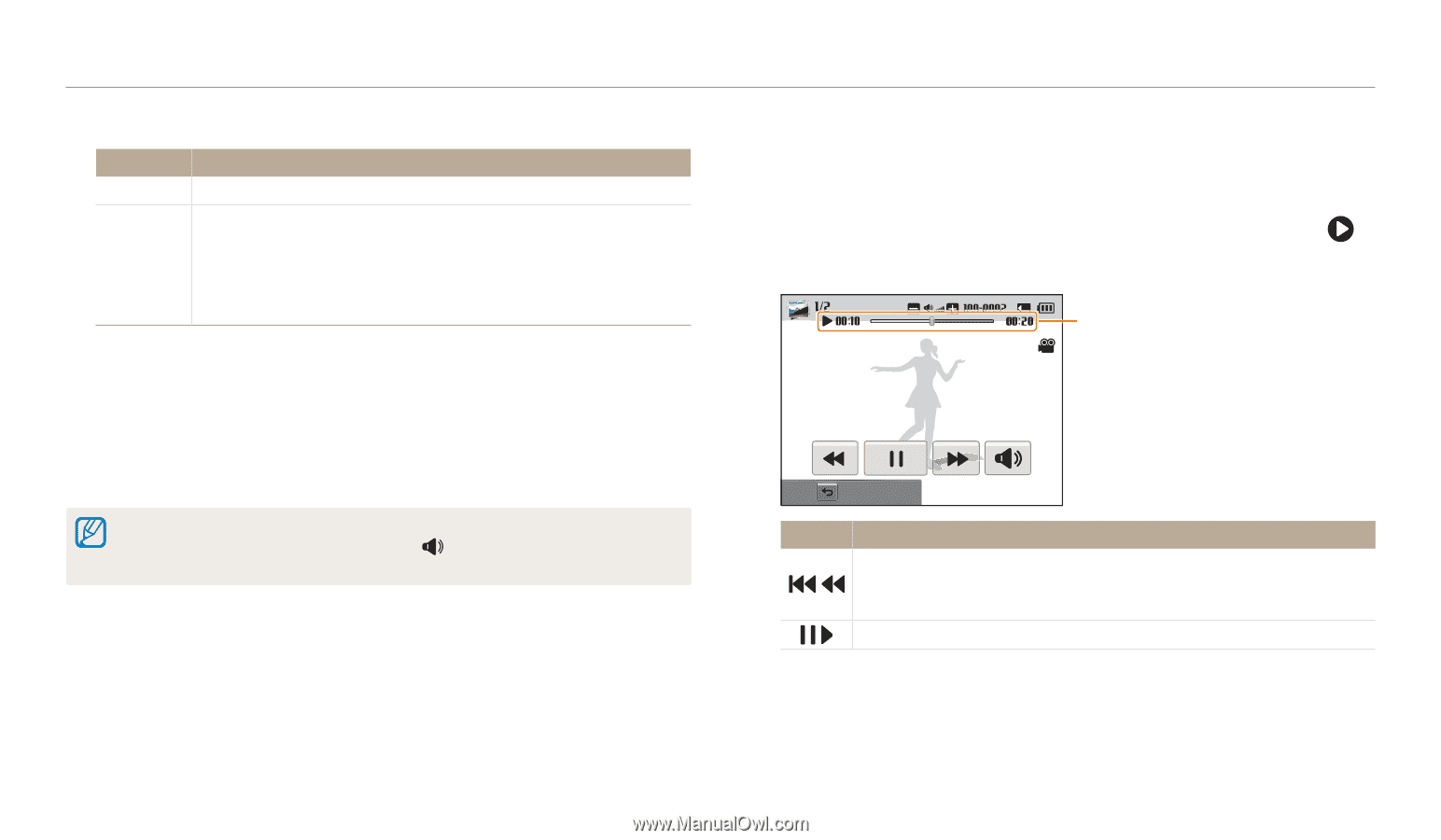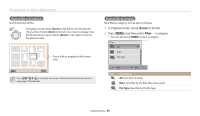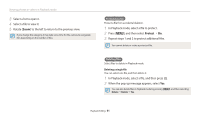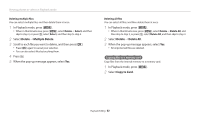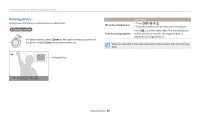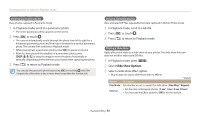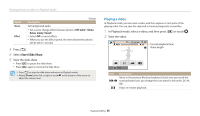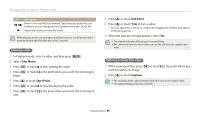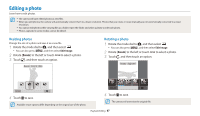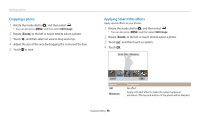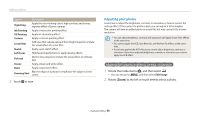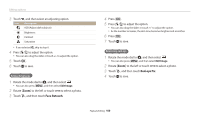Samsung WB250F User Manual Ver.1.0 (English) - Page 96
Playing a video, Start Slide Show - video length
 |
View all Samsung WB250F manuals
Add to My Manuals
Save this manual to your list of manuals |
Page 96 highlights
Viewing photos or videos in Playback mode Option Music Effect * Default Description Set background audio. • Set a scene change effect between photos. (Off, Calm*, Shine, Relax, Lively, Sweet) • Select Off to cancel effects. • When you use the Effect option, the interval between photos will be set to 1 second. 4 Press [b]. 5 Select Start Slide Show. 6 View the slide show. • Press [o] to pause the slide show. • Press [o] again to resume the slide show. • Press [b] to stop the slide show and return to Playback mode. • Rotate [Zoom] to the left or right or touch at the bottom of the screen to adjust the volume level. Playing a video In Playback mode, you can view a video, and then capture or trim parts of the playing video. You can save the captured or trimmed segments as new files. 1 In Playback mode, select a video, and then press [o] or touch . 2 View the video. Current playback time/ Video length Stop Icon Description Move to the previous file/Scan backward. (Each time you touch the / scan backward icon, you change the scan speed in this order: 2X, 4X, 8X.) / Pause or resume playback. Playback/Editing 95