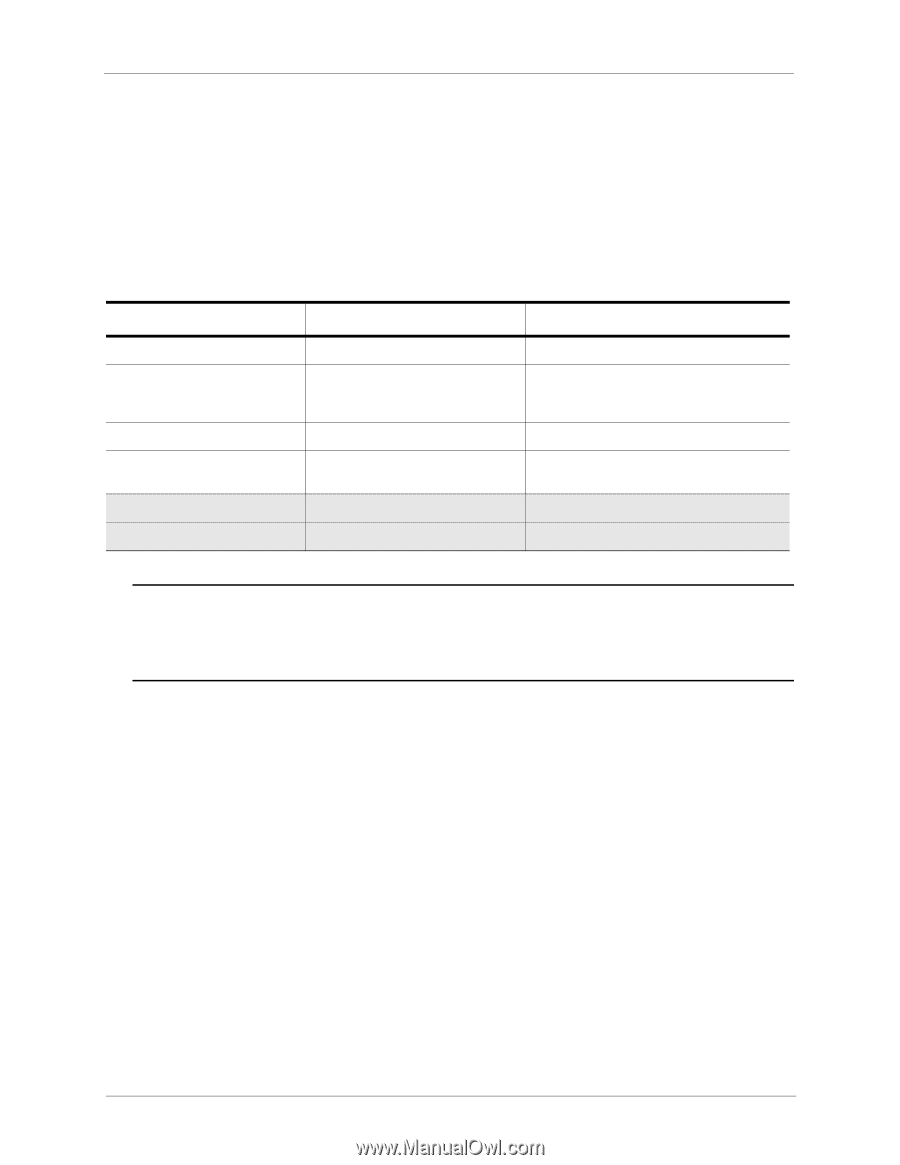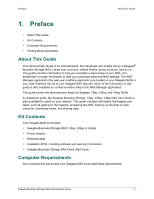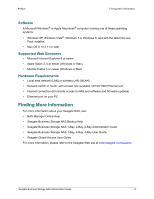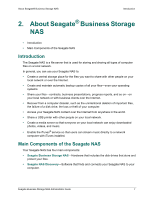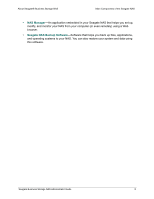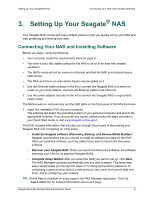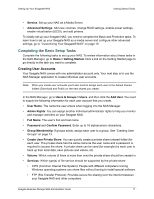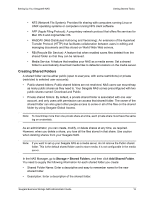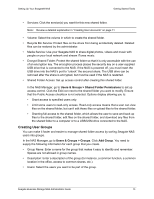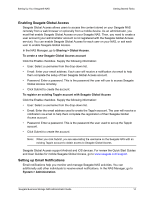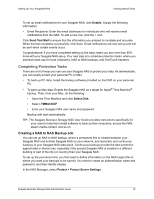Seagate STBN100 Seagate Business Storage 1-Bay, 2-Bay, and 4-Bay NAS Administr - Page 10
Completing the Setup, Getting Started Tasks - reviews
 |
View all Seagate STBN100 manuals
Add to My Manuals
Save this manual to your list of manuals |
Page 10 highlights
Setting Up Your Seagate® NAS Completing the Setup Completing the Setup Your Seagate NAS comes with many default values to help you quickly set up your NAS and start protecting and sharing your data. The following table lists the default values you can accept when setting up your Seagate NAS. Table 1: Seagate NAS Defaults 1-Bay 2-Bay 4-Bay 1 administrator account 1 administrator account 1 administrator account 1 Pre-selected Local Area Network 1 (LAN 1). 1 Pre-selected Local Area Network 1 (LAN 1). Two LANs available. 1 Pre-selected Local Area Network 1 (LAN 1). Two LANs available. DHCP network mode DHCP network mode DHCP network mode 2 Shared folders: Download and Public 2 Shared folders: Download and Public 2 Shared folders: Download and Public 1 Volume 1 Volume 1 Volume RAID protection not available RAID 1 protection RAID 5 protection Important: The shaded rows represent a critical path to complete your setup. If you want to customize your NAS by changing the default Volume and RAID configurations, you need to change these items during setup before you store data. If you make these changes after you have stored data, you will lose your data. If you want to accept the default settings for your Seagate NAS, you need to complete the "Getting Started Tasks" on page 10. These default settings include using the default Volume and RAID settings. If you want to add more volumes or change RAID, to make changes now, go to "Customizing Your Seagate® NAS" on page 19. TIP: If you are not familiar with some of the terms used in this guide, review the "Glossary" on page 37. The NAS Manager Dashboard has a Getting Started panel that helps you track the recommended steps to set up your NAS. Getting Started Tasks The tasks you need to complete are organized into four categories: • Basic: Set up users, shared folders, groups, global access and email notifications. • Protection: Set up your NAS for local backups, NAS to NAS backups, and USM/USB/ NAS transfers. Seagate Business Storage NAS Administrator Guide 10