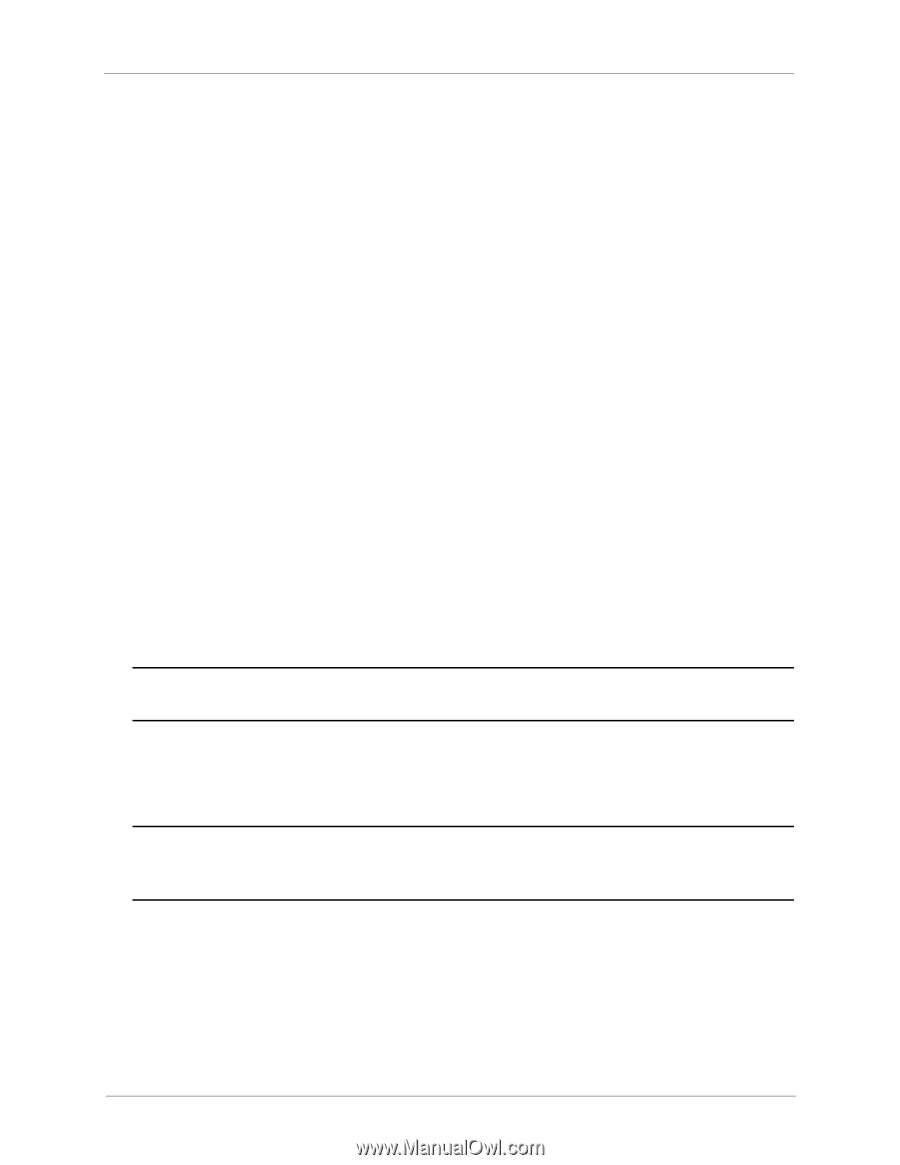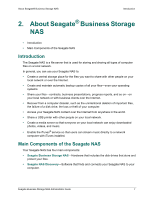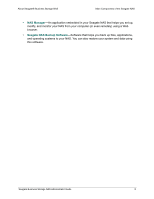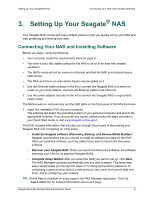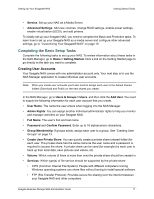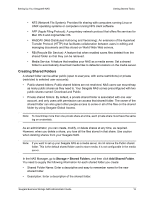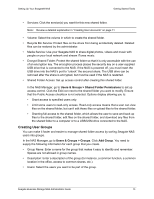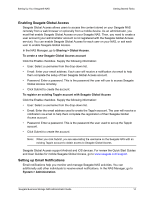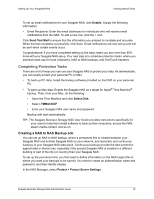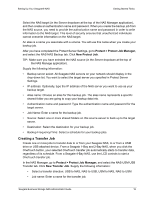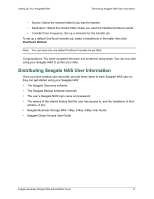Seagate STBN100 Seagate Business Storage 1-Bay, 2-Bay, and 4-Bay NAS Administr - Page 12
Creating Shared Folders, Storage > Shared Folders, Add Shared Folder
 |
View all Seagate STBN100 manuals
Add to My Manuals
Save this manual to your list of manuals |
Page 12 highlights
Setting Up Your Seagate® NAS Getting Started Tasks • NFS (Network File System): Provides file sharing with computers running Linux or UNIX operating systems or computers running NFS client software. • AFP (Apple Filing Protocol): A proprietary network protocol that offers file services for Mac OS X and original Mac OS. • WebDAV (Web Distributed Authoring and Versioning): An extension of the Hypertext Transfer Protocol (HTTP) that facilitates collaboration between users in editing and managing documents and files stored on World Wide Web servers. • RB (Recycle Bin Service): A feature that when enabled saves files deleted from the shared folder so that they can be retrieved. • Media Service: A feature that enables your NAS as a media server. Set a shared folder to automatically download media files to defaults locations on the media server. Creating Shared Folders A shared folder can be either public (open to everyone, with some restrictions) or private (restricted to selected user accounts): • Public shared folders: Public shared folders are not restricted. NAS users can mount/map as many public shares as they need to. Your Seagate NAS comes preconfigured with two public shares named: Download and Public. • Private shared folders: By default, a private shared folder is associated with one user account, and only users with permission can access that shared folder. The owner of the shared folder can also grant other people access to some or all of the files on the shared folder by using Seagate Global Access. Note: To mount/map more than one private share at a time, each private share must have the same log on credentials. As an administrator, you can create, modify, or delete shares at any time, as required. However, when you delete a share, you lose all the files stored in that share. Use caution when deleting shares from your Seagate NAS. Note: If you want to set up your Seagate NAS as a media server, do not remove the Public shared folder. This is the default shared folder used to store media; it is not configurable in the media server. In the NAS Manager, go to Storage > Shared Folders, and then click Add Shared Folder. You need to supply the following information for each shared folder you create: • Shared Folder Name: Enter a descriptive and easy to remember name for the new shared folder. • Description: Enter a description of the shared folder. Seagate Business Storage NAS Administrator Guide 12