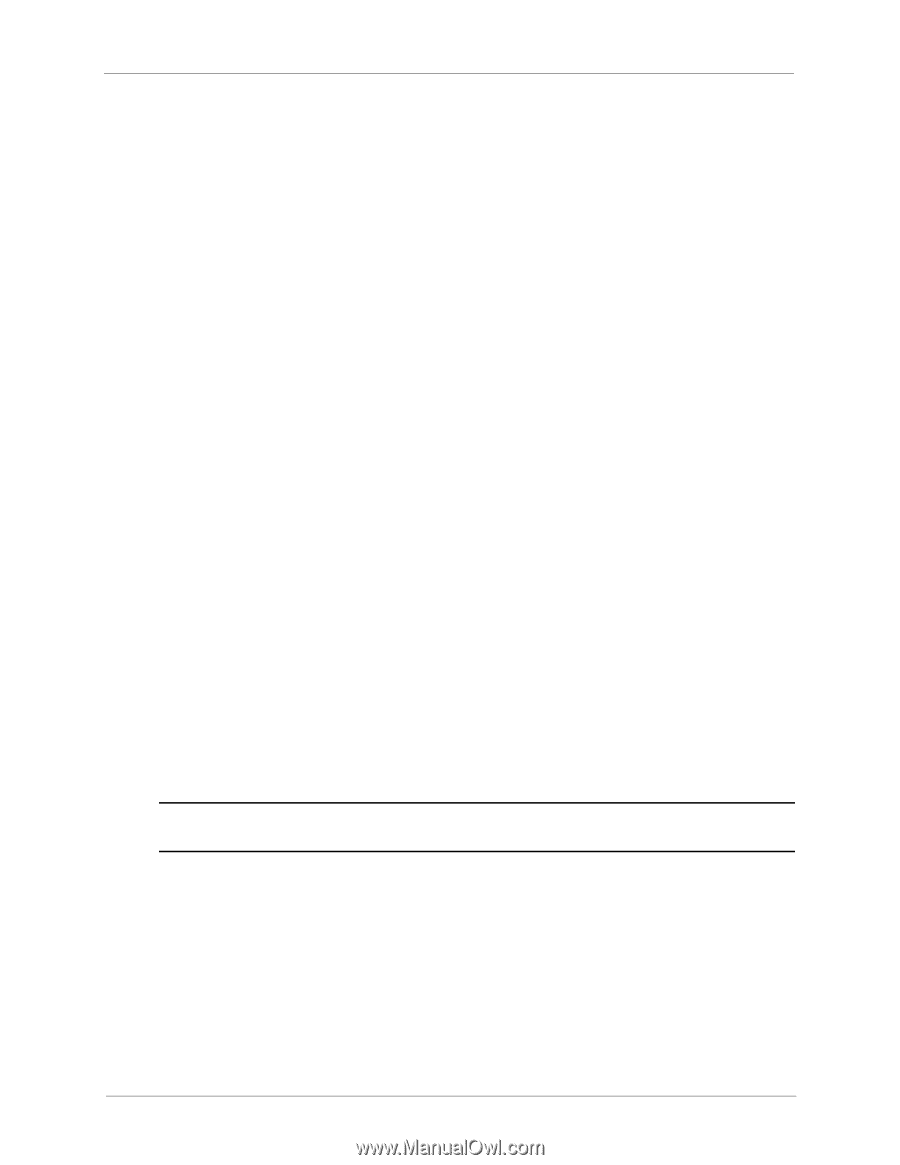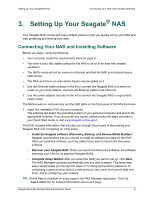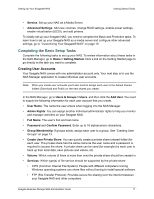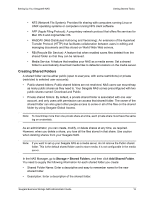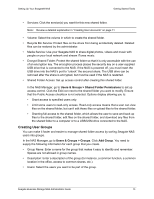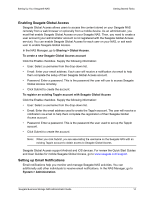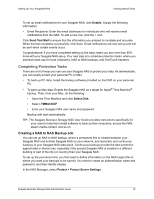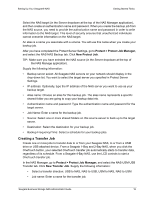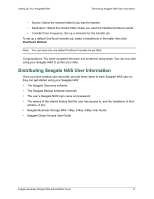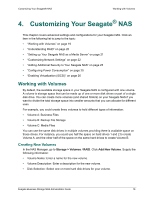Seagate STBN100 Seagate Business Storage 1-Bay, 2-Bay, and 4-Bay NAS Administr - Page 14
Enabling Seagate Global Access, Setting up Email Notifications
 |
View all Seagate STBN100 manuals
Add to My Manuals
Save this manual to your list of manuals |
Page 14 highlights
Setting Up Your Seagate® NAS Getting Started Tasks Enabling Seagate Global Access Seagate Global Access allows users to access the content stored on your Seagate NAS remotely from a web browser or optionally from a mobile device. As an administrator, you must first enable Seagate Global Access on your Seagate NAS. Then, you need to create a user account (your administrator account is not registered with the Seagate Global Access service). You can enable Seagate Global Access for each user on your NAS, or ask each user to enable Seagate Global Access. In the NAS Manager, go to Sharing > Global Access. To create a new Seagate Global Access account Click the Enable checkbox. Supply the following information: • User: Select a username from the drop-down list. • Email: Enter your email address. Each user will receive a notification via email to help them complete the setup of their Seagate Global Access account. • Password: Enter a password. This is the password the user will use to access Seagate Global Access remotely. • Click Submit to create the account. To register an existing TappIn account with Seagate Global Access Click the Enable checkbox. Supply the following information: • User: Select a username from the drop-down list. • Email: Enter the email address used to create the TappIn account. The user will receive a notification via email to help them complete the registration of their Seagate Global Access account. • Password: Enter a password. This is the password the user used to set up the TappIn account. • Click Submit to create the account. Note: When you click Submit, you are associating the username on the Seagate NAS with an existing TappIn account to obtain access to Seagate Global Access. Seagate Global Access support Android and iOS devices. For review the Quick Start Guides and User Guides for mobile Seagate Global Access, go to www.seagate.com/support. Setting up Email Notifications Email notifications help you monitor and manage Seagate NAS activities. You can additionally add other individuals to receive email notifications. In the NAS Manager, go to System > Administration. Seagate Business Storage NAS Administrator Guide 14