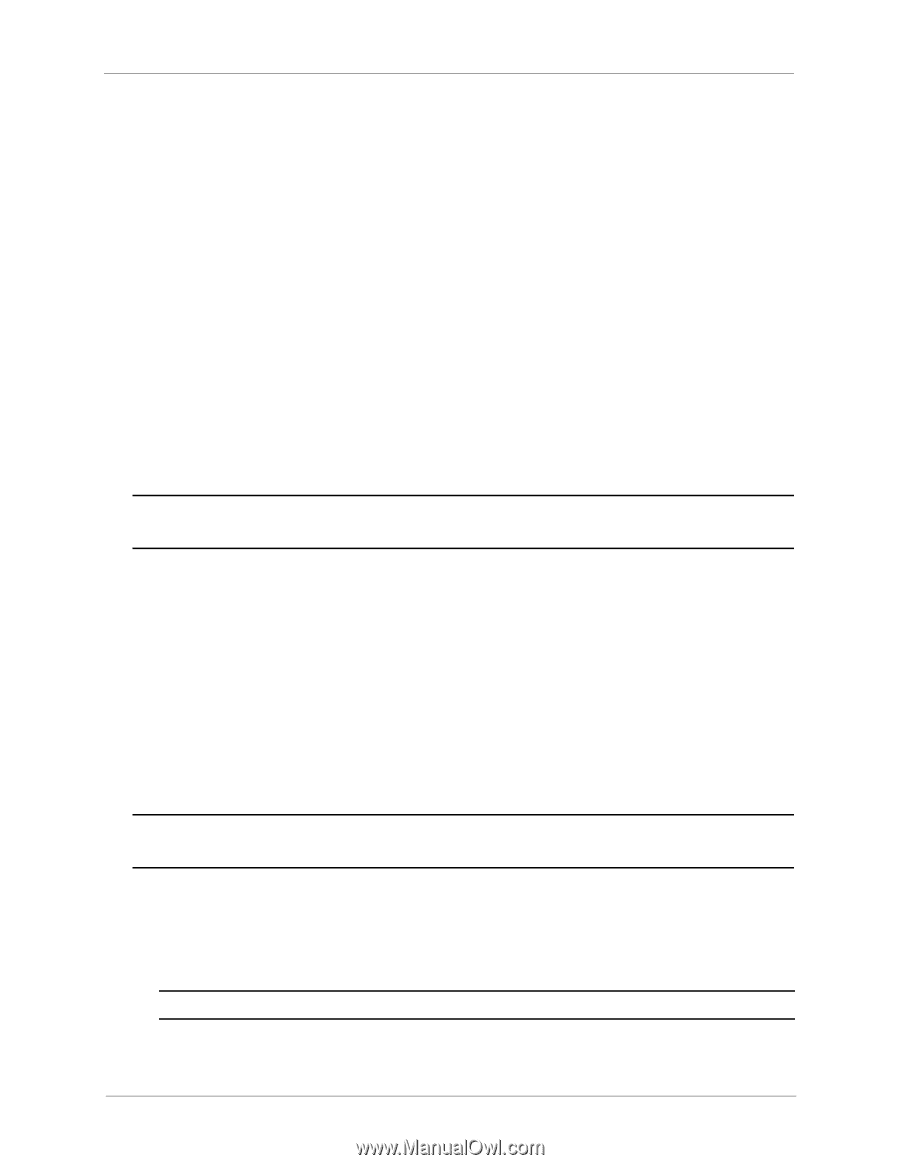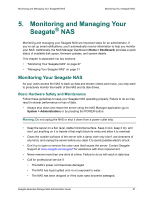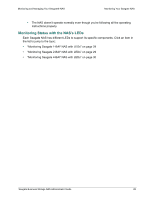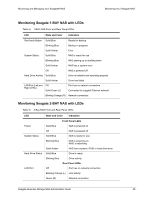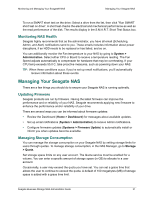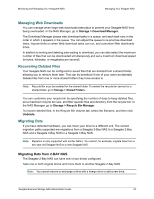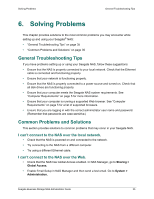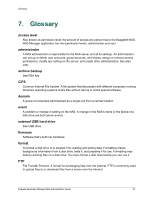Seagate STBN100 Seagate Business Storage 1-Bay, 2-Bay, and 4-Bay NAS Administr - Page 32
Managing Web Downloads, Recovering Deleted Files, Migrating Data, Migrating Data from 2-BAY NAS - speed
 |
View all Seagate STBN100 manuals
Add to My Manuals
Save this manual to your list of manuals |
Page 32 highlights
Monitoring and Managing Your Seagate® NAS Managing Your Seagate NAS Managing Web Downloads You can manage when large web downloads take place to prevent your Seagate NAS from being overloaded. In the NAS Manager, go to Storage > Download Manager. The Download Manager places web download tasks in a queue, and each task runs in the order in which it appears in the queue. You can adjust the queue to re-prioritize download tasks, impose limits on when Web download tasks can run, and customize Web downloads times. In addition to sorting and deleting jobs waiting to download, you can also select the maximum number of files that can be downloaded simultaneously and set a maximum download speed (in bytes, kilobytes, or megabytes per second). Recovering Deleted Files Your Seagate NAS can be configured to saved files that are deleted from a shared folder, allowing you to retrieve them later. This can be beneficial if one of your users accidentally deletes files from one or more shared folders they have access to. Note: Recycle Bin must be enabled for the shared folder. To enable the recycle bin service for a shared folder, go to Storage > Shared Folders. You can customize your recycle bin by specifying the number of days to keep deleted files, set a maximum recycle bin size, and filter specific files and directory from the recycle bin. In the NAS Manager, go to Storage > Recycle Bin Manager. To recover deleted files, in the Recycle Bin Volume tab, select the filename, and then click Undelete. Migrating Data If you have defected hardware, you can move your drive to a different unit. The current migration paths supported are migrations from a Seagate 2-Bay NAS to a Seagate 2-Bay NAS and a Seagate 4-Bay NAS to a Seagate 4-Bay NAS. Note: Migration is only supported with similar NAS's. You cannot, for example, migrate data from a two-year old Seagate NAS to a new Seagate NAS. Migrating Data from 2-BAY NAS The Seagate 2-Bay NAS can have one or two drives configured. Take one or both original drives and move them to another Seagate 2-Bay NAS. Note: You cannot remove or exchange a drive with a foreign drive or add a new drive. Seagate Business Storage NAS Administrator Guide 32