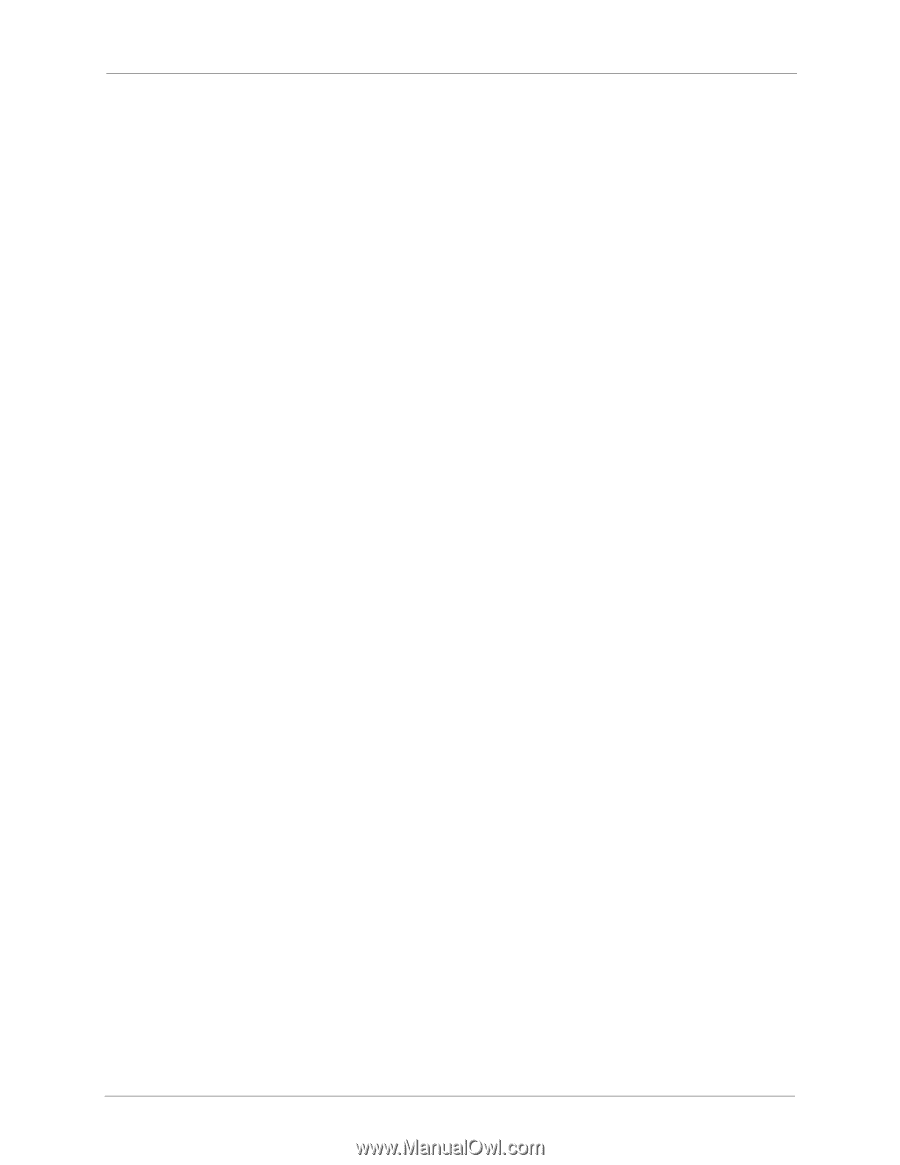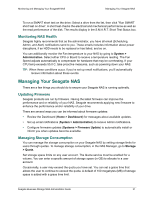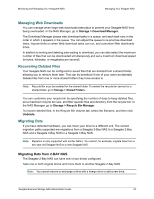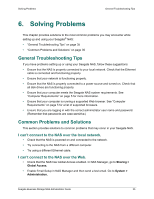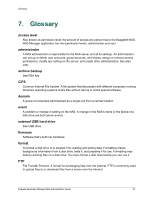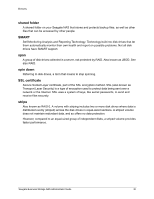Seagate STBN100 Seagate Business Storage 1-Bay, 2-Bay, and 4-Bay NAS Administr - Page 35
Solving Problems, General Troubleshooting Tips, Common Problems and Solutions
 |
View all Seagate STBN100 manuals
Add to My Manuals
Save this manual to your list of manuals |
Page 35 highlights
Solving Problems General Troubleshooting Tips 6. Solving Problems This chapter provides solutions to the most common problems you may encounter while setting up and using your Seagate® NAS: • "General Troubleshooting Tips" on page 35 • "Common Problems and Solutions" on page 35 General Troubleshooting Tips If you have problems setting up or using your Seagate NAS, follow these suggestions: • Ensure that the NAS is properly connected to your local network. Check that the Ethernet cable is connected and functioning properly. • Ensure that your network is functioning properly. • Ensure that the NAS is properly connected to a power source and turned on. Check that all disk drives are functioning properly. • Ensure that your computer meets the Seagate NAS system requirements. See "Computer Requirements" on page 5 for more information. • Ensure that your computer is running a supported Web browser. See "Computer Requirements" on page 5 for a list of supported browsers. • Ensure that you are logging in with the correct administrator user name and password. (Remember that passwords are case-sensitive.) Common Problems and Solutions This section provides solutions to common problems that may occur in your Seagate NAS. I can't connect to the NAS over the local network. • Check that the NAS is powered on and connected to the network. • Try connecting to the NAS from a different computer. • Try using a different Ethernet cable. I can't connect to the NAS over the Web. • Check that the NAS has Global Access enabled. In NAS Manager, go to Sharing > Global Access. • Enable Email Setup in NAS Manager and then send a test email. Go to System > Administration. Seagate Business Storage NAS Administrator Guide 35