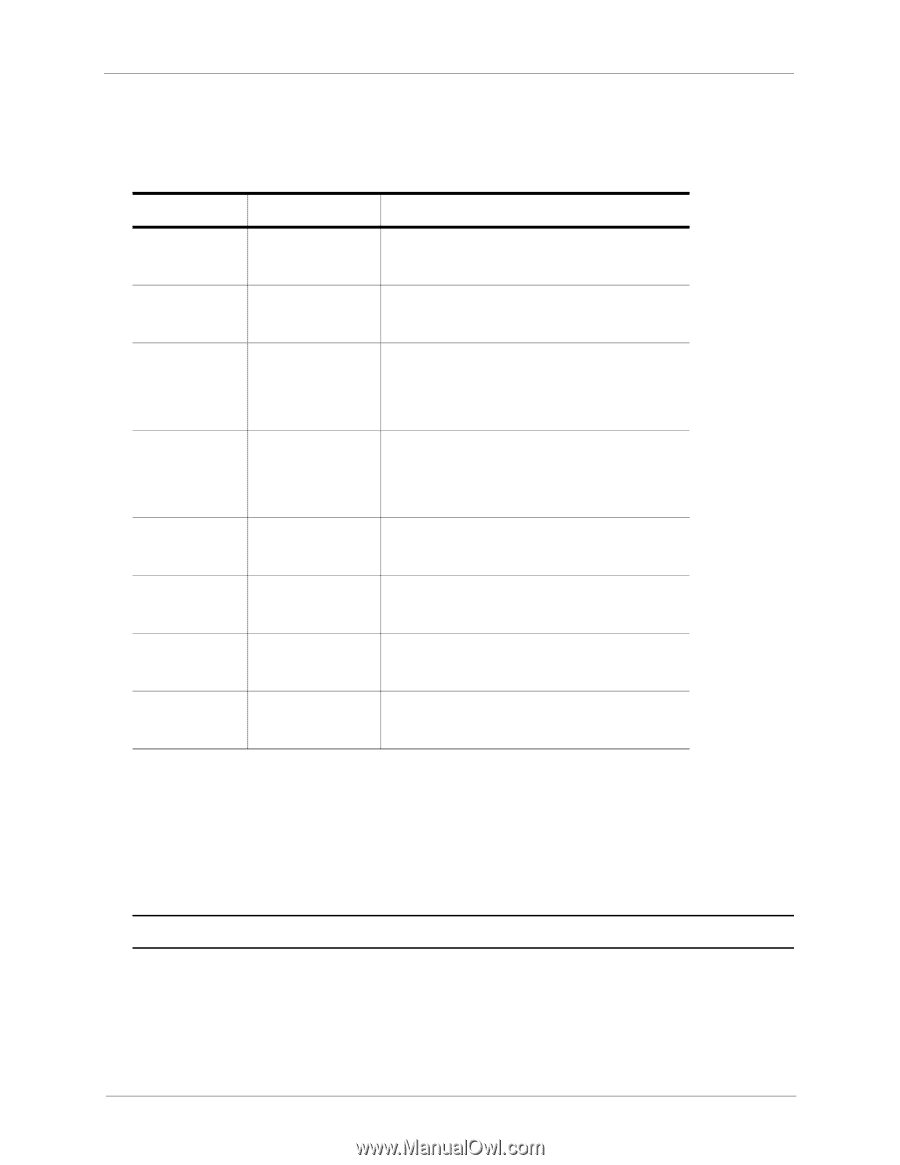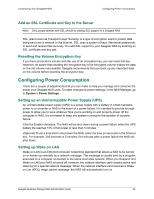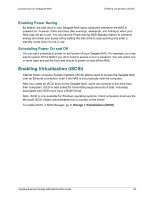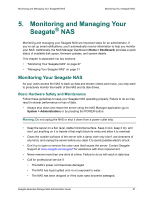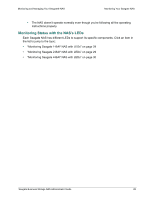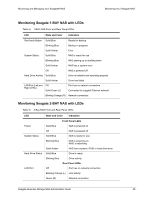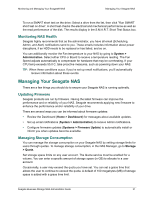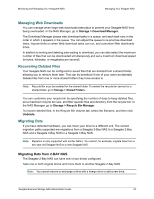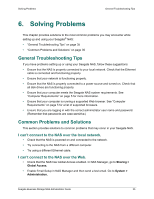Seagate STBN100 Seagate Business Storage 1-Bay, 2-Bay, and 4-Bay NAS Administr - Page 30
Monitoring Seagate 4-BAY NAS with LEDs, Monitoring Drive Health
 |
View all Seagate STBN100 manuals
Add to My Manuals
Save this manual to your list of manuals |
Page 30 highlights
Monitoring and Managing Your Seagate® NAS Monitoring Your Seagate NAS Monitoring Seagate 4-BAY NAS with LEDs Table 6: 4-Bay NAS Front and Rear Panel LEDs LED Power System Status LAN Port 1 LAN Port 2 Disk Drive 1 Disk Drive 2 Disk Drive 3 Disk Drive 4 State and Color Solid Blue Off Solid Blue Solid Amber Off Solid Blue Blinking Blue Off Solid Blue Blinking Blue Solid Blue Solid Amber Solid Blue Solid Amber Solid Blue Solid Amber Solid Blue Solid Amber Indication NAS is powered on NAS is powered off NAS is ready for use NAS has a system error Port has no network connection Port has network connection Network connection is busy Port has no network connection Port has network connection Network connection is busy Disk drive is installed and operating properly Disk drive has been removed or has failed Disk drive is installed and operating properly Disk drive has been removed or has failed Disk drive is installed and operating properly Disk drive has been removed or has failed Disk drive is installed and operating properly Disk drive has been removed or has failed Monitoring Drive Health In the NAS Manager, go to System > Drive Diagnostics. Your Seagate NAS includes a Self-Monitoring Analysis and Reporting Technology (SMART) built directly into the Seagate drives that lets the drives automatically monitor their own health and report on possible problems. Note: SMART works on Seagate drives only. To run a SMART diagnosis: Select a drive from the list. Drive information and SMART health status display automatically in the first two sections of the application page. Seagate Business Storage NAS Administrator Guide 30