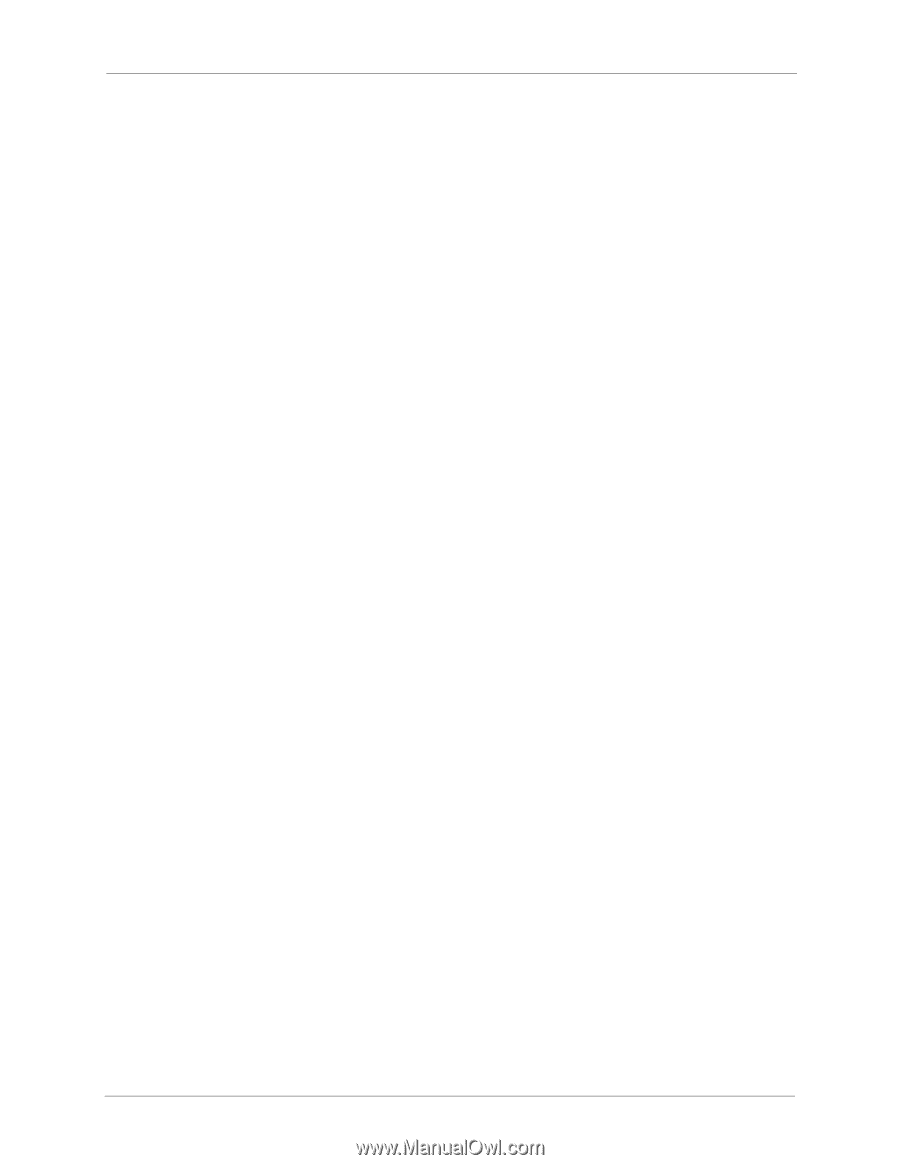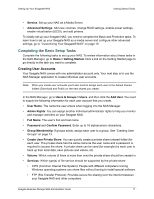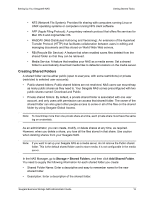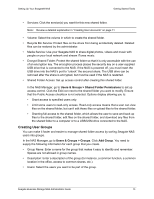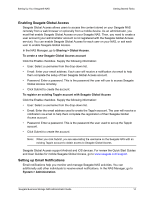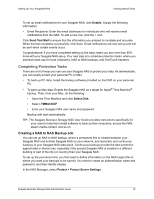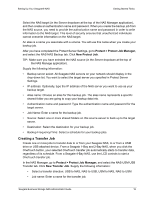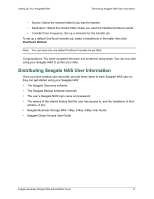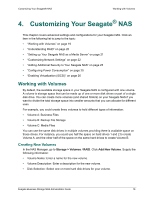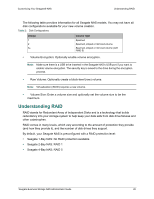Seagate STBN100 Seagate Business Storage 1-Bay, 2-Bay, and 4-Bay NAS Administr - Page 15
Completing Protection Tasks, Creating a NAS to NAS Backup Job - disk manager
 |
View all Seagate STBN100 manuals
Add to My Manuals
Save this manual to your list of manuals |
Page 15 highlights
Setting Up Your Seagate® NAS Getting Started Tasks To set up email notifications for your Seagate NAS, click Enable. Supply the following information: • Email Recipients: Enter the email addresses for individuals who will receive email notifications from the NAS. To add a new row, click the + icon. Click Send Test Mail to ensure that the information you entered is complete and accurate. When the test completes successfully, click Save. Email notifications are now set up and will be sent when certain events occur. Congratulations! If you have completed setting up the basic tasks you are more than 80% done with your Seagate NAS setup. Your next step is to schedule protection tasks, where you schedule back ups for local computers, NAS to NAS backups, and OneTouch transfers. Completing Protection Tasks There are a lot of ways you can use your Seagate NAS to protect your data. As administrator, you can locally protect your personal PC or Mac: • To back up PC data: Install the backup software provided on the DVD on your personal PC. • To back up Mac data: Enable the Seagate NAS as a target for Apple® Time Machine® backup. Then, from your Mac, do the following: • Open the Time Machine and click Select Disk. • Select .TMBACKUP • Enter your Seagate NAS user name and password. Backup with start automatically. TIP: The Seagate Business Storage NAS User Guide provides instructions specifically for your users to help them install software to back up their computers, access the NAS, steam media content, and so on. Creating a NAS to NAS Backup Job You can set up NAS to NAS backup, where a permanent link is created between your Seagate NAS and another Seagate NAS on your network, and automatic and continuous backups of your Seagate NAS take place. Continuous backups provide the best protection against data or device loss, especially if the second Seagate NAS is located in a different building or part of the city (or country) than your Seagate NAS. To set up the permanent link, you first need to define information on the NAS target (this is where you want your backups to be saved). You need to create an authentication name and password, and then identify aliases. In the NAS Manager, select Protect > Protect Server Settings. Seagate Business Storage NAS Administrator Guide 15