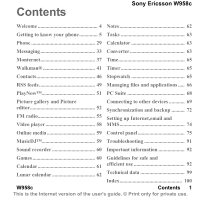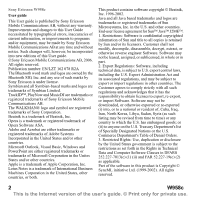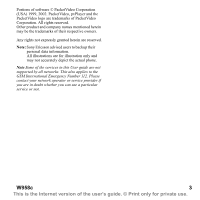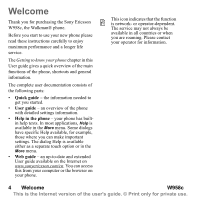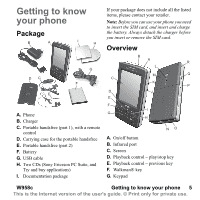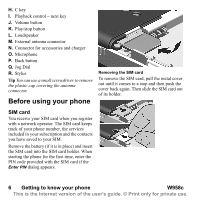Sony Ericsson W950i User Guide
Sony Ericsson W950i Manual
 |
View all Sony Ericsson W950i manuals
Add to My Manuals
Save this manual to your list of manuals |
Sony Ericsson W950i manual content summary:
- Sony Ericsson W950i | User Guide - Page 1
Contents Sony Ericsson W958c Welcome 4 Notes 62 Getting to know your phone 5 Tasks 63 Phone 29 Calculator 63 Messaging 33 Converter 63 Monternet 37 Time 65 Walkman 41 Timer 65 Contacts 46 Stopwatch 65 RSS feeds 49 Managing files and applications ..... 66 PlayNow 51 PC Suite - Sony Ericsson W950i | User Guide - Page 2
guide. ©Sony Ericsson Mobile Sony Ericsson Mobile Communications AB. The WALKMAN® logo and symbol are registered trademarks of Sony Corporation. Beatnik is a trademark of Beatnik, Inc. Opera is a trademark or registered trademark of Opera Software import Software. Software may not be downloaded, - Sony Ericsson W950i | User Guide - Page 3
Portions of software © PacketVideo Corporation (USA) 1999, 2002. Sony Ericsson advised users to backup their personal data information. All illustrations are for illustration only and may not accurately depict the actual phone. Note Some of the services in this User guide are not supported - Sony Ericsson W950i | User Guide - Page 4
Thank you for purchasing the Sony Ericsson W958c, the Walkman® phone. Before you start to use your new phone please read these instructions carefully to enjoy maximum performance and a longer life service. The Getting to know your phone chapter in this User guide gives a quick overview of the - Sony Ericsson W950i | User Guide - Page 5
handsfree E. Portable handsfree (part 2) F. Battery G. USB cable H. Two CDs (Sony Ericsson PC Suite, and Try and buy applications) I. Documentation package If your package does not include all the listed items, please contact your retailer. Note: Before you can use your phone you need to insert the - Sony Ericsson W950i | User Guide - Page 6
R. Stylus Tip You can use a small screwdriver to remove the plastic cap covering the antenna connector. Before using your phone Removing the with a network operator. The SIM card keeps track of your phone number, the services included in your subscription and the contacts you have saved to your - Sony Ericsson W950i | User Guide - Page 7
the organizer applications, and applications that do not use any radio equipment. Use Flight mode where mobile phones are prohibited, such as in hospitals and aircrafts. See Flight mode on page 83. W958c Getting to know your phone 7 This is the Internet version of the user's guide. © Print only - Sony Ericsson W950i | User Guide - Page 8
a computer application using the synchronize function. See Synchronization and backup on page 72. • Beam contacts from another phone using, for example, Bluetooth™ wireless technology. See Connecting to other devices on page 69. The screen The screen is touch-sensitive. You can use the stylus or - Sony Ericsson W950i | User Guide - Page 9
can tap the screen with the stylus to navigate and select items, or to pan multimedia pictures. Main menu In the Main menu, the applications are categorized under folders, as shown below: Finding the applications Standby view Standby view is displayed whenever you switch on your phone, and is the - Sony Ericsson W950i | User Guide - Page 10
and select End to end the application and free up all the memory used by it. From the Task manager menu, you can sort the applications in the list by time, size or name. Keypad functions The phone has a 12 key alphanumeric keypad and also a Walkman® key and a C key (cancel). The keypad has - Sony Ericsson W950i | User Guide - Page 11
a/A Star key Press a/A and Lock keys/Unlock lock or unlock the phone. Hash key • Press - switch to the phone number entry mode. • Press and hold - put the phone into silent mode. W958c Getting to know your phone 11 This is the Internet version of the user's guide. © Print only for private use. - Sony Ericsson W950i | User Guide - Page 12
zero Signal strength, packet data service available Silent mode SMS notification SMS overflow Speakerphone activated Status bar menu Task manager Walkman® player activated Voicemail notification 12 Getting to know your phone W958c This is the Internet version of the user's guide. © Print only for - Sony Ericsson W950i | User Guide - Page 13
you can update your phone using the Sony Ericsson Update Service on www.sonyericsson.com/cn. The Web page has further instructions and will guide you through the process. To run an update, you need a PC with an Internet connection. You also need to have the Sony Ericsson PC Suite installed and a USB - Sony Ericsson W950i | User Guide - Page 14
phone Your phone has built-in help texts. In most applications, Help is available in the More menu. Some dialogs have specific Help available, for example, those where you can make important settings. The dialog Help is available either as a separate touch Unfiled folder. Each application has its own - Sony Ericsson W950i | User Guide - Page 15
ways to enter text in the phone: • Keypad prediction - keypad based predictive text input. is displayed in the status bar. • Handwriting recognition - using the stylus to write characters directly on the screen. is displayed in the status bar. • On-screen keyboard - a virtual keyboard that can be - Sony Ericsson W950i | User Guide - Page 16
by using the stylus. Text options • Next word suggestions - enable/disable the next word suggestions list. If enabled it is applicable to all text entry it is applicable to all chinese text entry methods. 16 Getting to know your phone W958c This is the Internet version of the user's guide. © - Sony Ericsson W950i | User Guide - Page 17
into Traditional Chinese. • Fuzzy pinyin - support for Fuzzy pinyin. For example, you in a pre-edit box at the top of the screen. To enter words using Keypad prediction 1. Select, for stylus. W958c Getting to know your phone 17 This is the Internet version of the user's guide. © Print only - Sony Ericsson W950i | User Guide - Page 18
to another input mode by pressing and holding a/A . Pinyin input Press the keys containing the required Pinyin letters, and the phone will make various proposals on the screen, according to the pronunciation rules of Mandarin. Below is the key mapping of Pinyin letters on the keypad. 18 Getting - Sony Ericsson W950i | User Guide - Page 19
. Tip You can also scroll through and select any additional Chinese text by using the stylus. Stroke input A Chinese character is built up of strokes. There are more than 30 basic Getting to know your phone 19 This is the Internet version of the user's guide. © Print only for private use. - Sony Ericsson W950i | User Guide - Page 20
OverDownOveerHook Over- 凸 Down- Over- Down Curved Hook Over Down- Curved- Hook Over Down- Over Over Down- Lift ? (wild card key) 20 Getting to know your phone W958c This is the Internet version of the user's guide. © Print only for private use. - Sony Ericsson W950i | User Guide - Page 21
select any additional Chinese text by using the stylus. Word suggestions and Next word suggestions Word suggestions of the screen. For the input methods of Handwriting recognition, On-screen keyboard and Multitap phone 21 This is the Internet version of the user's guide. © Print only for private - Sony Ericsson W950i | User Guide - Page 22
Start each stroke from the dots. Chinese characters 1. Write each Chinese character with one or several strokes in different areas of the screen, depending on the difference of the required characters: - Write Chinese characters at and below the arrowhead section. - Write digits above the arrowhead - Sony Ericsson W950i | User Guide - Page 23
for more information. The upper case and lower case depend on the location on the screen, and are unrelated to the pattern. Letters Write the lower-case letters below the the dots. W958c Getting to know your phone 23 This is the Internet version of the user's guide. © Print only for private use. - Sony Ericsson W950i | User Guide - Page 24
case letter area (below the arrowhead or in the line where the arrowhead is located). Extended symbols Input the Latin characters by using the specific stroke trace as a switch ( ). 24 Getting to know your phone W958c This is the Internet version of the user's guide. © Print only for private use. - Sony Ericsson W950i | User Guide - Page 25
area. To input Chinese characters A. Select this icon to open or close the on-screen keyboard. The W958c has two Chinese input methods: Pinyin and Stroke. Both methods require . W958c Getting to know your phone 25 This is the Internet version of the user's guide. © Print only for private use. - Sony Ericsson W950i | User Guide - Page 26
Dial inwards to accept a word. You can also scroll through and select any additional words by using the stylus. Press the Back button to cancel the word suggestions pre-edit box. Locks The phone has four security locks that you can set from the Control panel. See Locks on page 87. 26 - Sony Ericsson W950i | User Guide - Page 27
button on the side of the phone, or if you select a/A > Lock keys/ Unlock. Another way to turn on the service is free, but your service provider may charge for the data traffic. Contact them for cost information. W958c Getting to know your phone 27 This is the Internet version of the user's guide - Sony Ericsson W950i | User Guide - Page 28
. 2. Uninstall the old Sony Ericsson PC Suite and restart your computer. 3. Install the new Sony Ericsson PC Suite. For more information, see Installing PC Suite on page 68. 4. Using the new Sony Ericsson PC Suite, synchronize your new phone with the relevant computer applications and copy other - Sony Ericsson W950i | User Guide - Page 29
Sony Ericsson. Making a call You can make a call from many of the applications, for example from Call log, Contacts and Speed contacts. This chapter mainly describes the Phone application calling options. Making a call from the Phone application Select Phone > Phone and enter the desired phone - Sony Ericsson W950i | User Guide - Page 30
from the standby view (also supported when no equipment is attached to the phone). To make the call, create a reminder to follow up the call at a later date. See Flag Call on page 77. Options during a call Phone W958c This is the Internet version of the user's guide. © Print only for private use - Sony Ericsson W950i | User Guide - Page 31
automatically entered). The following touch options are also available: or release it. date, phone numbers and call lengths. You can also make phone calls and call notes directly from this application. Features Phone 31 This is the Internet version of the user's guide. © Print only for private use. - Sony Ericsson W950i | User Guide - Page 32
easier to use phone services, you can phone numbers, billed separately, on your the SIM card. (This function need network operator support). • Call meter - keep track of the call costs. (This function need network operator support). 32 Phone W958c This is the Internet version of the user's guide - Sony Ericsson W950i | User Guide - Page 33
types of messages: SMS (Short Message Service), which are text messages. MMS (Multimedia Message Service), which, for example, can include text . Wap push messages, which make certain Internet content available in your phone's browser. Messaging F A Call voicemail Create new message B C - Sony Ericsson W950i | User Guide - Page 34
. If you add pictures, sounds and other items to your message it becomes an EMS (Enhanced Message Service) message. You can answer an SMS with an MMS. You can also receive a delivery report, see 34 Messaging W958c This is the Internet version of the user's guide. © Print only for private use. - Sony Ericsson W950i | User Guide - Page 35
to add attachments. (The tab is only visible if Creation mode is set to Free or Warning.) G. Address tab. Select this to enter the recipient and other details. office. This can be done manually using the Get & send option on the More menu or automatically by setting your phone to check for new email - Sony Ericsson W950i | User Guide - Page 36
screen also select More > Settings > Always fit to screen messages from a specific account, for application on your phone. With push email, email messages received in your ordinary mailbox will automatically be sent to your phone. 36 Messaging W958c This is the Internet version of the user's guide - Sony Ericsson W950i | User Guide - Page 37
the Web site. The icon in the context bar of the browser window shows when a secure connection is established. Note: Before you can use the Monternet application to access the Internet you must set up your Internet accounts in the phone, see Setting up Internet, email and MMS on page 74. The browser - Sony Ericsson W950i | User Guide - Page 38
. MNO Switch between normal and Full screen display. PQRS Switch to the next page with yellow boxes, you can select the touch option Log in to use the username stylus. • To change the zoom level select More > Zoom, rotate the Jog Dial and then select Save. Working guide. © Print only for private use. - Sony Ericsson W950i | User Guide - Page 39
screen, Full screen, and Landscape modes on or off. You can also select text mode. Views menu Select More > Views to open list views where you can work with saved pages, history or downloads. There is no notification when a download pop-up blocking feature. On the guide. © Print only for private use. - Sony Ericsson W950i | User Guide - Page 40
contents of the cache. • All cookies. • All username-password pairs that you have stored. 40 Monternet W958c This is the Internet version of the user's guide. © Print only for private use. - Sony Ericsson W950i | User Guide - Page 41
Walkman® player, press the Walkman® key, or tap the Walkman® icon, . The first time you open the Walkman® player, you will be prompted to select Update, to search the Phone to view the play queue. W958c Walkman® 41 This is the Internet version of the user's guide. © Print only for private use. - Sony Ericsson W950i | User Guide - Page 42
software and USB drivers are included on the CD that comes with the phone. Use Disc2Phone to transfer music from CDs or your computer to the Media memory on the phone. 1. Insert the CD in your computer, select Disc2Phone and follow the installation instructions on the screen. 2. Connect the phone - Sony Ericsson W950i | User Guide - Page 43
: For safe disconnection of the USB cable in Fast file transfer mode, right-click the removable disk icon in Windows Explorer and select Eject. More information about moving files to your phone is available at www.sonyericsson.com/cn. Auto playlists Walkman® player creates automatic playlists based - Sony Ericsson W950i | User Guide - Page 44
> Settings > Sleep. Preferences Select More > Settings > Preferences to access the following options: Update • Include video soundtrack - mark to be able to listen to video soundtracks in Walkman®. 44 Walkman® W958c This is the Internet version of the user's guide. © Print only for private use. - Sony Ericsson W950i | User Guide - Page 45
, an incoming phone call. Automatic means playback resumes automatically when you have finished the call. Manual requires that you switch back to Walkman® player and resume instead of "Beatles, The". W958c Walkman® 45 This is the Internet version of the user's guide. © Print only for private use. - Sony Ericsson W950i | User Guide - Page 46
10 letters) of Chinese contacts you want to call using keypad and stylus. Links tab - contains fields for name, title, photo, phone and pager numbers, emails, and Web pages. Address tab - contains 46 Contacts W958c This is the Internet version of the user's guide. © Print only for private use. - Sony Ericsson W950i | User Guide - Page 47
Service numbers. Fixed numbers This service means that only phone numbers that you have collected in a list on your SIM card can be called. To enable the service , select More > View folder > SIM > More > Fixed dialling > Fixed numbers. My numbers To store your own phone enter the date in the - Sony Ericsson W950i | User Guide - Page 48
DTMF tone sequence You can add a DTMF tone sequence to a contact's phone number, or store it in a separate field. Always start the sequence with select the desired tone sequence. See Controlling tone-based services on page 32. Managing contacts Creating a group of guide. © Print only for private use. - Sony Ericsson W950i | User Guide - Page 49
Note: Before you can use the RSS feeds application you must set up your Internet accounts in the phone, see Setting up Internet, email and MMS the application a list of your subscribed RSS feeds is displayed. RSS feeds A C FUN&downloads 13:34 (8) B Sony Ericsson News 13:33 (10) Update Open - Sony Ericsson W950i | User Guide - Page 50
news item headline to display the full headline and description. RSS feeds FUN & downloads Software and services Expand your capabilities with software and services for your Sony Ericsson mobile phone. Transform your personal communication. A B Previous Next More A. Move backwards and forwards - Sony Ericsson W950i | User Guide - Page 51
can download top music hits, videos, games and pictures to your phone. You can then set downloaded files as alarm clock sounds, ringtones, wallpapers, and screen savers, or add them to your contacts. All content of the PlayNow service is available on a Web page that is updated regularly by Sony BMG - Sony Ericsson W950i | User Guide - Page 52
Phone and Media memory. You can do any of the following: • Send the pictures to others (using MMS messaging or Send as). • Add pictures to the contacts in your Contacts application. • Use a picture as a background image (wallpaper) or screen type, or date, in guide. © Print only for private use. - Sony Ericsson W950i | User Guide - Page 53
detail view. Select Expand to go to full screen. Mark Zoom in the More menu to enable from picture to picture automatically or manually. Slide shows can have an tools for drawing on the image using the stylus with different pen sizes and colours available, as guide. © Print only for private use. - Sony Ericsson W950i | User Guide - Page 54
view shows the part of the whole picture that is shown zoomed. You can use the stylus to drag the picture on the screen. You can capture the visible part of the picture: select More > Edit > Crop. editor W958c This is the Internet version of the user's guide. © Print only for private use. - Sony Ericsson W950i | User Guide - Page 55
application, see Setting alarms on page 65. Note: You must switch your phone on to use the radio. (You cannot use it in Flight Mode.) Do not switch your phone on in areas where mobile phones the next channel on the band.Tap and hold or to manually change the frequency in 0.1 Mhz steps. D. Select More - Sony Ericsson W950i | User Guide - Page 56
radio you must connect the handsfree to your phone. The handsfree acts as an antenna. Select You can search for channels automatically or manually and save up to 20 favourites as the currently playing preset. • Use the Walkman® keys (see Keypad usage on page 57 guide. © Print only for private use. - Sony Ericsson W950i | User Guide - Page 57
to the radio while using other applications: • Select Minimize. The radio continues to play in the background and the phone switches to the Standby view. • audio (from the Walkman® player or the radio) resumes playing after it has been interrupted by, for example, an incoming phone call. If you - Sony Ericsson W950i | User Guide - Page 58
can watch clips stored on your phone as well as streaming video from Internet. For a list of supported media formats, see Technical data Press the Jog Dial, tap the screen, or select Expand to switch to full screen view. Tap the screen or press the Jog Dial to guide. © Print only for private use. - Sony Ericsson W950i | User Guide - Page 59
frames. • Full screen - the video downloaded again if you rewind and watch a clip again. Select Clear cache to free up memory. Proxy tab Use the Internet settings unless you have instructions from, for example, your operator or company IT department to use manual guide. © Print only for private use. - Sony Ericsson W950i | User Guide - Page 60
recordings that you make with the Sound recorder are also available in Walkman® player under My recordings. Tip You can use recordings as ringtones is a simulation game in which you start and manage your own night club. Select Entertainment > Night Club Empire and select Instructions to learn more. - Sony Ericsson W950i | User Guide - Page 61
you can invite attendees you must set up your email account in the phone, see Setting up Internet, email and MMS on page 74. Select in a defined period of time. You can copy entries from one date to another in Calendar and move entries to Tasks. You can send guide. © Print only for private use. - Sony Ericsson W950i | User Guide - Page 62
a corresponding application in your computer can look up the Lunar Calendar correspondence for a specified date ranging from January 1 1901 to December 31 2100, draw sketches. You can separate notes into different folders, for example work and personal notes. Select Organizer > Notes > New. A notes - Sony Ericsson W950i | User Guide - Page 63
do. You can separate task entries into different folders, for example, work and personal activities. Select Organizer > Tasks > New. A task as messages. You can synchronize Tasks with a corresponding application in your computer. You can also perform a remote guide. © Print only for private use. - Sony Ericsson W950i | User Guide - Page 64
in Converter are set to 0. You have to enter the current rates manually. Select More > Exchange rate to enter the current exchange rate for a currency for example Japanese yen in US Dollars. Adding currencies When the phone is delivered Converter contains a few commonly used currencies. Select More - Sony Ericsson W950i | User Guide - Page 65
works just like a clock radio. Important: You must connect the handsfree to your phone, which acts as an antenna. When the alarm goes off the radio will be played in the speaker. • A silent alarm. A message is displayed on the screen amount of time. The Timer application is hidden until the time has - Sony Ericsson W950i | User Guide - Page 66
Managing files and applications File manager File manager is used to manage content and organize media, both within the Phone memory and on the Media memory. The File manager view is displayed in two tabs; tab for the phone memory and tab for the Media memory. Protected files Downloaded or received - Sony Ericsson W950i | User Guide - Page 67
are OK, select Install and follow the instructions in the phone. The application will be installed in Tools folder. You can move it to another folder if you desire. Removing applications It is sometimes necessary to remove installed applications to free up storage space. Select Tools > File manager - Sony Ericsson W950i | User Guide - Page 68
on your computer. To reach this, select Start > Programs > Sony Ericsson > Sony Ericsson PC Suite for Smartphones. You can connect your phone to the computer using a Bluetooth connection, the infrared port or the USB cable. Some applications may require a specific connection to be used. For example - Sony Ericsson W950i | User Guide - Page 69
Windows™ Explorer, and select your phone. You can then copy files to and from the Phone memory and the Media memory. Connecting to other devices When you want to exchange information between your phone and another device, connect them using Bluetooth™ wireless technology, an infrared link, or a USB - Sony Ericsson W950i | User Guide - Page 70
cable to a computer, install the Sony Ericsson PC Suite on the computer, see Installing PC Suite on page 68. A USB connection, with the Fast file transfer setting, is required when using the Sony Disc2Phone and Adobe Photoshop Album Starter Edition computer applications to transfer music and image - Sony Ericsson W950i | User Guide - Page 71
instructions. Connecting to the Internet To connect to the Internet, click Connect in the Mobile Networking Wizard window. Computer modem Through the Sony Ericsson PC Suite, a computer can use your phone as a modem for connecting to the Internet. See the Web guide for more information. Phone - Sony Ericsson W950i | User Guide - Page 72
Synchronization and backup The Sony Ericsson PC Suite lets you synchronize your phone with common computer applications (local synchronization) and make backups of data. Without using the Sony Ericsson PC Suite you can synchronize your phone over a mobile network with a remote server (remote - Sony Ericsson W950i | User Guide - Page 73
Backing up data Use the Sony Ericsson PC Suite to make backups of phone data. Your backups are stored on the computer and can later be restored to the phone. Make backups on a regular basis, and always before having the phone upgraded since upgrading clears all the user data. Note: Even copyright- - Sony Ericsson W950i | User Guide - Page 74
, select the message and follow the instructions on the screen. Setting up accounts manually From your service provider, you should have received all parameter descriptions in the Web guide available on the Internet on www.sonyericsson.com/cn. Setting up Internet manually There are three types of - Sony Ericsson W950i | User Guide - Page 75
you wish to set up must support the POP3 or IMAP protocol for receiving email, and the standard SMTP protocol for sending email. Web-based email services cannot be handled by Messaging. Use the Internet browser to access such services. To enter the details manually, or to edit an existing account - Sony Ericsson W950i | User Guide - Page 76
card server. This means that your phone can act as a corporate telephone. Since your calls will then go through a private company switchboard, PABX features, services such as conference calls, will be panel W958c This is the Internet version of the user's guide. © Print only for private use. - Sony Ericsson W950i | User Guide - Page 77
phone - enter a phone number to be used settings. Flag Call This feature allows you to reject Flag call to enable the feature. If the feature is enabled and you - the phone answers automatically after , you can set up the phone to send an SMS with a the settings. When the feature is enabled and you - Sony Ericsson W950i | User Guide - Page 78
feature the called party to see your phone number. Select Tools > Control panel connector at the base of the phone. Voice control You can dial and the command words, so that the phone "starts listening" for the command. "busy"). Play caller name - the phone plays the recorded name of the calling - Sony Ericsson W950i | User Guide - Page 79
service provided by your operator, and works as your private "answering machine". ALS settings ALS (Alternate Line Service) means that you have two separate lines (two phone on the screen during a call credit is displayed on the screen during a call. Tariff phone communicates with other devices. W958c Control - Sony Ericsson W950i | User Guide - Page 80
other Bluetooth devices and request connections to them. Devices tab This is where all devices that your phone has already paired with are listed, even if they are not within reach or enabled for Bluetooth panel W958c This is the Internet version of the user's guide. © Print only for private use. - Sony Ericsson W950i | User Guide - Page 81
to connect to your phone without your confirmation every time. Enable as audio - to use the device (for example, a Bluetooth headset) in audio applications. Devices enabled for audio are listed in the audio tab, . Bluetooth services The services (sometimes called profiles) supported by the connected - Sony Ericsson W950i | User Guide - Page 82
USB to display the USB settings of your phone. USB functionality options Fast file transfer - use for hi-speed transfer of music, images and other files to the Media memory of the phone. Select this mode when using the computer applications Sony on when you tap the screen, press a key or receive - Sony Ericsson W950i | User Guide - Page 83
reset all light levels to the factory values. Device management Device management enables the remote distribution of settings for your phone, for example Internet, email, SMS and MMS. It also makes it possible to manage (list, install, update and uninstall) themes and client software on the phones - Sony Ericsson W950i | User Guide - Page 84
date in the application Time. Select the required field and select a time zone or a city in the time zone you want to display. Home time zone is not actually displayed in Time but makes it easier to reset your current time zone when you return home. Location menu options Set updates your phone by - Sony Ericsson W950i | User Guide - Page 85
of the text entry applications, see Text Entry on page 15. • Select and set up text input software. Input mode - software and keypad prediction functionality. On-screen keyboard - select this if you want the on-screen keyboard to be available. Themes With themes you can personalize your phone. Themes - Sony Ericsson W950i | User Guide - Page 86
and time format. Select the required field and make the settings. Time & date menu options Set updates - when you travel across time zones, your phone can receive information from the network and automatically set its clock to show the local time. Set workdays - specify the workdays and the first - Sony Ericsson W950i | User Guide - Page 87
your phone handles incoming Wap push service loading messages. WAP push Automatically - select this to always have a service software you install. Select Tools > Control panel > Security > Certificate manager to view current Certificate Authority certificates and your user certificate in your phone - Sony Ericsson W950i | User Guide - Page 88
accidentally being pressed. The screen will automatically become locked after a 60second period of inactivity. To open it, touch any key to bring up a dialog where you must enter the Phone lock code. 88 Control panel W958c This is the Internet version of the user's guide. © Print only for private - Sony Ericsson W950i | User Guide - Page 89
unlock the key lock, press and hold the back button on the side, or select a/A > Unlock. MIDlet settings A MIDlet suite is a Java application in your phone when a MIDlet Suite wants to initiate a certain action. You can change a MIDlet Suite permission by 's guide. © Print only for private use. - Sony Ericsson W950i | User Guide - Page 90
guides you through basic phone settings and shows some useful tips. Setup wizard can also be accessed from Tools > Control panel > Other > Setup wizard at any time. When opened from Control panel, the Setup wizard will also include a step to calibrate the screen. Uninstall See Removing applications - Sony Ericsson W950i | User Guide - Page 91
Troubleshooting To find suggestions for solving possible problems with your phone we advise you to visit www.sonyericsson.com/cn. Select your Region, Location and phone to find helpful information. Your phone also has built-in help texts. In many applications and in some dialogs, for example those - Sony Ericsson W950i | User Guide - Page 92
is a support section where help and tips are only a few clicks away. Here you find the latest computer software updates and tips on how to use your product more efficiently. Guidelines for safe and efficient use .Please read this information before using your mobile phone. These instructions are - Sony Ericsson W950i | User Guide - Page 93
Sony Ericsson branded original batteries intended for use with your mobile phone. Using other batteries and chargers could be dangerous. The talk and standby times depend on several different conditions such as signal strength, operating temperature, application usage patterns, features selected - Sony Ericsson W950i | User Guide - Page 94
, or when certain network services and/or mobile phone features are in use. Check with your local service provider. Antenna This phone contains a built in antenna. Use of antenna devices not marketed by Sony Ericsson specifically for this model could damage your mobile phone, reduce performance, and - Sony Ericsson W950i | User Guide - Page 95
For phones sold in the U.S., you can use your TTY terminal with your Sony Ericsson mobile phone (with software owned by Sony Ericsson Mobile Communications AB and its affiliated companies ("Sony Ericsson") and its third party suppliers and licensors ("Software"). As user of this Device, Sony Ericsson - Sony Ericsson W950i | User Guide - Page 96
permitted by, when applicable, statutory consumer rights. Sony Ericsson and its service partners reserve the right to charge a handling fee if a returned Product is found not to be under warranty according to the conditions below. Please note that some of your personal settings, downloads or other - Sony Ericsson W950i | User Guide - Page 97
phones. This is nothing uncommon and is not regarded as a defective camera module. 4. Since the cellular system on which the Product is to operate is provided by a carrier independent from Sony Ericsson, Sony Ericsson will not be responsible for the operation, availability, coverage, services - Sony Ericsson W950i | User Guide - Page 98
Declaration of Conformity We, Sony Ericsson Mobile Communications AB of Nya Vattentornet S-221 88 Lund, Sweden declare under our sole responsibility that our product Sony Ericsson type FAB-1022012-BV use W958c This is the Internet version of the user's guide. © Print only for private use. - Sony Ericsson W950i | User Guide - Page 99
UIQ 3.0 user interface and applications environment Connectivity Cable Bluetooth™ wireless technology Infrared Fast port USB 2.0 compliant, high speed (480 Mbps) This product is manufactured to comply with the Bluetooth specification 2.0 IrDA-SIR and IrObex supported Media formats Image BMP - Sony Ericsson W950i | User Guide - Page 100
76 Alarms 65, 85 Alerts 84 ALS settings 79 Application launcher 68 Applications - installing 67 - overview 9 - removing 67 - 73 Battery 7 - charging 7 - charging via USB 70, 82 - pairing 80 - services 81 Bluetooth wireless technology, see Bluetooth 80 Bonding guide. © Print only for private use. - Sony Ericsson W950i | User Guide - Page 101
transferring between phones 28 Date 86 Declaration synchronization 72 - synchronization Games 60 Location 84 phone files 69 Master reset 90 Media memory 13 - formatting 67 - renaming 66 Meeting request, see Invitations 61 Equalizer 42, 85 Icons 12 Infrared port 70, 81 Installing applications - Sony Ericsson W950i | User Guide - Page 102
devices 80 - passcode 80 - passkey 80 PC Suite 68 - telephone as a modem 71 Phone 29 - calling cards 32 Remote synchronization 73 Resetting phone 90 Restoring data 73 Restrict calls - settings 78 RSS feeds 49 S Screen saver 84 Security 87 Send as 14, 69 Services, Bluetooth 81 Setup wizard 90 Silent - Sony Ericsson W950i | User Guide - Page 103
timer - FM radio 55 Time & date 86 Time zones 84 - adjusting 27 VPN - Walkman® player 44 Slideshows 52, 53 SMS 34 - answering with MMS 34 - delivery report 34, 87 - settings 87 Software, updating 13 Sony Ericsson PC Suite, see PC Suite 68 Sound in the phone 27 Sound recorder 60 Sounds & alerts
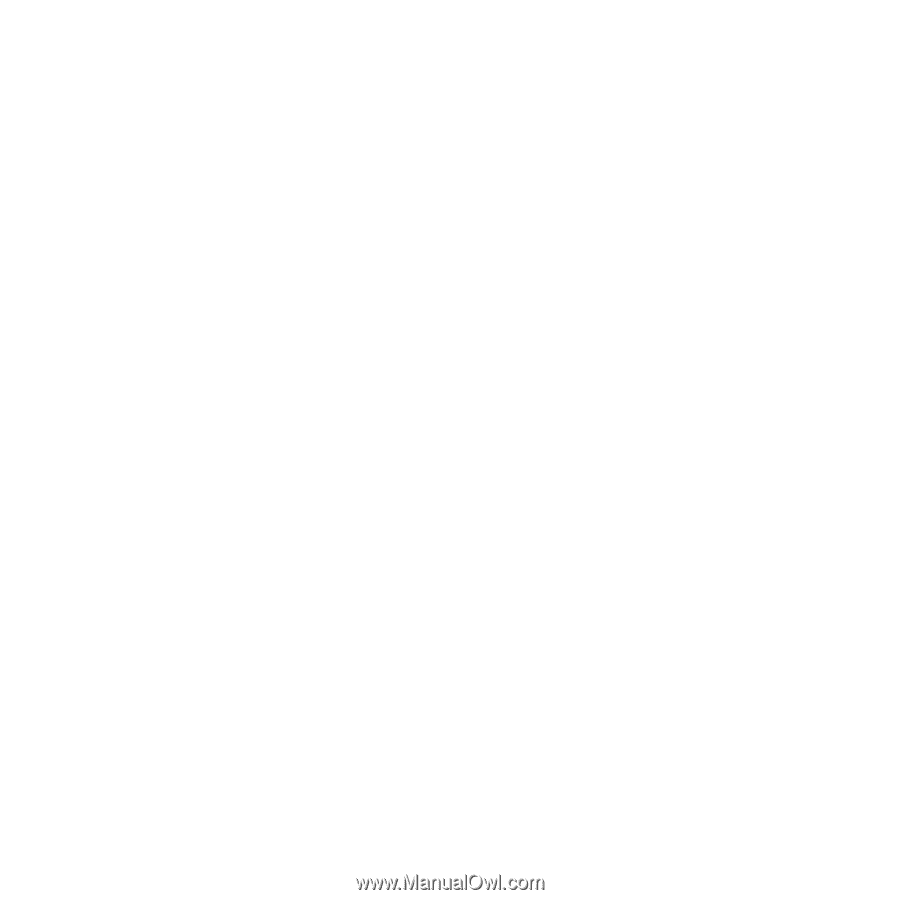
W958c
Contents
1
Sony Ericsson W958c
This is the Internet version of the user's guide. © Print only for private use.
Contents
Welcome
..............................................
4
Getting to know your phone
..............
5
Phone
.................................................
29
Messaging
..........................................
33
Monternet
..........................................
37
Walkman®
........................................
41
Contacts
.............................................
46
RSS feeds
...........................................
49
PlayNow™
.........................................
51
Picture gallery and Picture
editor
..................................................
52
FM radio
............................................
55
Video player
......................................
58
Online media
.....................................
59
MusicDJ™
.........................................
59
Sound recorder
.................................
60
Games
................................................
60
Calendar
............................................
61
Lunar calendar
.................................
62
Notes
..................................................
62
Tasks
.................................................
63
Calculator
.........................................
63
Converter
..........................................
63
Time
...................................................
65
Timer
.................................................
65
Stopwatch
.........................................
65
Managing files and applications
.....
66
PC Suite
............................................
68
Connecting to other devices
............
69
Synchronization and backup
..........
72
Setting up Internet,email and
MMS
..................................................
74
Control panel
....................................
75
Troubleshooting
...............................
91
Important information
....................
92
Guidelines for safe and
efficient use
.......................................
92
Technical data
..................................
99
Index
................................................
100