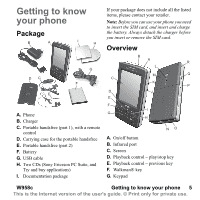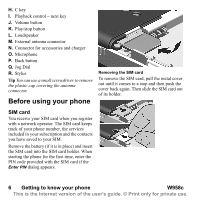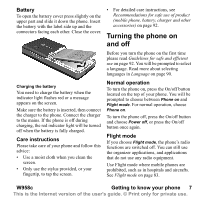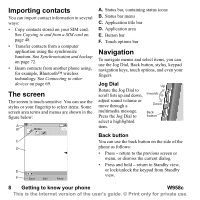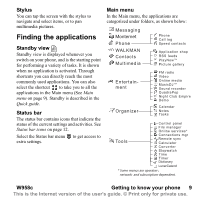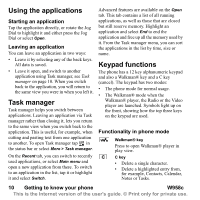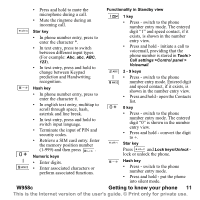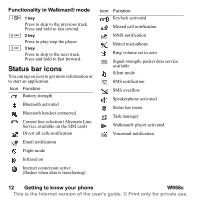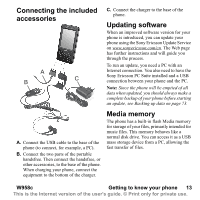Sony Ericsson W950i User Guide - Page 10
Using the applications, Starting an application, Task manager, Keypad functions - features
 |
View all Sony Ericsson W950i manuals
Add to My Manuals
Save this manual to your list of manuals |
Page 10 highlights
Using the applications Starting an application Tap the application directly, or rotate the Jog Dial to highlight it and either press the Jog Dial or select Open. Leaving an application You can leave an application in two ways: • Leave it by selecting any of the back keys. All data is saved. • Leave it open, and switch to another application using Task manager, see Task manager on page 10. When you switch back to the application, you will return to the same view you were in when you left it. Task manager Task manager helps you switch between applications. Leaving an application via Task manager rather than closing it, lets you return to the same view when you switch back to the application. This is useful, for example, when cutting and pasting text from one application to another. To open Task manager tap in the status bar or select More > Task manager. On the Recent tab, you can switch to recently used applications, or select Main menu and open a new application from there. To switch to an application in the list, tap it or highlight it and select Switch. Advanced features are available on the Open tab. This tab contains a list of all running applications, as well as those that are closed but still reserve memory. Highlight an application and select End to end the application and free up all the memory used by it. From the Task manager menu, you can sort the applications in the list by time, size or name. Keypad functions The phone has a 12 key alphanumeric keypad and also a Walkman® key and a C key (cancel). The keypad has two modes: • The phone mode for normal usage. • The Walkman® mode when the Walkman® player, the Radio or the Video player are launched. Symbols light up on the front, showing how the top three keys on the keypad are used. Functionality in phone mode Walkman® key Press to open Walkman® player in play view. C key • Delete a single character. • Delete a highlighted entry from, for example, Contacts, Calendar, Notes or Tasks. 10 Getting to know your phone W958c This is the Internet version of the user's guide. © Print only for private use.