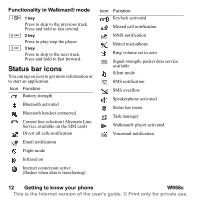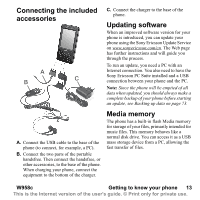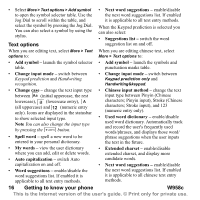Sony Ericsson W950i User Guide - Page 17
Keypad prediction, S/T conversion, Fuzzy pinyin, My words
 |
View all Sony Ericsson W950i manuals
Add to My Manuals
Save this manual to your list of manuals |
Page 17 highlights
• S/T conversion - enable/disable simplified chinese/tradtional chinese conversion. Automatically convert the input Simplified Chinese into Traditional Chinese. • Fuzzy pinyin - support for Fuzzy pinyin. For example, you can find the word "上" by inputting either pinyin "sang" or "shang". • My words - view the user dictionary where you can add, edit or delete words. Keypad prediction Keypad prediction allows words to be entered by a single press of a key to input any of the letters associated with that key. When using keypad based predictive text input, the primary word prediction suggestion is presented where you are writing; additional suggestions are presented in a pre-edit box at the top of the screen. To enter words using Keypad prediction 1. Select, for example, Messaging > Create new message > SMS. 2. If you want to write the word "tomorrow", press , TUV , MNO , MNO . MNO During text entry, a suggestion list with word candidates is presented. The most frequently used word is shown and highlighted in the suggestion list. 3. If any of the shown words are ones you want: - Press Select or press the Jog Dial inwards to accept the word. If you want to accept the word and add a space, press . To scroll through any additional words (if available): - Scroll with the Jog Dial up or down to view and highlight alternative suggestions. Press to accept the word and add a space. If you do not find the word you want: - Select More > Text options > Spell word. - Edit the word using Multitap and select Done and Save and the word is added to the user dictionary. The next time you enter the word, it will appear as one of the alternative words. 4. Continue writing your message. 5. Press to enter a full stop. To enter other punctuation marks, scroll with the Jog Dial to view alternative symbols. Tip You can also scroll through and select any additional words by using the stylus. W958c Getting to know your phone 17 This is the Internet version of the user's guide. © Print only for private use.