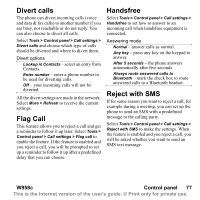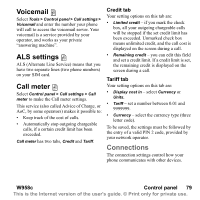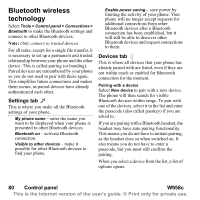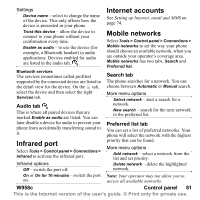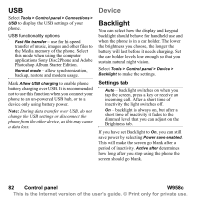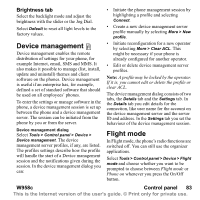Sony Ericsson W950i User Guide - Page 82
USB, Device, Backlight, Settings tab, Control panel, W958c
 |
View all Sony Ericsson W950i manuals
Add to My Manuals
Save this manual to your list of manuals |
Page 82 highlights
USB Select Tools > Control panel > Connections > USB to display the USB settings of your phone. USB functionality options Fast file transfer - use for hi-speed transfer of music, images and other files to the Media memory of the phone. Select this mode when using the computer applications Sony Disc2Phone and Adobe Photoshop Album Starter Edition. Normal mode - allow synchronization, backup, restore and modem usage. Mark Allow USB charging to enable phone battery charging over USB. It is recommended not to use this function when you connect your phone to an un-powered USB hub, or to a device only using battery power. Note: During data transfer over USB, do not change the USB settings or disconnect the phone from the other device, as this may cause a data loss. Device Backlight You can select how the display and keypad backlight should behave for handheld use and when the phone is in a car holder. The lower the brightness you choose, the longer the battery will last before it needs charging. Set the car holder levels low enough so that you sustain natural night vision. Select Tools > Control panel > Device > Backlight to make the settings. Settings tab Auto - backlight switches on when you tap the screen, press a key or receive an incoming call. After a short time of inactivity the light switches off. On - backlight is always on, but after a short time of inactivity it fades to the dimmed level that you can adjust on the Brightness tab. If you have set Backlight to On, you can still save power by selecting Power save enabled. This will make the screen go blank after a period of inactivity. Active after determines how long after you stop using the phone the screen should go blank. 82 Control panel W958c This is the Internet version of the user's guide. © Print only for private use.