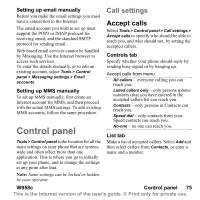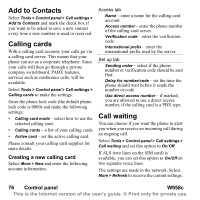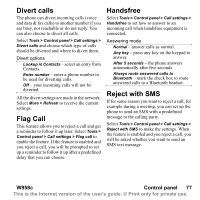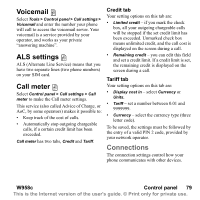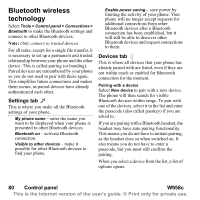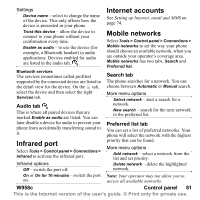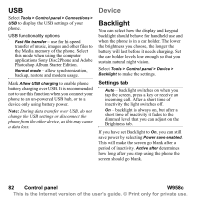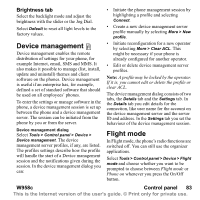Sony Ericsson W950i User Guide - Page 80
Bluetooth wireless technology, Settings tab, Devices tab, Pairing with a device, Control panel, W958c
 |
View all Sony Ericsson W950i manuals
Add to My Manuals
Save this manual to your list of manuals |
Page 80 highlights
Bluetooth wireless technology Select Tools > Control panel > Connections > Bluetooth to make the Bluetooth settings and connect to other Bluetooth devices. Note: Only connect to trusted devices. For all tasks, except for a single file transfer, it is necessary to set up a permanent and trusted relationship between your phone and the other device. This is called pairing (or bonding). Paired devices are remembered by your phone so you do not need to pair with these again. This simplifies future connections and makes them secure, as paired devices have already authenticated each other. Settings tab This is where you make all the Bluetooth settings of your phone. My phone name - enter the name you want to be displayed when your phone is presented to other Bluetooth devices. Bluetooth on - activate Bluetooth connection. Visible to other devices - make it possible for other Bluetooth devices to find your phone. Enable power saving - save power by limiting the activity of your phone. Your phone will no longer accept requests for additional connections from other Bluetooth devices after a Bluetooth connection has been established, but it will still be able to discover other Bluetooth devices and request connections to them. Devices tab This is where all devices that your phone has already paired with are listed, even if they are not within reach or enabled for Bluetooth connection for the moment. Pairing with a device Select New device to pair with a new device. The phone will then search for visible Bluetooth devices within range. To pair with one of the devices, select it in the list and enter the passcode (also called passkey) if you are asked to. If you are pairing with a Bluetooth headset, the headset may have auto pairing functionality. This means you do not have to initiate pairing, as the headset does so when switched on. It also means you do not have to enter a passcode, but you must still confirm the pairing. When you select a device from the list, a list of options opens: 80 Control panel W958c This is the Internet version of the user's guide. © Print only for private use.