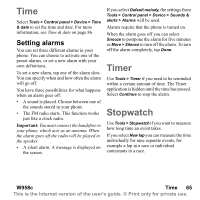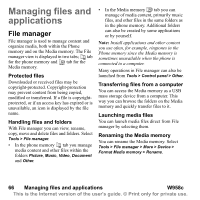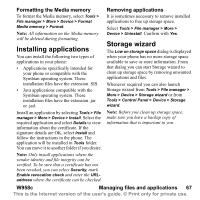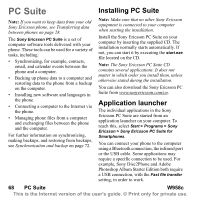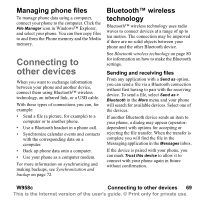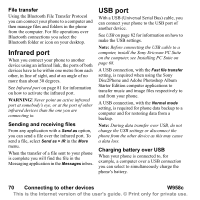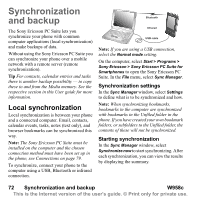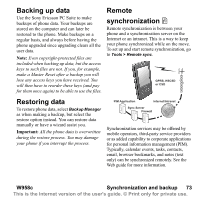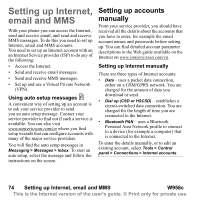Sony Ericsson W950i User Guide - Page 69
Managing phone files, Connecting to other devices, Bluetooth™ wireless technology
 |
View all Sony Ericsson W950i manuals
Add to My Manuals
Save this manual to your list of manuals |
Page 69 highlights
Managing phone files To manage phone data using a computer, connect your phone to the computer. Click the File Manager icon in Windows™ Explorer, and select your phone. You can then copy files to and from the Phone memory and the Media memory. Connecting to other devices When you want to exchange information between your phone and another device, connect them using Bluetooth™ wireless technology, an infrared link, or a USB cable. With these types of connections you can, for example: • Send a file (a picture, for example) to a computer or to another phone. • Use a Bluetooth headset in a phone call. • Synchronize calendar events and contacts with the corresponding data on a computer. • Back up phone data onto a computer. • Use your phone as a computer modem. For more information on synchronizing and making backups, see Synchronization and backup on page 72. Bluetooth™ wireless technology Bluetooth™ wireless technology uses radio waves to connect devices at a range of up to ten metres. The connection may be improved if there are no solid objects between your phone and the other Bluetooth device. See Bluetooth wireless technology on page 80 for information on how to make the Bluetooth settings. Sending and receiving files From any application with a Send as option, you can send a file via a Bluetooth connection without first having to pair with the receiving device. To send a file, select Send as > Bluetooth in the More menu and your phone will search for available devices. Select one of the devices. If another Bluetooth device sends an item to your phone, a dialog may appear (operatordependent) with options for accepting or rejecting the file transfer. When the transfer is complete you will find the file in the Messaging application in the Messages inbox. If the device is paired with your phone, you can mark Trust this device to allow it to connect with your phone again in future without confirmation. W958c Connecting to other devices 69 This is the Internet version of the user's guide. © Print only for private use.