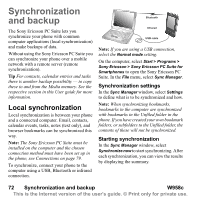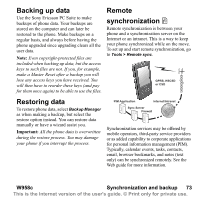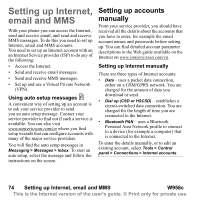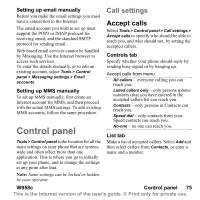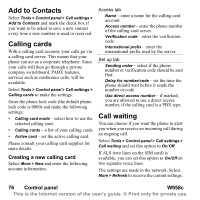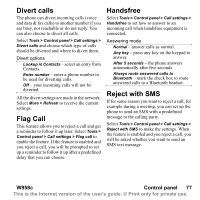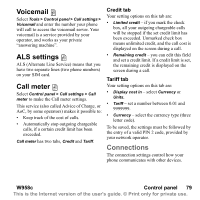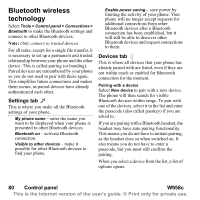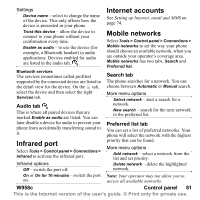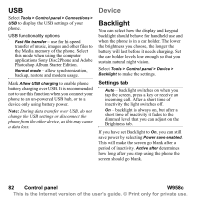Sony Ericsson W950i User Guide - Page 77
Divert calls, Flag Call, Handsfree, Reject with SMS, W958c, Control panel
 |
View all Sony Ericsson W950i manuals
Add to My Manuals
Save this manual to your list of manuals |
Page 77 highlights
Divert calls The phone can divert incoming calls (voice and data & fax calls) to another number if you are busy, not reachable or do not reply. You can also choose to divert all calls. Select Tools > Control panel > Call settings > Divert calls and choose which type of calls should be diverted and where to divert them. Divert options Lookup in Contacts - select an entry from Contacts. Enter number - enter a phone number to be used for diverting calls. Off - your incoming calls will not be diverted. All the divert settings are made in the network. Select More > Refresh to receive the current settings. Flag Call This feature allows you to reject a call and get a reminder to follow it up later. Select Tools > Control panel > Call settings > Flag call to enable the feature. If the feature is enabled and you reject a call, you will be prompted to set up a reminder to follow it up after a predefined delay that you can choose. Handsfree Select Tools > Control panel > Call settings > Handsfree to set how to answer to an incoming call when handsfree equipment is connected. Answering mode Normal - answer calls as normal. Any key - press any key on the keypad to answer. After 5 seconds - the phone answers automatically after five seconds. Always route answered calls to Bluetooth - mark the check box to route answered calls to a Bluetooth headset. Reject with SMS If for some reason you want to reject a call, for example during a meeting, you can set up the phone to send an SMS with a predefined message to the calling party. Select Tools > Control panel > Call settings > Reject with SMS to make the settings. When the feature is enabled and you reject a call, you will be asked whether you want to send an SMS text message. W958c Control panel 77 This is the Internet version of the user's guide. © Print only for private use.