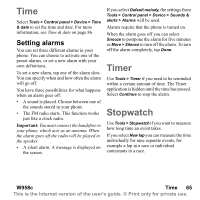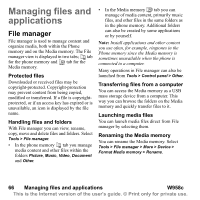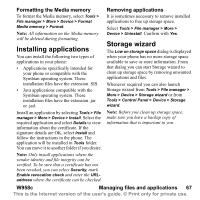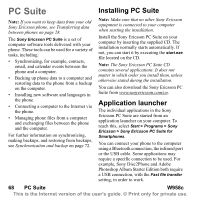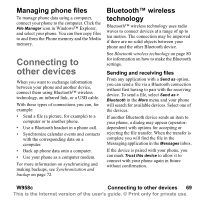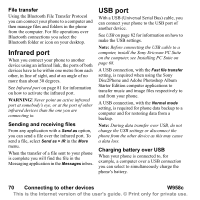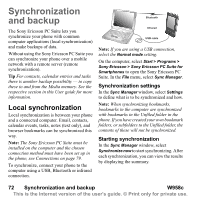Sony Ericsson W950i User Guide - Page 67
Formatting the Media memory, Installing applications, Removing applications, Storage wizard, W958c
 |
View all Sony Ericsson W950i manuals
Add to My Manuals
Save this manual to your list of manuals |
Page 67 highlights
Formatting the Media memory To format the Media memory, select Tools > File manager > More > Device > Format Media memory > Format. Note: All information on the Media memory will be deleted during formatting. Installing applications You can install the following two types of applications in your phone: • Applications specifically intended for your phone or compatible with the Symbian operating system. These installation files have the extension .SIS. • Java applications compatible with the Symbian operating system. These installation files have the extension .jar or .jad. Install an application by selecting Tools > File manager > More > Device > Install. Select the required application and select Details to view information about the certificate. If the signature details are OK, select Install and follow the instructions in the phone. The application will be installed in Tools folder. You can move it to another folder if you desire. Removing applications It is sometimes necessary to remove installed applications to free up storage space. Select Tools > File manager > More > Device > Uninstall. Confirm with Yes. Storage wizard The Low on storage space dialog is displayed when your phone has no more storage space available to save or store information. From that dialog you can start Storage wizard to clean up storage space by removing unwanted applications and files. Whenever required you can also launch Storage wizard from Tools > File manager > More > Device > Storage wizard or from Tools > Control Panel > Device > Storage wizard. Note: Before you clean up storage space, make sure you have a backup copy of information that is important to you. Note: Only install applications where the vendor identity and file integrity can be verified. To be sure that a certificate has not been revoked, you can select Security, mark Enable revocation check and enter the URLaddress where the certificate can be checked. W958c Managing files and applications 67 This is the Internet version of the user's guide. © Print only for private use.