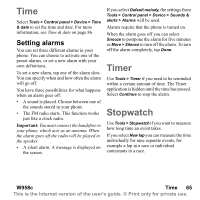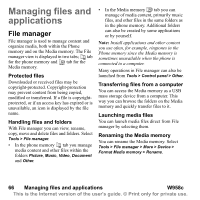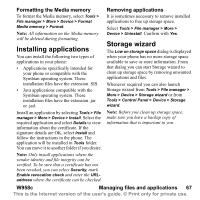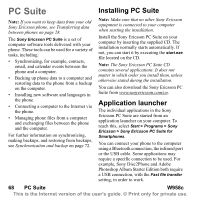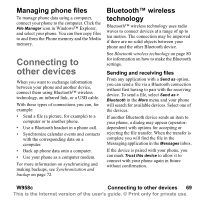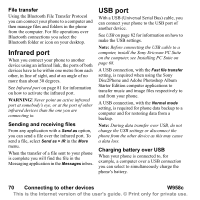Sony Ericsson W950i User Guide - Page 66
Managing files and applications, File manager, Protected files, Handling files and folders
 |
View all Sony Ericsson W950i manuals
Add to My Manuals
Save this manual to your list of manuals |
Page 66 highlights
Managing files and applications File manager File manager is used to manage content and organize media, both within the Phone memory and on the Media memory. The File manager view is displayed in two tabs; tab for the phone memory and tab for the Media memory. Protected files Downloaded or received files may be copyright-protected. Copyright-protection may prevent content from being copied, modified or transferred. If a file is copyrightprotected, or if an access key has expired or is unavailable, an icon is displayed by the file name. Handling files and folders With File manager you can view, rename, copy, move and delete files and folders. Select Tools > File manager. • In the phone memory tab you manage media content and other files within the folders Picture, Music, Video, Document and Other. • In the Media memory tab you can manage of media content, primarily music files, and other files in the same folders as in the phone memory. Additional folders can also be created by some applications or by yourself. Note: Install applications and other content you use often, for example, ringtones in the Phone memory since the Media memory is sometimes unavailable when the phone is connected to a computer. Many operations in File manager can also be launched from Tools > Control panel > Other. Transferring files from a computer You can access the Media memory as a USB mass storage device from a computer. This way you can browse the folders on the Media memory and quickly transfer files to it. Launching media files You can launch media files direct from File manager by selecting them. Renaming the Media memory You can rename the Media memory. Select Tools > File manager > More > Device > Format Media memory > Rename. 66 Managing files and applications W958c This is the Internet version of the user's guide. © Print only for private use.