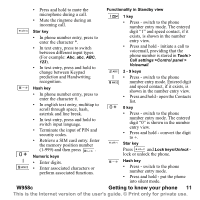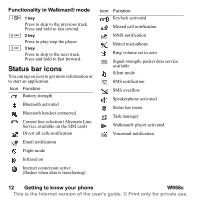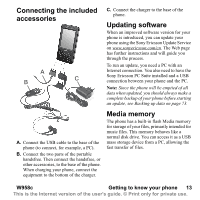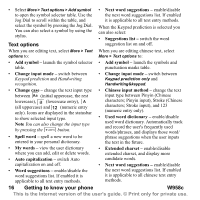Sony Ericsson W950i User Guide - Page 16
Text options, Auto capitalization
 |
View all Sony Ericsson W950i manuals
Add to My Manuals
Save this manual to your list of manuals |
Page 16 highlights
• Select More > Text options > Add symbol to open the symbol selector table. Use the Jog Dial to scroll within the table, and select the symbol by pressing the Jog Dial. You can also select a symbol by using the stylus. Text options • Next word suggestions - enable/disable the next word suggestions list. If enabled it is applicable to all text entry methods. When the Keypad prediction is selected you can also select: • Suggestions list - switch the word suggestion list on and off. When you are editing text, select More > Text When you are editing chinese text, select options to: More > Text options to: • Add symbol - launch the symbol selector • Add symbol - launch the symbols and table. punctuation marks table. • Change input mode - switch between Keypad prediction and Handwriting recognition. • Change input mode - switch between Keypad prediction only and Handwriting&keypad. • Change case - change the text input type between Aa (initial uppercase, the rest lowercase), a (lowercase entry), A (all uppercase) and 12 (numeric entry only). Icons are displayed in the statusbar to show selected input type. Note You can also change the input type by pressing the a/A button. • Spell word - spell a new word to be entered in your personal dictionary. • Chinese input method - change the text input type between Pinyin (Chinese characters; Pinyin input), Stroke (Chinese characters; Stroke input), and 123 (numeric entry only). • Used word dictionary - enable/disable used word dictionary. Automatically track and record the user's frequently used words/phrases, and displays those word/ phrase suggestions when the user inputs the text in the future. • My words - view the user dictionary where you can add, edit or delete words. • Auto capitalization - switch Auto capitalization on and off. • Word suggestions - enable/disable the word suggestions list. If enabled it is applicable to all text entry methods. • Extended charset - enable/disable extended charset, and display more candidate words. • Next word suggestions - enable/disable the next word suggestions list. If enabled it is applicable to all chinese text entry methods. 16 Getting to know your phone W958c This is the Internet version of the user's guide. © Print only for private use.