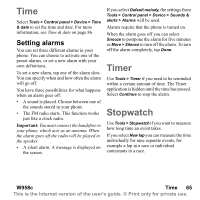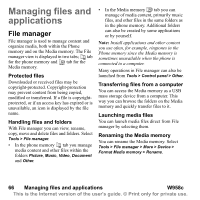Sony Ericsson W950i User Guide - Page 61
Calendar, Creating calendar entries, Invitations, Managing calendar, entries
 |
View all Sony Ericsson W950i manuals
Add to My Manuals
Save this manual to your list of manuals |
Page 61 highlights
Calendar Calendar helps you to keep track of appointments, reminders, all-day events and anniversaries. You can use anniversaries for annual reminders of important dates, such as birthdays or celebrations. You can set reminder alarms for the entries. You can invite attendees to appointments or all-day events. The invitations are sent via email and when recipients open them in Messages, they can accept them and add them to Calendar, or decline them. Note: Before you can invite attendees you must set up your email account in the phone, see Setting up Internet, email and MMS on page 74. Select Organizer > Calendar > More > Show view to switch between Month view and Week view. Tap the right or left arrows above the calendar sheet to scroll. Creating calendar entries Select Organizer > Calendar > New and then one of the entry types: Appointment , Reminder , All-day event or Anniversary . You can add comments on the tab. Note: In Contacts, if you enter a contact's birthday, you have the possibility to create a birthday anniversary entry at the same time. See Editing a contact on page 47. Invitations If the entry is an appointment or an all-day event you can invite others to the appointment on the tab. You invite attendees by entering their email addresses. Note: An invitation receipt from an attendee will be received as a normal email. To see if an invitation is accepted open the invitation details and select Response status in the More menu. Managing calendar entries You can search for a certain entry by entering a search text. You can delete a single entry or all entries in a defined period of time. You can copy entries from one date to another in Calendar and move entries to Tasks. You can send an entry or a whole category of calendar entries to other devices, see Send as on page 14. Note: If you select the note tab , you can mark a calendar entry as Private in the More menu. Such entries are excluded when sending. W958c Calendar 61 This is the Internet version of the user's guide. © Print only for private use.