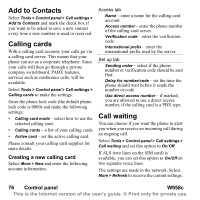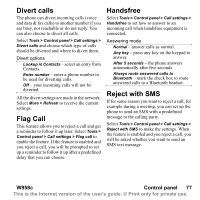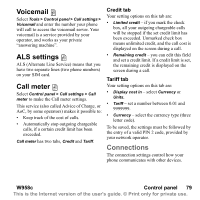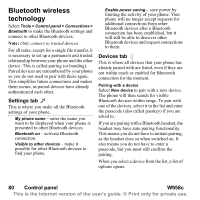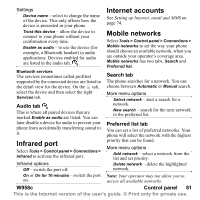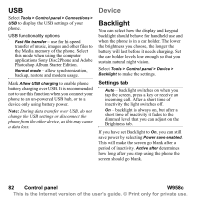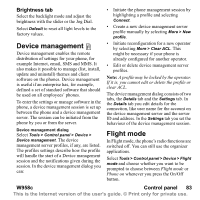Sony Ericsson W950i User Guide - Page 81
Bluetooth services, Audio tab, Infrared port, Internet accounts, Mobile networks, Search tab
 |
View all Sony Ericsson W950i manuals
Add to My Manuals
Save this manual to your list of manuals |
Page 81 highlights
Settings Device name - select to change the name of the device. This only affects how the device is presented in your phone. Internet accounts See Setting up Internet, email and MMS on page 74. Trust this device - allow the device to connect to your phone without your confirmation every time. Enable as audio - to use the device (for example, a Bluetooth headset) in audio applications. Devices enabled for audio are listed in the audio tab, . Bluetooth services The services (sometimes called profiles) supported by the connected device are listed in the detail view for the device. On the tab, select the device and then select the right Services tab. Audio tab This is where all paired devices that are marked Enable as audio are listed. You can later disable a device for audio to prevent your phone from accidentally transferring sound to it. Infrared port Select Tools > Control panel > Connections > Infrared to activate the infrared port. Infrared options Off - switch the port off. Mobile networks Select Tools > Control panel > Connections > Mobile networks to set the way your phone should choose an available network, when you are outside your operator's coverage area. Mobile networks has two tabs, Search and Preferred list. Search tab The phone searches for a network. You can choose between Automatic or Manual search. More menu options Select network - start a search for a network. New search - search for the next network in the preferred list. Preferred list tab You can set a list of preferred networks. Your phone will select the network with the highest priority that can be found. More menu options Add network - select a network from the list and set priority. Delete network - delete the highlighted network. On or On for 10 minutes - switch the port Note: Your operator may not allow you to on. access all available networks. W958c Control panel 81 This is the Internet version of the user's guide. © Print only for private use.