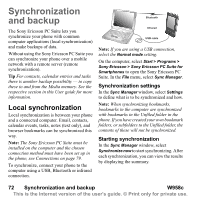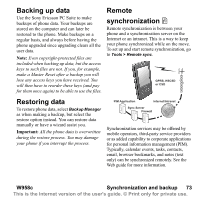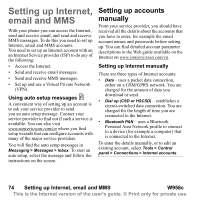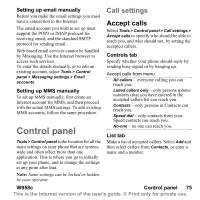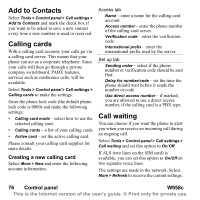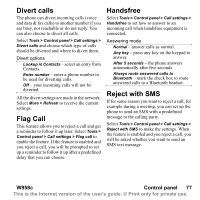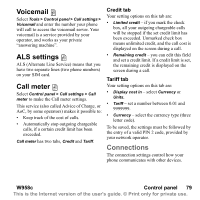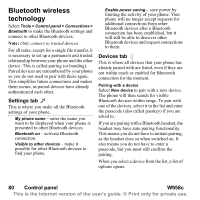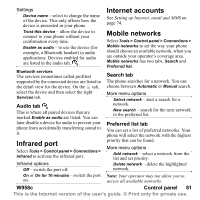Sony Ericsson W950i User Guide - Page 76
Add to Contacts, Calling cards, Creating a new calling card, Call waiting, Control panel, W958c
 |
View all Sony Ericsson W950i manuals
Add to My Manuals
Save this manual to your list of manuals |
Page 76 highlights
Add to Contacts Select Tools > Control panel > Call settings > Add to Contacts and mark the check box if you want to be asked to save a new contact every time a new number is used or received. Calling cards With a calling card account, your calls go via a calling card server. This means that your phone can act as a corporate telephone. Since your calls will then go through a private company switchboard, PABX features, services such as conference calls, will be available. Select Tools > Control panel > Call settings > Calling cards to make the settings. Enter the phone lock code (the default phone lock code is 0000) and make the following settings: • Calling card mode - select how to use the selected calling card. • Calling cards - a list of your calling cards. • Active card - set the active calling card. Please consult your calling card supplier for more details. Creating a new calling card Select More > New and enter the following account information. Access tab Name - enter a name for the calling card account. Access number - enter the phone number of the calling card server. Verification code - enter the verification code. International prefix - enter the international prefix used by the server. Set up tab Sending order - select if the phone number or verification code should be sent first. Delay for number/code - set the time the phone should wait before it sends the number or code. Use direct access number - if marked, you are allowed to use a direct access number, if the calling card is a PBX type. Call waiting You can choose if you want the phone to alert you when you receive an incoming call during an ongoing call. Select Tools > Control panel > Call settings > Call waiting and set this option to On/Off. If ALS (two lines on the SIM card) is available, you can set this option to On/Off on two separate voice lines. The settings are made in the network. Select More > Refresh to receive the current settings. 76 Control panel W958c This is the Internet version of the user's guide. © Print only for private use.