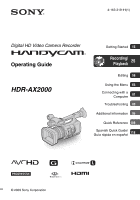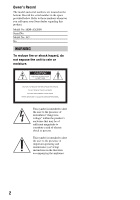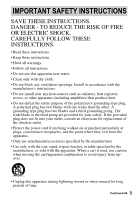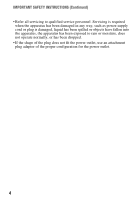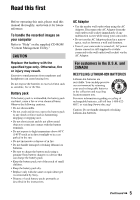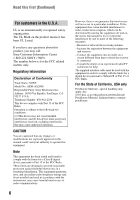Sony HDR-AX2000 Operating Guide (Large File - 11.29 MB)
Sony HDR-AX2000 - Avchd Flash Media Handycam Camcorder Manual
 |
UPC - 027242781733
View all Sony HDR-AX2000 manuals
Add to My Manuals
Save this manual to your list of manuals |
Sony HDR-AX2000 manual content summary:
- Sony HDR-AX2000 | Operating Guide (Large File - 11.29 MB) - Page 1
Digital HD Video Camera Recorder Operating Guide HDR-AX2000 Getting Started 15 Recording/ Playback 25 Editing 56 Using the Menu 65 Connecting with a Computer 81 Troubleshooting 83 Additional Information 95 Quick Reference 109 Spanish Quick Guide/ Guía rápida en español 118 © 2009 Sony - Sony HDR-AX2000 | Operating Guide (Large File - 11.29 MB) - Page 2
the bottom. Record the serial number in the space provided below. Refer to these numbers whenever you call upon your Sony dealer regarding this product. Model No. HDR-AX2000 Serial No. of important operating and maintenance (servicing) instructions in the literature accompanying the appliance. 2 - Sony HDR-AX2000 | Operating Guide (Large File - 11.29 MB) - Page 3
FOLLOW THESE INSTRUCTIONS. • Read these instructions. • Keep these instructions. • Heed all warnings. • Follow all instructions. • Do not use this apparatus they exit from the apparatus. • Only use attachments/accessories specified by the manufacturer. • Use only with the cart, stand, tripod - Sony HDR-AX2000 | Operating Guide (Large File - 11.29 MB) - Page 4
IMPORTANT SAFETY INSTRUCTIONS (Continued) • Refer all servicing to qualified service personnel. Servicing is required when the apparatus has been damaged in any If the shape of the plug does not fit the power outlet, use an attachment plug adaptor of the proper configuration for the power outlet. 4 - Sony HDR-AX2000 | Operating Guide (Large File - 11.29 MB) - Page 5
by Sony. • Dispose of used battery packs promptly as described in the instructions. AC Adaptor • Use the nearby wall outlet when using the AC Adaptor. Disconnect the AC Adaptor from the wall outlet (wall socket) immediately if any malfunction occurs while using your camcorder. • Do not use the - Sony HDR-AX2000 | Operating Guide (Large File - 11.29 MB) - Page 6
Trade Name: SONY Model No.: HDR-AX2000 Responsible Party: Sony Electronics Inc. Address manual could void your authority to operate this equipment. Note This equipment has been tested uses, and can radiate radio frequency energy and, if not installed and used in accordance with the instructions - Sony HDR-AX2000 | Operating Guide (Large File - 11.29 MB) - Page 7
are described in this chart. Depend on an area, Different type of plug and supply voltage are used. Attention: Power cord meeting demands from each country shall be used. - For only the United States Use a UL Listed, 1.5-3 m (5-10 ft.), Type SPT-2 or NISPT-2, AWG no. 18 power supply cord, rated for - Sony HDR-AX2000 | Operating Guide (Large File - 11.29 MB) - Page 8
Read this first (Continued) Oceania Countries/regions Australia New Zealand North America Countries/regions Canada USA Central America Countries/regions Bahamas Costa Rica Cuba Dominican (rep) El Salvador Guatemala Honduras Jamaica Mexico Nicaragua Panama South America Countries/regions Argentina - Sony HDR-AX2000 | Operating Guide (Large File - 11.29 MB) - Page 9
Stick PRO Duo" media in this manual. • See page 95 for the recordable time of memory cards. • Up to 32 GB of memory cards are confirmed to be used with your camcorder. Types of "Memory Stick PRO Duo" media you can use in your camcorder • It is recommended to use "Memory Stick PRO Duo" media of - Sony HDR-AX2000 | Operating Guide (Large File - 11.29 MB) - Page 10
sunlight or other strong light sources when storing your camcorder. Protect this device by always closing the lens cover or by placing it in its bag when not in use. About temperature of your camcorder and battery pack • Your camcorder has a protective function that disables recording or playback if - Sony HDR-AX2000 | Operating Guide (Large File - 11.29 MB) - Page 11
on the screen look horizontally divided when a subject is lighted with a flash. The phenomena can be reduced by using a slower shutter speed. On playing back movies • Your camcorder is compatible with MPEG-4 AVC/H.264 High Profile for high definition image quality (HD) recording. Therefore, you - Sony HDR-AX2000 | Operating Guide (Large File - 11.29 MB) - Page 12
27 Changing the settings of your camcorder recordings 29 Adjusting the zoom 29 Adjusting the focus manually 30 Adjusting the image brightness 31 Adjusting to natural color (White balance 33 Customizing the picture quality (Picture profile 35 Audio setup 39 Recording with the SMOOTH SLOW REC - Sony HDR-AX2000 | Operating Guide (Large File - 11.29 MB) - Page 13
file 64 Using the Menu Operating the menu 65 Menu items 67 (CAMERA SET) menu 69 Settings to adjust your camcorder to the recording conditions (GAIN SET/ BACK LIGHT/STEADYSHOT, etc.) (REC/OUT SET) menu 73 Recording settings, input and output settings (REC FORMAT/VIDEO OUT, etc.) (AUDIO SET) menu - Sony HDR-AX2000 | Operating Guide (Large File - 11.29 MB) - Page 14
Table of Contents (Continued) Troubleshooting Troubleshooting 83 Warning indicators and messages 92 Additional Information Recording time of movies 95 Using your camcorder abroad 97 File/folder structure on the memory card 98 Maintenance and precautions 99 About the AVCHD format 99 About the - Sony HDR-AX2000 | Operating Guide (Large File - 11.29 MB) - Page 15
you can use on your camcorder. AC Adaptor (AC-L100C) (1) (p. 17) Large eyecup (1) (p. 21) Rechargeable battery pack ( Remote Commander (RMT-845) (1) (p. 113) A button-type lithium battery is already installed. Component video cable (1) (p. 51) CD-ROM "Content Management Utility" (1) Operating Guide - Sony HDR-AX2000 | Operating Guide (Large File - 11.29 MB) - Page 16
Step 2: Attaching the lens hood with lens cover PUSH (lens hood release) button Align the marks on the lens hood to those on the camcorder, and turn the lens hood in the direction of the arrow 2 until it is locked. To remove the lens hood with lens cover Turn the - Sony HDR-AX2000 | Operating Guide (Large File - 11.29 MB) - Page 17
pack (L series) with the supplied AC Adaptor. b Notes • You cannot use batteries other than the "InfoLITHIUM" battery pack (L series) (p. 100). 1 Press the battery pack against the back of your camcorder and slide it down. Getting Started DC plug DC IN jack AC Adaptor Power cord (mains lead - Sony HDR-AX2000 | Operating Guide (Large File - 11.29 MB) - Page 18
for details on storage of the battery pack. Charging time Approximate time (min.) required when you fully charge a fully discharged battery pack. Battery pack NP-F570 (supplied) NP-F770 NP-F970 Charging time 260 370 485 b Notes • You cannot use the NP-F330 battery pack with your camcorder. On - Sony HDR-AX2000 | Operating Guide (Large File - 11.29 MB) - Page 19
DC plug of the AC Adaptor or battery terminal with any metallic objects. This may cause a malfunction. Step 4: Turning the power on and holding your camcorder properly To record or play back, set the POWER switch to ON. When you use your camcorder for the first time, the [CLOCK SET] screen appears - Sony HDR-AX2000 | Operating Guide (Large File - 11.29 MB) - Page 20
Press and hold the DISPLAY button for a few seconds until appears. This setting is practical when you use your camcorder in bright conditions or when you want to save battery power. The recorded picture will not be affected by the setting. To turn on the LCD backlight, press and hold the - Sony HDR-AX2000 | Operating Guide (Large File - 11.29 MB) - Page 21
Viewfinder You can view picture using the viewfinder to save the battery, or when the picture on the LCD screen is not clear. Viewfinder lens adjustment lever Move it until the picture becomes clear. b Notes • Do not remove the pre-attached eyecup. Large eyecup (supplied) Attach with the protruding - Sony HDR-AX2000 | Operating Guide (Large File - 11.29 MB) - Page 22
Set the date and time when using your camcorder for the first time. If you do not set the date and time, [CLOCK SET] screen appears every time you turn on your camcorder. z Tips • If you do not use your camcorder for about 3 months, the built-in rechargeable battery gets discharged and the date and - Sony HDR-AX2000 | Operating Guide (Large File - 11.29 MB) - Page 23
it to 12:00 PM. z Tips • The date and time are automatically recorded on the selected memory card, and can be displayed during playback (DATA CODE button lamp Memory card slot B and its access lamp Insert with the notched corner first, and facing down. b Notes • If you insert a memory card into - Sony HDR-AX2000 | Operating Guide (Large File - 11.29 MB) - Page 24
from popping out and dropping. Selecting the memory card slot to be used for recording Press the A or B button of the memory card slot where the memory card you want to record on is inserted. The lamp of the selected slot lights up in green. b Notes • You can only select a slot that already has - Sony HDR-AX2000 | Operating Guide (Large File - 11.29 MB) - Page 25
setting is high definition image quality (HD) ([REC FORMAT], p. 27). b Notes • When the access lamp is lit or flashing in red, your camcorder is writing data on the memory card. Do not shake or knock your camcorder, or remove the battery pack or the AC Adaptor. • See page 95 on the recording time of - Sony HDR-AX2000 | Operating Guide (Large File - 11.29 MB) - Page 26
the handle record button. [STBY] t [REC] The recording lamp lights up during recording. To stop the movie recording, press the record button or the handle record button again. z Tips • When recording in high definition image quality (HD), the aspect ratio is fixed to 16:9. When recording in standard - Sony HDR-AX2000 | Operating Guide (Large File - 11.29 MB) - Page 27
movies, you cannot switch the slot currently being used. • When the remaining recording time of the memory card being used is less than 1 minute and the other slot has a recordable memory card inserted, [ ] or [ ] appears on the camcorder screen. The indicator turns off when the memory - Sony HDR-AX2000 | Operating Guide (Large File - 11.29 MB) - Page 28
17 Mbps (average) HQ: approx. 9 Mbps (average) LP: approx. 5 Mbps (average) • Image quality HD: High definition image quality SD: Standard definition image quality • Image size FX: 1920×1080 FH: 1920×1080 HQ: HD recording 1440×1080 SD recording 720×480 LP: 1440×1080 • Frame rate either 24, 30, or 60 - Sony HDR-AX2000 | Operating Guide (Large File - 11.29 MB) - Page 29
subject is within 80 cm (about 2 5/8 feet) from your camcorder. • Be sure to keep your finger on the power zoom lever D. If you move your finger off the power zoom lever D, the operation sound of the power zoom lever D may also be recorded. Using the handle zoom 1 Set the handle zoom switch B to - Sony HDR-AX2000 | Operating Guide (Large File - 11.29 MB) - Page 30
settings of your camcorder recordings (Continued) Adjusting the focus manually 9 changes to when the focus cannot be adjusted any farther. 9 changes to when the focus cannot be adjusted any closer. z Tips For focusing manually • It is easier to focus on the subject when you use the zoom function - Sony HDR-AX2000 | Operating Guide (Large File - 11.29 MB) - Page 31
the light increases the more that you open the aperture (decreasing F value). The volume of the light decreases the more that you close the aperture (increasing F value). The current F value appears on the screen. 1 During recording or standby, set the AUTO/MANUAL switch H to MANUAL. Continued - Sony HDR-AX2000 | Operating Guide (Large File - 11.29 MB) - Page 32
43 for details on the Use the record high definition image quality (HD) movies with the gain set to [-6dB] and play them back with the data code, the gain value is displayed as [---]. Adjusting the shutter speed You can manually adjust and fix the shutter speed. You can make a moving subject look - Sony HDR-AX2000 | Operating Guide (Large File - 11.29 MB) - Page 33
recording, the movie and sound may be distorted. • When adjusting the iris manually, the ND filter icon does not flash even if the light volume should be adjusted with the ND filter. • If the camcorder with video cameras). The ND filter B suppresses this phenomenon and gives better recording results - Sony HDR-AX2000 | Operating Guide (Large File - 11.29 MB) - Page 34
camcorder recordings (Continued) recording in the (CAMERA SET) menu. 1 During recording or standby, set the AUTO/MANUAL switch D to MANUAL. 2 Press the a white subject, such as white paper, full-screen in the same lighting condition as the one in which the subject is. 3 Press the (one - Sony HDR-AX2000 | Operating Guide (Large File - 11.29 MB) - Page 35
by adjusting picture profile items such as [GAMMA] and [DETAIL]. Connect your camcorder to a TV or monitor, and adjust the picture quality while observing the picture on the TV or monitor screen. Picture quality settings for different recording conditions have been stored in [PP1] through [PP6] as - Sony HDR-AX2000 | Operating Guide (Large File - 11.29 MB) - Page 36
Changing the settings of your camcorder recordings (Continued) 2 Select the PICTURE PROFILE number with the SEL/PUSH EXEC dial A. 3 Select [SETTING] with the SEL/PUSH EXEC dial A. 4 Select an item to be - Sony HDR-AX2000 | Operating Guide (Large File - 11.29 MB) - Page 37
Recording/Playback GAMMA To select a gamma curve. Item Description and settings [STANDARD] Standard gamma curve [CINEMATONE1] Gamma curve 1 for producing tone of film camera images [CINEMATONE2] Gamma curve 2 for producing tone of film camera Description and settings -7 (light) to +7 (dark), - Sony HDR-AX2000 | Operating Guide (Large File - 11.29 MB) - Page 38
camcorder recordings (Continued) DETAIL To set items for the detail. Item Description and settings Sets the detail level. -7 to +7 SKINTONE DETAIL To adjust the detail detail will not be adjusted when you set [RANGE] to 0. [SATURATION] : Sets the color saturation. 0 (selects a light color - Sony HDR-AX2000 | Operating Guide (Large File - 11.29 MB) - Page 39
EXEC dial A. 3 Select [SETTING] t [RESET] t [YES] t [ RETURN] t [OK] with the SEL/PUSH EXEC dial A. Audio setup Channel setting 1 Select input sources with the CH1 (INT MIC/INPUT1) switch C and the CH2 (INT MIC/INPUT1/INPUT2) switch D. See the table below for the recording channels. Continued , 39 - Sony HDR-AX2000 | Operating Guide (Large File - 11.29 MB) - Page 40
/INPUT2 switch to MIC first, then disconnect it. • When you connect a microphone that does not support the +48V power source to the INPUT1 or INPUT2 jack, set the INPUT1/INPUT2 switch to MIC. If you use it with the INPUT1/ INPUT2 switch set to MIC+48V, it may be damaged or the recorded sound may be - Sony HDR-AX2000 | Operating Guide (Large File - 11.29 MB) - Page 41
, which cannot be captured under the general recording conditions, can be recorded in smooth moving slow-motion. This is useful for recording fast actions such as a golf or tennis swing. 1 Press the MODE button. 2 On the LCD screen, select [CAMERA] t [SMOOTH SLOW REC]. 3 Select the image quality - Sony HDR-AX2000 | Operating Guide (Large File - 11.29 MB) - Page 42
during [SMOOTH SLOW REC]. If the space on the memory card is insufficient, the camcorder records movies only as long as there is space available. • The time of the movie recorded using [SMOOTH SLOW REC] is recorded after being converted to slow-motion, not the time when the movie is actually shot - Sony HDR-AX2000 | Operating Guide (Large File - 11.29 MB) - Page 43
Recording/Playback Assigning the functions to the ASSIGN buttons Some functions can be assigned to the ASSIGN buttons for use (p. 31) • IRIS RING ROTATE (p. 69) • AE SHIFT (p. 70) (ASSIGN 5 button) • BACK LIGHT (p. 70) • SPOTLIGHT (p. 70) • STEADYSHOT (p. 71) • D.EXTENDER (p. 72) • FADER (p. 72) - Sony HDR-AX2000 | Operating Guide (Large File - 11.29 MB) - Page 44
Assigning the functions to the ASSIGN buttons (Continued) appears if no function is assigned to the ASSIGN button. 4 Select the function that you want to assign with the SEL/PUSH EXEC dial A. 5 Select [OK] with the SEL/PUSH EXEC dial A. 6 Select [ RETURN] with the SEL/ PUSH EXEC dial A. 7 Press - Sony HDR-AX2000 | Operating Guide (Large File - 11.29 MB) - Page 45
button Press and hold the green button. VOLUME button 2 Press the VISUAL INDEX button. The VISUAL INDEX screen appears after a few seconds. Recording media Playback mode Previous Next Thumbnail (movie) Current movie data (p. 46) You can display the VISUAL INDEX screen also by pressing the MODE - Sony HDR-AX2000 | Operating Guide (Large File - 11.29 MB) - Page 46
High definition image quality (HD) : Standard definition image quality (SD) 3 Touch twice the thumbnail of the movie you want to play back. The first touch will show the information on the movie at the lower part of the screen. A Date and time of recording started B Resolution C Frame rate D Record - Sony HDR-AX2000 | Operating Guide (Large File - 11.29 MB) - Page 47
VISUAL INDEX screen are called "thumbnails." • You can operate playback using the PREV/PLAY/NEXT/STOP/PAUSE/SCAN/SLOW buttons on the camcorder. To adjust the volume Adjust the volume with the VOLUME buttons. To return to the recording mode Press the VISUAL INDEX button. Viewing still images You - Sony HDR-AX2000 | Operating Guide (Large File - 11.29 MB) - Page 48
of recording B Resolution C Image size D Playback folder E Playback folder edge Indicates that this is the first or the last page of the playback folder. This does not appear when there is only 1 playback folder. • B appears on the still image that was played back most recently. Your camcorder - Sony HDR-AX2000 | Operating Guide (Large File - 11.29 MB) - Page 49
camcorder Displaying recording data (Data code) You can display information, including date, time, and camera data automatically stored during recording not displayed) as you press the button. In the recording mode, the screen changes like "detailed display t simple display t no display" as you press - Sony HDR-AX2000 | Operating Guide (Large File - 11.29 MB) - Page 50
be displayed incorrectly. Confirm the correct camera data on your camcorder. Displaying the settings in your camcorder (Status check) You can check the settings of the following items. • Audio setup such as microphone volume level (p. 75) • Output signal setup ([VIDEO OUT], etc.) (p. 74) • Functions - Sony HDR-AX2000 | Operating Guide (Large File - 11.29 MB) - Page 51
depends on the type of monitor or TV, or the jacks used to make the connection. Use the supplied AC Adaptor to obtain AC power (p. 19). Refer also to the instruction manuals supplied with the device to be connected. Jacks on your camcorder Open the jack cover and connect the cable. Continued , 51 - Sony HDR-AX2000 | Operating Guide (Large File - 11.29 MB) - Page 52
to a high definition TV High definition image quality (HD) movies are played back in high definition image quality (HD). Standard definition image quality (SD) movies are played back in standard definition image quality (SD). COMPONENT IN VIDEO AUDIO HDMI IN Type Camcorder Cable : Signal - Sony HDR-AX2000 | Operating Guide (Large File - 11.29 MB) - Page 53
flow Menu Setting (REC/OUT SET) menu t [VIDEO OUT] t [HDMI OUTPUT] t [AUTO] (default) (p. 74) b Notes • Use an HDMI cable with the HDMI logo. • Images are not output from the HDMI OUT jack of your camcorder, if copyright protection signals are recorded in the movies. • Your TVs may not function - Sony HDR-AX2000 | Operating Guide (Large File - 11.29 MB) - Page 54
) or 4:3 TV High definition image quality (HD) movies are played back in standard definition image quality (SD). Standard definition image quality (SD) movies are played back in standard definition image quality (SD). COMPONENT IN VIDEO AUDIO VIDEO/AUDIO To set the aspect ratio according to the - Sony HDR-AX2000 | Operating Guide (Large File - 11.29 MB) - Page 55
74 for details. • If you connect your camcorder to the TV using more than one type of cable to output images, the order of priority of the TV input jacks is as follows: HDMI t component video t video. • HDMI (High-Definition Multimedia Interface) is an interface to send both video/audio signals. The - Sony HDR-AX2000 | Operating Guide (Large File - 11.29 MB) - Page 56
Operating the MODE menu You can edit the recorded movies, format memory cards, etc. MODE button POWER switch 4 Touch the desired item. Example: [DELETE] MODE button 1 Set the POWER switch to ON. 2 Press the MODE button. 5 Operate following the instructions on the screen. To hide the MODE menu - Sony HDR-AX2000 | Operating Guide (Large File - 11.29 MB) - Page 57
Protecting recorded images (Protect) Protect movies and still images to avoid deleting them by mistake. z Tips • You can also protect movies and still images by pressing the MENU button on the VISUAL INDEX screen or the playback screen. 1 Press the MODE button. 2 Touch [EDIT] t [PROTECT]. 3 To - Sony HDR-AX2000 | Operating Guide (Large File - 11.29 MB) - Page 58
Using the Playlist of movies The Playlist is a list showing thumbnails of the movies that you have selected. The original movies are not changed even if you edit or erase the movies added to the Playlist. Creating the Playlist b Notes • High definition image quality (HD remove the battery pack, the - Sony HDR-AX2000 | Operating Guide (Large File - 11.29 MB) - Page 59
the MENU button on the Playlist screen. Capturing still images from a movie You can save a selected frame from a recorded movie as a still image. 1 Press the MODE button. 2 Touch [EDIT] t [PHOTO CAPTURE] t select the desired memory card and image quality. 3 Touch the movie to be captured. The - Sony HDR-AX2000 | Operating Guide (Large File - 11.29 MB) - Page 60
- [2.1M] with high definition image quality (HD) - [0.2M] in 16:9 (wide) with standard definition image quality (SD) - [VGA(0.3M)] in 4:3 with standard definition image quality (SD) • The memory card where you want to save still images should have enough free space. • The recording date and time of - Sony HDR-AX2000 | Operating Guide (Large File - 11.29 MB) - Page 61
not remove the battery pack, the AC Adaptor or the memory card that contains the movies or still images from your camcorder during the operation recorded on the memory card and recover all the recordable space of the memory card, format the memory card (p. 62). 1 Press the MODE button. 2 Touch [EDIT - Sony HDR-AX2000 | Operating Guide (Large File - 11.29 MB) - Page 62
the memory card Formatting deletes all data from the memory card to recover recordable free space. b Notes • Connect your camcorder to the wall outlet (wall socket) using the supplied AC Adaptor to prevent your camcorder from running out of power during the operation. • To avoid the loss of - Sony HDR-AX2000 | Operating Guide (Large File - 11.29 MB) - Page 63
this operation. 1 Operate the camcorder on an outside power source using the AC Adaptor (p. 19). 2 Set the POWER switch to ON. The media empty screen appears. STOP button 7 Touch [YES] t [YES] t . b Notes • It may take from several minutes to several hours to empty recording media, depending on the - Sony HDR-AX2000 | Operating Guide (Large File - 11.29 MB) - Page 64
consistency of movies on the memory card, and repairs any inconsistencies found. b Notes • Connect your camcorder to the wall outlet (wall socket) using the supplied AC Adaptor to prevent your camcorder from running out of power during the operation. 1 Press the MODE button. 2 Touch [MANAGE MEDIA - Sony HDR-AX2000 | Operating Guide (Large File - 11.29 MB) - Page 65
or make detailed adjustments using the menu items displayed on the screen. MENU button V/v/B/b/EXEC buttons POWER switch 3 Turn the SEL/PUSH EXEC dial until the icon of the desired menu is highlighted, then press the dial to select the menu. CAMERA SET (p. 69) REC/OUT SET (p. 73) AUDIO SET (p. 75 - Sony HDR-AX2000 | Operating Guide (Large File - 11.29 MB) - Page 66
Operating the menu (Continued) 6 Press the MENU button to hide the menu screen. To return to the previous screen, select [ RETURN]. b Notes • The available menu items vary depending on the context of your camcorder during recording or playback. 66 - Sony HDR-AX2000 | Operating Guide (Large File - 11.29 MB) - Page 67
button, or turn off the camcorder. : Functions that can be assigned to the ASSIGN buttons. (CAMERA SET) menu (p. 69) GAIN VIDEO OUT (AUDIO SET) menu (p. 75) AUDIO LIMIT HEADPHONE OUT INT MIC SET XLR SET (DISPLAY SET) menu (p. 77) ZEBRA PEAKING MARKER EXPANDED FOCUS TYPE CAMERA DATA DISPLAY AUDIO - Sony HDR-AX2000 | Operating Guide (Large File - 11.29 MB) - Page 68
menu (p. 80) ASSIGN BUTTON CLOCK SET AREA SET DST SET/ SUMMERTIME LANGUAGE BEEP REC LAMP REMOTE CONTROL CALIBRATION (SMOOTH SLOW REC) menu (p. 41) REC MODE TIMING (EDIT) menu (p. 57, 58, 60, 61) PROTECT ADD TO PLAYLIST DIVIDE DELETE DELETE ALL (PLAYLIST EDIT) menu (p. 58) ADD MOVE ERASE ERASE ALL 68 - Sony HDR-AX2000 | Operating Guide (Large File - 11.29 MB) - Page 69
to adjust your camcorder to the recording conditions (GAIN SET/BACK LIGHT/STEADYSHOT, etc.) The default settings are marked with B. The indicators in parentheses appear when the items are selected. See page 65 for details on selecting menu items. Press the MENU button t select (CAMERA SET) with the - Sony HDR-AX2000 | Operating Guide (Large File - 11.29 MB) - Page 70
all of iris, gain, and shutter speed are adjusted manually. z Tips • You can assign this function to an ASSIGN button (p. 43). SPOTLIGHT When you set this function to [ON] ( ), you can prevent overexposure of light while recording a subject under strong light, such as a stage. For example, you can - Sony HDR-AX2000 | Operating Guide (Large File - 11.29 MB) - Page 71
with more powerful effect. OFF Select [OFF] ( ) when you use a tripod (sold separately) to make images look natural. x STEADYSHOT TYPE You can select a type of camera-shake reduction for different recording situations. HARD Reduces camera shakes considerably. This setting is not suitable for - Sony HDR-AX2000 | Operating Guide (Large File - 11.29 MB) - Page 72
select (CAMERA SET) perform the function by the MODE button, or turn off the camcorder. • You cannot set this function when the remaining space of the support x.v.Color. • You cannot set [x.v.Color] in the following cases: - When standard definition image quality (SD) is selected. - During recording - Sony HDR-AX2000 | Operating Guide (Large File - 11.29 MB) - Page 73
in an aspect ratio that matches the full screen of a 4:3 TV. b Notes • Set [TV TYPE] correctly to suite a TV that you want to connect for playback. • The aspect ratio will be fixed to 16:9 and you cannot set it to 4:3 when you record movies with high definition image quality (HD). Using the Menu - Sony HDR-AX2000 | Operating Guide (Large File - 11.29 MB) - Page 74
select (REC/OUT SET) with the SEL/PUSH EXEC dial. VIDEO OUT x HDMI OUTPUT You can select the resolution of the format movies 4:3 format movies b Notes • When you play back the standard definition image quality (SD) movies recorded with [ WIDE REC] set to [ON], images may appear normal in - Sony HDR-AX2000 | Operating Guide (Large File - 11.29 MB) - Page 75
to MIC or both set to LINE (p. 39). x AUDIO MANUAL GAIN You can select either linked or separate audio level control of CH1 and CH2 when using an external microphone (sold separately). B SEPARATE Separately controls the audio levels of CH1 and CH2. Sound inputs from CH1 and CH2 will be recorded as - Sony HDR-AX2000 | Operating Guide (Large File - 11.29 MB) - Page 76
is distorted at the recording point, lower the total volume level manually. • If you set INPUT TRIM too far to the minus side, the microphone volume becomes too low, resulting in a poor signal to noise ratio. • Test the effect of the [AUDIO SET] function according to the microphone used or the sound - Sony HDR-AX2000 | Operating Guide (Large File - 11.29 MB) - Page 77
is [WHITE]. x LEVEL You can select a peaking sensitivity from [HIGH], [MIDDLE] and [LOW]. The default setting is [MIDDLE]. b Notes • The enhanced outlines will not be recorded on the memory card. z Tips • You can focus more easily using this function in combination with the expanded focus function - Sony HDR-AX2000 | Operating Guide (Large File - 11.29 MB) - Page 78
display them on an external device. z Tips black and white. CAMERA DATA DISPLAY When you audio level meter on the screen. The default setting is [ON]. Audio level meter LCD BRIGHT You can adjust the brightness of the LCD screen. Changes in the LCD brightness will not affect the brightness of recording - Sony HDR-AX2000 | Operating Guide (Large File - 11.29 MB) - Page 79
camcorder to outside power sources, [BRIGHT] is automatically selected for the setting. • When you select [BRIGHT], the recordable time with the battery B ON Always displays the remaining recording time available for movies. DISPLAY output, component output and video output. b Notes • Only the time - Sony HDR-AX2000 | Operating Guide (Large File - 11.29 MB) - Page 80
function to [OFF], you can turn off the camera recording lamp. The default setting is [ON]. z Tips • You can assign this function to an ASSIGN button (p. 43). REMOTE CONTROL When you set this function to [ON], you can use the supplied Wireless Remote Commander (p. 113). The default setting is [ON - Sony HDR-AX2000 | Operating Guide (Large File - 11.29 MB) - Page 81
CPU. Depending on the performance of your video card, videos with high definition image quality (HD) recorded using the FX mode may be played back with -boot environment. *2 64-bit editions and Starter (Edition) are not supported. *3 Starter (Edition) is not supported. b Notes • Operation with - Sony HDR-AX2000 | Operating Guide (Large File - 11.29 MB) - Page 82
[Next]. 9 Turn on your camcorder, then connect the camcorder to the computer using the supplied USB cable. When the camcorder screen. • If the [USB SELECT] screen does not appear, press the MODE button, then touch [MANAGE MEDIA] t [USB CONNECT]. qa Click [Next]. qs Follow the on-screen instructions - Sony HDR-AX2000 | Operating Guide (Large File - 11.29 MB) - Page 83
, then turn on your camcorder. This operation will reset the date, time and area settings. 4 Consult your Sony dealer or local authorized Sony service facility. • Power sources/LCD screen/Wireless Remote Commander···p. 83 • Memory card···p. 85 • Recording···p. 86 • Playback···p. 89 • Connecting - Sony HDR-AX2000 | Operating Guide (Large File - 11.29 MB) - Page 84
time indicator does not indicate the correct time. • Ambient temperature is too high or too low, or the battery pack has not been charged enough. This is not a malfunction. • Fully charge the battery again. If the problem persists, the battery may be worn-out. Replace it with a new one (p. 17, 100 - Sony HDR-AX2000 | Operating Guide (Large File - 11.29 MB) - Page 85
Troubleshooting Another video device malfunctions when you use the supplied Wireless Remote Commander. • Select a commander mode other than DVD2 for your video device. • Cover the sensor of your video device with black paper. When a device is connected to the REMOTE jack, the camcorder or the - Sony HDR-AX2000 | Operating Guide (Large File - 11.29 MB) - Page 86
format the memory card (p. 62). • Total number of movie scenes exceeds the recordable capacity of your camcorder (p. 96). Delete unnecessary images (p. 61). • The temperature of your camcorder is extremely high. Turn off your camcorder and leave it for a while in a cool place. • The temperature of - Sony HDR-AX2000 | Operating Guide (Large File - 11.29 MB) - Page 87
(16:9 (wide)/4:3) cannot be changed. • The aspect ratio of high definition image quality (HD) movies is 16:9 (wide). Automatic focus does not function. • Set the FOCUS switch to AUTO to enable the automatic focus function (p. 30). • Adjust the focus manually if the automatic focus does not work - Sony HDR-AX2000 | Operating Guide (Large File - 11.29 MB) - Page 88
This can be avoided by using a shutter speed as slow as possible (p. 32). Black bands appear when you record a TV screen or computer screen. • This can be improved by adjusting the shutter speed (p. 32). Fine patterns flicker, diagonal lines look jagged. • Adjust [DETAIL] to the negative side (p. 38 - Sony HDR-AX2000 | Operating Guide (Large File - 11.29 MB) - Page 89
is damaged. • The file format is not supported on your camcorder (p. 98). • Only the file name is displayed, if the folder structure does not conform to the universal standard. No sound or only a low sound is heard. • Turn up the volume (p. 47). • Movies recorded using [SMOOTH SLOW REC] do not have - Sony HDR-AX2000 | Operating Guide (Large File - 11.29 MB) - Page 90
disconnecting and connecting the HDMI cable, or turn on your camcorder again. The image appears distorted on the 4:3 TV. • This happens when viewing a movie recorded in 16:9 (wide) mode on a 4:3 TV. Select [REC/ OUT SET] t [VIDEO OUT] t [TV TYPE] t the appropriate down conversion type (p. 74). Black - Sony HDR-AX2000 | Operating Guide (Large File - 11.29 MB) - Page 91
. Sound cannot be added to the memory card after recording. • You cannot add sound to the memory card after recording on your camcorder. Dubbing cannot be done correctly using the HDMI cable. • You cannot dub movies using the HDMI cable. Connecting to a computer The computer does not recognize - Sony HDR-AX2000 | Operating Guide (Large File - 11.29 MB) - Page 92
a couple of times, contact your Sony dealer or local authorized Sony service facility. C:04:ss • The battery pack is not an "InfoLITHIUM" battery pack. Use an "InfoLITHIUM" battery pack (p. 100). • Connect the DC plug of the AC Adaptor to the DC IN jack of the camcorder firmly (p. 19). C:06:ss • The - Sony HDR-AX2000 | Operating Guide (Large File - 11.29 MB) - Page 93
messages appear on the screen, follow the instructions. Memory card Data error. • An using the supplied software. There is no HD movie management information. Create new information? • As there is no management information of high definition image quality (HD) movies, the camcorder does not record - Sony HDR-AX2000 | Operating Guide (Large File - 11.29 MB) - Page 94
not record or play normally. • Use the memory card recommended for your camcorder (p. 9). Memory card A has been pulled out during writing. Data could be corrupted. Memory card B has been pulled out during writing. Data could be corrupted. 94 • Reinsert the memory card, and follow the instructions - Sony HDR-AX2000 | Operating Guide (Large File - 11.29 MB) - Page 95
use a fully charged battery pack. (unit: minute) Battery pack Image quality NP-F570 NP-F770 NP-F970 LCD panel opened* HD SD 225 270 460 550 690 830 * When the LCD backlight turns on Estimated recording time of movies x High definition image quality (HD) (unit: minute) AVCHD AVCHD AVCHD - Sony HDR-AX2000 | Operating Guide (Large File - 11.29 MB) - Page 96
at a higher bit-rate, and this reduces the overall recording time. • Bit-rate (movie + audio, etc.), number of pixels, and aspect ratio of each recording mode of movies are as follows. - High definition image quality (HD) FX: max. 24 Mbps 1920 × 1080/16:9 FH: approx. 17 Mbps (ave.) 1920 × 1080 - Sony HDR-AX2000 | Operating Guide (Large File - 11.29 MB) - Page 97
/regions where 1080/60i is supported, you can view the movies with the same high definition image quality (HD) as that of the recorded movies. You need an NTSC-system-based and 1080/60i compatible TV (or monitor) with component and AUDIO/VIDEO input jacks. The component video cable (supplied) or an - Sony HDR-AX2000 | Operating Guide (Large File - 11.29 MB) - Page 98
displayed. B HD movie management information folder This folder contains recording data of high definition image quality (HD) movies. Do delete the image files on the camcorder directly from the computer. • Do not format the memory card using a computer. The camcorder may not operate correctly. • - Sony HDR-AX2000 | Operating Guide (Large File - 11.29 MB) - Page 99
The AVCHD format is a high definition digital video camera format used to record a high definition (HD) signal, using efficient data compression coding technology. The MPEG-4 AVC/H.264 format is adopted to compress video data, and the Dolby Digital or Linear PCM system is used to compress audio data - Sony HDR-AX2000 | Operating Guide (Large File - 11.29 MB) - Page 100
cause a malfunction. • Do not use or keep the "Memory Stick PRO Duo" media in the following locations: - Places subject to extremely high temperature, such as a car parked data files recorded on a "Memory Stick PRO Duo" media by your camcorder conform to the "Design rule for Camera File system" - Sony HDR-AX2000 | Operating Guide (Large File - 11.29 MB) - Page 101
will not be restored if it is used in high temperatures for a long time, or if left in a fully charged state, or when the battery pack is frequently used. Use the remaining battery time indication as a rough guide only. • The E mark that indicates low battery flashes even if there are still 5 to - Sony HDR-AX2000 | Operating Guide (Large File - 11.29 MB) - Page 102
viewfinder or the LCD screen. - Anywhere very humid. • Operate your camcorder on DC 7.2 V (battery pack) or DC 8.4 V (AC Adaptor). • For DC or AC operation, use the accessories recommended in these operating instructions. • Do not let your camcorder get wet, for example, from rain or sea water. If - Sony HDR-AX2000 | Operating Guide (Large File - 11.29 MB) - Page 103
handling the casing • If the casing is soiled, clean the camcorder body with a soft cloth lightly moistened with water, and then wipe the casing with a dry soft cloth. • Avoid the following to avoid damage to the finish. - Using chemicals such as thinner, benzine, alcohol, chemical cloths, repellent - Sony HDR-AX2000 | Operating Guide (Large File - 11.29 MB) - Page 104
. However, even if the pre-installed rechargeable battery is not charged, the camcorder operation will not be affected as long as you are not recording the date. x Procedures Connect your camcorder to a wall outlet (wall socket) using the supplied AC Adaptor, and leave it with the POWER switch - Sony HDR-AX2000 | Operating Guide (Large File - 11.29 MB) - Page 105
signal NTSC color, EIA standards HDTV 1080/60i Video recording system HD image quality: MPEG-4 AVC/ H.264 AVCHD SD image quality: MPEG-2 PS Audio recording system Dolby Digital 2ch (48 kHz 16-bit) Dolby Digital Stereo Creator employed Still image recording system DCF Ver. 2.0 Exif Ver. 2.21 MPF - Sony HDR-AX2000 | Operating Guide (Large File - 11.29 MB) - Page 106
, aspect ratio 16:9) Total dot number 921 600 (1 920 × 480) General Power requirements DC 7.2 V (battery pack) DC 8.4 V (AC Adaptor) Average power consumption During camera recording using the viewfinder with normal brightness: HD recording 6.7 W SD recording 5.9 W During camera recording using the - Sony HDR-AX2000 | Operating Guide (Large File - 11.29 MB) - Page 107
and Mac OS are registered trademarks of Apple Inc. in the U.S. and other countries. • HDMI, HDMI logo, and High-Definition Multimedia manual. Notes on the License ANY USE OF THIS PRODUCT OTHER THAN CONSUMER PERSONAL USE IN ANY MANNER THAT COMPLIES WITH THE MPEG-2 STANDARD FOR ENCODING VIDEO - Sony HDR-AX2000 | Operating Guide (Large File - 11.29 MB) - Page 108
under the conditions of the supplied GPL/LGPL. Source code is provided on the web. Use the following URL to download it. When downloading the source code, select HDRAX2000 as the model for your camcorder. http://www.sony.net/Products/Linux/ We would prefer you do not contact us about the contents of - Sony HDR-AX2000 | Operating Guide (Large File - 11.29 MB) - Page 109
Reference A VIDEO OUT jack/AUDIO OUT jacks (51) B COMPONENT OUT jack (51) C HDMI OUT jack (51) D USB jack (81) E CHG (charge) lamp (17) F DC IN jack (17) G Hook for shoulder strap (111) H Handle zoom lever (29) I Handle record button (25) J Microphone holder K Accessory shoe L Microphone fixing - Sony HDR-AX2000 | Operating Guide (Large File - 11.29 MB) - Page 110
(16) C Internal microphone (39) D Front recording lamp (80) The recording lamp flashes if the remaining capacity of the memory card or battery is low. E Remote sensor (80) F ASSIGN 4/ZEBRA button (43) G ASSIGN 5/AE SHIFT button* (43) H ASSIGN 6/VISUAL INDEX button (43) I CH1 (INT MIC/INPUT1) switch - Sony HDR-AX2000 | Operating Guide (Large File - 11.29 MB) - Page 111
E Iris ring (31) F GAIN button (32) G WHT BAL button* (33) H SHUTTER SPEED button (32) I AUTO/MANUAL switch (31) J i (headphones) jack For stereo mini-jack headphones K BATT RELEASE button (18) L Battery pack (17) M Memory card B slot/select button/access lamp (23) N Memory card A slot/select button - Sony HDR-AX2000 | Operating Guide (Large File - 11.29 MB) - Page 112
switch (29) H Viewfinder (21) I Large eyecup (21) J Viewfinder lens adjustment lever (21) K Viewfinder release lever (104) L HEADPHONE MONITOR switch (41) M Rear recording lamp (80) The recording lamp flashes if the remaining capacity of the memory card or battery is low. N STATUS CHECK button (50 - Sony HDR-AX2000 | Operating Guide (Large File - 11.29 MB) - Page 113
with the Wireless Remote Commander supplied with your camcorder, your video device may also operate. In that case, select a commander mode other than DVD2 for your video device, or cover the sensor of your video device with black paper. To change the battery of the Wireless Remote Commander 1 While - Sony HDR-AX2000 | Operating Guide (Large File - 11.29 MB) - Page 114
. BACK LIGHT (70) SPOTLIGHT(70) Iris (31) 9dB Gain (32) 60 Shutter speed (32) Manual volume control (40) AE SHIFT (70) Auto setting (78) n A White balance (33) B z Tips • Indicators may look different or appear at different positions. Data code during recording The recording date, time - Sony HDR-AX2000 | Operating Guide (Large File - 11.29 MB) - Page 115
record button 25 HANDLE ZOOM 71 Handle zoom 29 Handle zoom lever 29 Handle zoom switch 29 HEADPHONE OUT 75 Headphones jack 111 High definition TV 52 Holding the camcorder .........20 Hook for shoulder strap ......111 I Image database file 64 INDOOR 34 Indoor 34 "InfoLITHIUM" battery - Sony HDR-AX2000 | Operating Guide (Large File - 11.29 MB) - Page 116
PLAYLIST 58 PLAYLIST EDIT 58 Power cord (mains lead) ...... 17 POWER switch 19 Pre-installed rechargeable battery 103 PROTECT 57 PUSH AUTO button 30 Push auto focus 30 PUSH (lens hood release) button 16 R REC CH SELECT switch .... 39 REC FORMAT 27 REC LAMP 80 REC SET 73 Record button 25 - Sony HDR-AX2000 | Operating Guide (Large File - 11.29 MB) - Page 117
USB SELECT 82 Using the menu 56, 65 Using your camcorder abroad 97 V VF BACKLIGHT ...........79, 87 VF POWERMODE 79 VIDEO OUT 74 Viewfinder memory switch 34 WHITE FADER 72 WHT BAL button 33 Wide angle 29 Wireless Remote Commander 113 X XLR AGC LINK 75 XLR SET 75 x.v.Color 72 Z ZEBRA - Sony HDR-AX2000 | Operating Guide (Large File - 11.29 MB) - Page 118
objetivo (1) (pág. 119) Este parasol del objetivo está premontado. Control remoto inalámbrico (RMT-845) (1) Tiene instalada una pila de litio tipo botón. Cable de video componente (1) CD-ROM "Content Management Utility" (1) Guía de operaciones (1) Cable de conexión A/V (1) Cable USB (1) 118 - Sony HDR-AX2000 | Operating Guide (Large File - 11.29 MB) - Page 119
). z Consejos • Si coloca o retira un filtro PL de 72 mm o el protector MC, retire el parasol del objetivo con tapa del objetivo. 119 Spanish Quick Guide/Guía rápida en español - Sony HDR-AX2000 | Operating Guide (Large File - 11.29 MB) - Page 120
Paso 3: Carga de la batería Puede cargar la batería "InfoLITHIUM" (serie L) con el adaptador de alimentación de ca suministrado. b Notas • No se puede utilizar baterías que no sean "InfoLITHIUM" (serie L). 1 Ejerza presión sobre la batería contra la parte posterior de la videocámara y deslícela - Sony HDR-AX2000 | Operating Guide (Large File - 11.29 MB) - Page 121
NP-F570 (suministrada) 260 NP-F770 370 NP-F970 485 b Notas • No se pueden usar baterías NP-F330 con esta videocámara. Spanish Quick Guide/Guía rápida en español Continuación , 121 - Sony HDR-AX2000 | Operating Guide (Large File - 11.29 MB) - Page 122
Paso 3: Carga de la batería (Continuación) Acerca de la batería • Antes de cambiar la batería, ajuste el interruptor POWER en la posición OFF (CHG). • El indicador CHG parpadeará durante la carga o la información de la batería no se mostrará correctamente en las siguientes condiciones. - La batería - Sony HDR-AX2000 | Operating Guide (Large File - 11.29 MB) - Page 123
segundos hasta que desaparezca. Además, puede encender la luz de fondo de la pantalla LCD al encender/apagar la videocámara. Continuación , 123 Spanish Quick Guide/Guía rápida en español - Sony HDR-AX2000 | Operating Guide (Large File - 11.29 MB) - Page 124
] en [ACTIVADO]. Cuando tenga dificultades para ver la imagen del visor Si no puede ver claramente la imagen en el visor en condiciones de brillo, use el ocular grande suministrado. Para colocar el ocular grande, ensánchelo un poco y alinéelo con la ranura del ocular en el visor. Puede 124 - Sony HDR-AX2000 | Operating Guide (Large File - 11.29 MB) - Page 125
la fecha y la hora Ajuste la fecha y la hora cuando use la videocámara por primera vez. De lo contrario, la pantalla [AJUS.RELOJ] girando el selector SEL/PUSH EXEC, luego presione el selector. Spanish Quick Guide/Guía rápida en español Selector SEL/ Botón PUSH EXEC MENU Vaya directamente al paso - Sony HDR-AX2000 | Operating Guide (Large File - 11.29 MB) - Page 126
Paso 6: Ajuste de la fecha y la hora (Continuación) Paso 7: Inserción de una tarjeta de memoria 1 Abra la tapa en la dirección que indica la flecha. El reloj se pone en marcha. • Ajuste [HORA VERANO] en la posición [ACTIVADO] para avanzar 1 h • Puede seleccionar cualquier año hasta el año 2037. • - Sony HDR-AX2000 | Operating Guide (Large File - 11.29 MB) - Page 127
grabación, la videocámara continúa la grabación automáticamente en la tarjeta de memoria insertada en la otra ranura (Grabación con relevo, pág. 130). Spanish Quick Guide/Guía rápida en español 127 - Sony HDR-AX2000 | Operating Guide (Large File - 11.29 MB) - Page 128
El ajuste predeterminado de fábrica es calidad de imagen de alta definición (HD) ([FORM.GRAB.], pág. 130). b Notas • Cuando el indicador de acceso ajustes de PICTURE PROFILE y los ajustes realizados con el interruptor AUTO/ MANUAL se almacenan en la videocámara cuando ajusta el interruptor POWER en - Sony HDR-AX2000 | Operating Guide (Large File - 11.29 MB) - Page 129
el botón de grabación de la manija. z Consejos • Al grabar con calidad de imagen de alta definición (HD), la relación de aspecto está ajustada en 16:9. Al grabar con calidad de imagen de definición estándar ( de las películas que grabó. Continuación , 129 Spanish Quick Guide/Guía rápida en español - Sony HDR-AX2000 | Operating Guide (Large File - 11.29 MB) - Page 130
Grabación (Continuación) Grabación continua en las tarjetas de memoria, una después de otra (Grabación con relevo) Inserte las tarjetas de memoria en las ranuras A y B, de manera que la videocámara cambie la tarjeta de memoria A (o B) justo antes de que se termine el espacio de la otra tarjeta y - Sony HDR-AX2000 | Operating Guide (Large File - 11.29 MB) - Page 131
aprox. 9 Mbps (promedio) LP: aprox. 5 Mbps (promedio) • Calidad de imagen HD: Calidad de imagen de alta definición SD: Calidad de imagen de definición estándar de exploración progresiva como señal entrelazada (60i). Spanish Quick Guide/Guía rápida en español Valor de ajuste Por ejemplo, si - Sony HDR-AX2000 | Operating Guide (Large File - 11.29 MB) - Page 132
Additional information on this product and answers to frequently asked questions can be found at our Customer Support Website. http://www.sony.net/ Printed on 70% or more recycled paper using VOC (Volatile Organic Compound)-free vegetable oil based ink. Printed in Japan
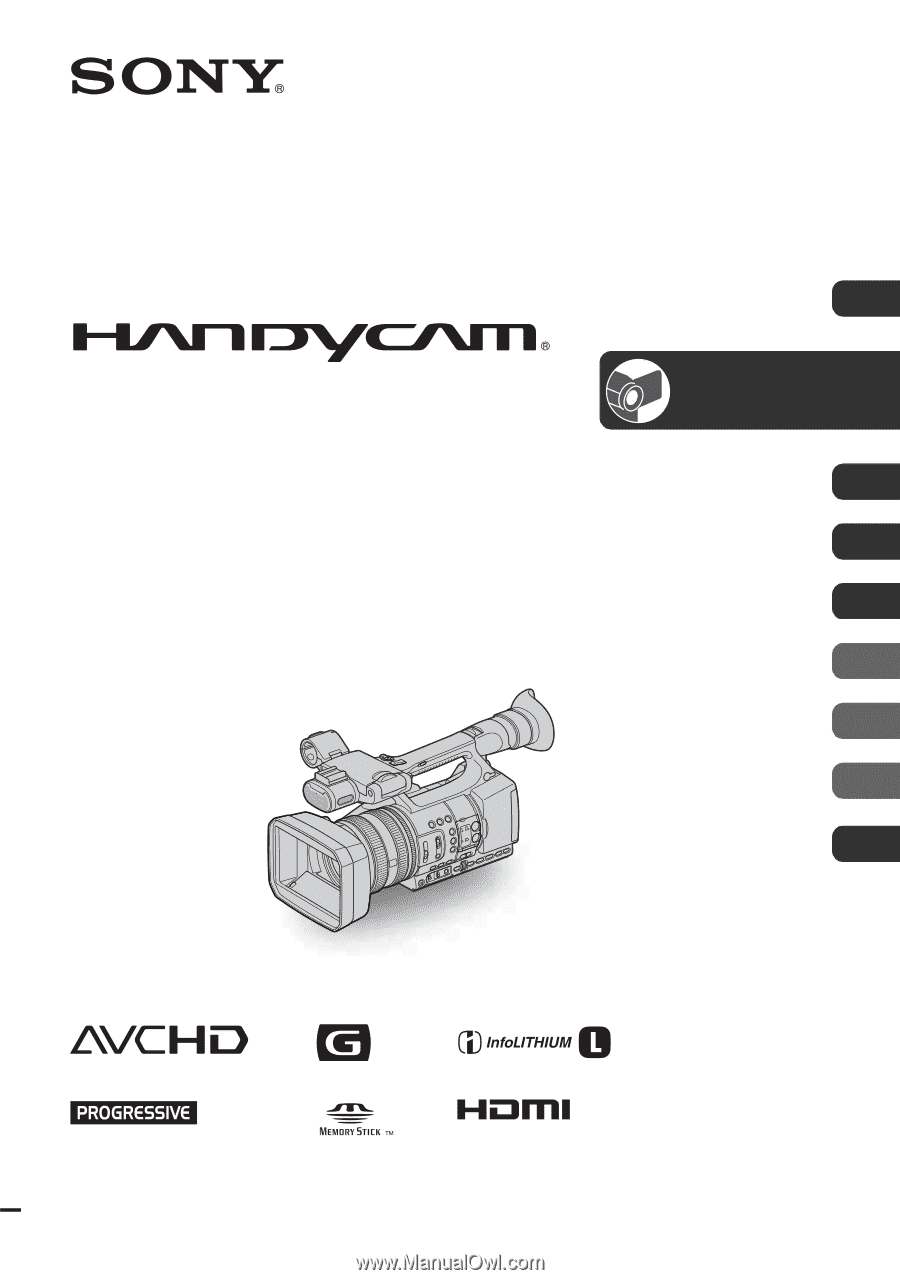
4-163-319-
11
(1)
© 2009 Sony Corporation
Digital HD Video Camera Recorder
Operating Guide
HDR-AX2000
Getting Started
15
Recording/
Playback
25
Editing
56
Using the Menu
65
Connecting with a
Computer
81
Troubleshooting
83
Additional Information
95
Quick Reference
109
Spanish Quick Guide/
Guía rápida en español
118