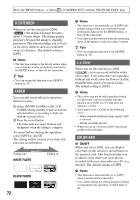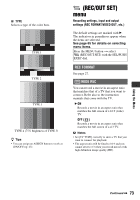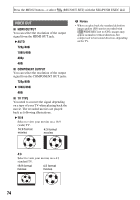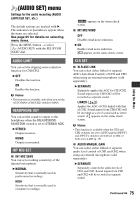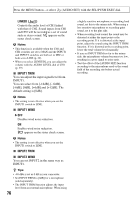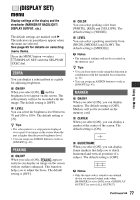Sony HDR-AX2000 Operating Guide (Large File - 11.29 MB) - Page 72
D.extender, Fader, X.v.color, Color Bar, White Fader, Black Fader, On/off
 |
UPC - 027242781733
View all Sony HDR-AX2000 manuals
Add to My Manuals
Save this manual to your list of manuals |
Page 72 highlights
Press the MENU button t select (CAMERA SET) with the SEL/PUSH EXEC dial. D.EXTENDER When you set this function to [ON] ( ), the displayed image becomes about 1.5 times larger. The image quality decreases because the image is digitally processed. This function helps you to focus on far-away subjects such as a wild bird away at a distance. The default setting is [OFF]. b Notes • The function returns to the default setting when you switch the format, perform the function by the MODE button, or turn off the camcorder. z Tips • You can assign this function to an ASSIGN button (p. 43). FADER You can add visual effects to transition between scenes. 1 Select [WHITE FADER] or [BLACK FADER] during standby to fade in with the selected effect, or recording to fade out with the selected effect. 2 Press the record button. The fader indicator stops flashing and disappears when the fading is complete. To cancel before starting the operation, select [OFF] in step 1. The setting will be cleared every time you press the record button. Fading out WHITE FADER Fading in BLACK FADER 72 b Notes • This function is automatically set to [OFF] (the default setting) when you switch the format, perform the function by the MODE button, or turn off the camcorder. • You cannot set this function when the remaining space of the memory card is less than 1 minute. z Tips • You can assign this function to an ASSIGN button (p. 43). x.v.Color When you set this function to [ON] ( ), you can record with the wider color range. Your camcorder can reproduce brilliant and vivid colors for flowers and the beautiful blue-green of tropical oceans. The default setting is [OFF]. b Notes • The colors may not be well reproduced when you play back a movie recorded with this function set to [ON] on a TV that does not support x.v.Color. • You cannot set [x.v.Color] in the following cases: - When standard definition image quality (SD) is selected. - During recording movies • When you set [x.v.Color] to [ON], the picture profile will be disabled. COLOR BAR x ON/OFF When you select [ON], you can display color bars on the screen or record them on the memory card. This function helps you to adjust colors when you view movies recorded with your camcorder on a TV or a monitor. The default setting is [OFF]. b Notes • This function is automatically set to [OFF] when you turn off the camcorder. • You cannot change the setting during recording or expanded focus operation, or when fader is set.