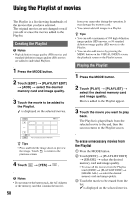Sony HDR-AX2000 Operating Guide (Large File - 11.29 MB) - Page 60
Dividing a movie
 |
UPC - 027242781733
View all Sony HDR-AX2000 manuals
Add to My Manuals
Save this manual to your list of manuals |
Page 60 highlights
Capturing still images from a movie (Continued) quality of the movies, start again from the beginning. 6 Touch t . b Notes • The image size is fixed depending on the image quality of the movie: - [2.1M] with high definition image quality (HD) - [0.2M] in 16:9 (wide) with standard definition image quality (SD) - [VGA(0.3M)] in 4:3 with standard definition image quality (SD) • The memory card where you want to save still images should have enough free space. • The recording date and time of captured still images is the same as the recording date and time of the movies. • If the movie you are capturing from has no data code, the recording date and time of the still image will be the date and time you captured from the movie. Dividing a movie You can divide a movie at a designated point. 1 Press the MODE button. 2 Touch [EDIT] t [DIVIDE] t select the desired memory card and image quality. 3 Touch the movie to be divided. The selected movie starts playback. 4 Touch at the point where you want to divide. The movie pauses. Play and pause toggles as you press . After you select the point with , make fine adjustment with / . Returns to the beginning of the selected movie 5 Touch t [YES] t . b Notes • You cannot restore movies once they are divided. • Do not remove the battery pack, the AC Adaptor or the memory card that contains the movies from your camcorder during the operation. It may damage the memory card. 60