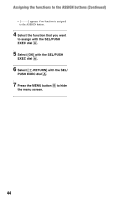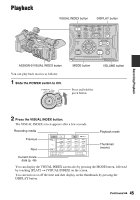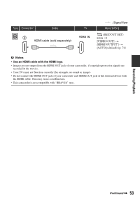Sony HDR-AX2000 Operating Guide (Large File - 11.29 MB) - Page 49
Changing/checking the settings in your camcorder, Changing the screen
 |
UPC - 027242781733
View all Sony HDR-AX2000 manuals
Add to My Manuals
Save this manual to your list of manuals |
Page 49 highlights
Changing/checking the settings in your camcorder Displaying recording data (Data code) You can display information, including date, time, and camera data automatically stored during recording on the screen during playback. Press the DATA CODE button A during playback or pause. The screen changes like "date and time display t camera data display t no display" as you press the button. Recording/Playback Changing the screen You can turn on and off the display of the time code, and other information on the screen. Press the DISPLAY button B. The screen indicators turn on (displayed) and off (not displayed) as you press the button. In the recording mode, the screen changes like "detailed display t simple display t no display" as you press the button. z Tips • You can display the screen indicators during playback on a TV. Select [ALL OUTPUT] of [DISPLAY OUTPUT] (p. 79). A STEADYSHOT B Exposure appears during playback of the movie recorded with the iris, gain or shutter speed automatically adjusted. appears during playback of the movie recorded with the iris, gain or shutter speed manually adjusted. C Iris appears in the iris value display area during playback of the movie recorded with the iris manually adjusted to its maximum value. D Gain E Shutter speed F White balance Continued , 49