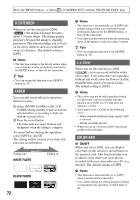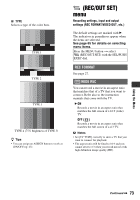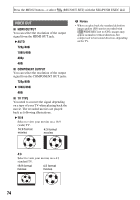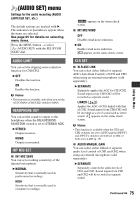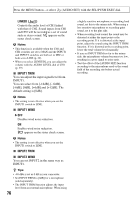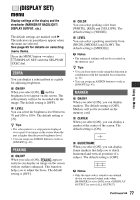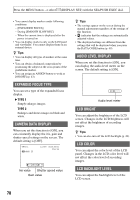Sony HDR-AX2000 Operating Guide (Large File - 11.29 MB) - Page 73
(REC/OUT SET) menu, Recording settings, input and output settings (REC FORMAT/VIDEO OUT, etc.) - aspect ratio
 |
UPC - 027242781733
View all Sony HDR-AX2000 manuals
Add to My Manuals
Save this manual to your list of manuals |
Page 73 highlights
x TYPE Selects a type of the color bars. TYPE 1 TYPE 2 TYPE 3 TYPE 4 (75% brightness of TYPE 3) z Tips • You can assign an ASSIGN button to work as [ON/OFF] (p. 43). (REC/OUT SET) menu Recording settings, input and output settings (REC FORMAT/VIDEO OUT, etc.) The default settings are marked with B. The indicators in parentheses appear when the items are selected. See page 65 for details on selecting menu items. Press the MENU button t select (REC/OUT SET) with the SEL/PUSH EXEC dial. REC FORMAT See page 27. WIDE REC You can record a movie in an aspect ratio that matches that of a TV that you want to connect. Refer also to the instruction manuals that come with the TV. B ON Records a movie in an aspect ratio that matches the full screen of a 16:9 (wide) TV. OFF ( ) Records a movie in an aspect ratio that matches the full screen of a 4:3 TV. b Notes • Set [TV TYPE] correctly to suite a TV that you want to connect for playback. • The aspect ratio will be fixed to 16:9 and you cannot set it to 4:3 when you record movies with high definition image quality (HD). Using the Menu Continued , 73