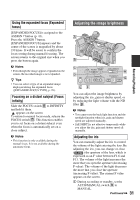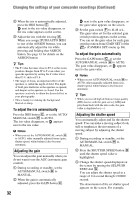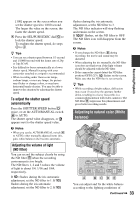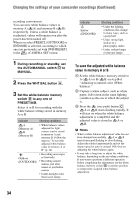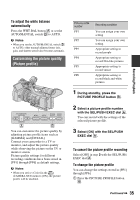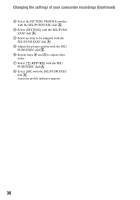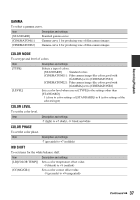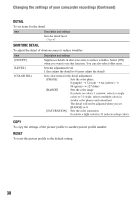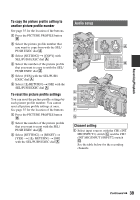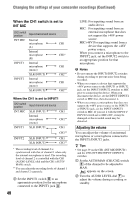Sony HDR-AX2000 Operating Guide (Large File - 11.29 MB) - Page 35
Customizing the picture quality (Picture profile), To adjust the white balance, automatically
 |
UPC - 027242781733
View all Sony HDR-AX2000 manuals
Add to My Manuals
Save this manual to your list of manuals |
Page 35 highlights
Recording/Playback To adjust the white balance automatically Press the WHT BAL button A or set the AUTO/MANUAL switch D to AUTO. b Notes • When you set the AUTO/MANUAL switch D to AUTO, other manual adjusted items (iris, gain, and shutter speed) also become automatic. Customizing the picture quality (Picture profile) You can customize the picture quality by adjusting picture profile items such as [GAMMA] and [DETAIL]. Connect your camcorder to a TV or monitor, and adjust the picture quality while observing the picture on the TV or monitor screen. Picture quality settings for different recording conditions have been stored in [PP1] through [PP6] as default settings. b Notes • When you set [x.v.Color] in the (CAMERA SET) menu to [ON], the picture profile will be disabled. Picture profile number PP1 PP2 PP3 PP4 PP5 PP6 Recording condition You can assign your own setting You can assign your own setting. Appropriate setting to record people Appropriate setting to record film-like pictures Appropriate setting to record sunset Appropriate setting to record black and white pictures 1 During standby, press the PICTURE PROFILE button B. 2 Select a picture profile number with the SEL/PUSH EXEC dial A. You can record with the settings of the selected picture profile. 3 Select [OK] with the SEL/PUSH EXEC dial A. To cancel the picture profile recording Select [OFF] in step 2 with the SEL/PUSH EXEC dial A. To change the picture profile You can change the settings stored in [PP1] through [PP6]. 1 Press the PICTURE PROFILE button B. Continued , 35