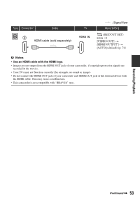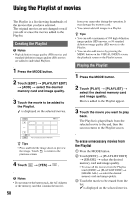Sony HDR-AX2000 Operating Guide (Large File - 11.29 MB) - Page 54
Connecting to a 16:9 wide or 4:3 TV, To set the aspect ratio according to the connected TV 16:9/4:3
 |
UPC - 027242781733
View all Sony HDR-AX2000 manuals
Add to My Manuals
Save this manual to your list of manuals |
Page 54 highlights
Connecting a monitor or a TV (Continued) Connecting to a 16:9 (wide) or 4:3 TV High definition image quality (HD) movies are played back in standard definition image quality (SD). Standard definition image quality (SD) movies are played back in standard definition image quality (SD). COMPONENT IN VIDEO AUDIO VIDEO/AUDIO To set the aspect ratio according to the connected TV (16:9/4:3) Select (REC/OUT SET) t [VIDEO OUT] t [TV TYPE] and the aspect ratio to match your TV (p. 74). z Tips • When your TV is monaural (when your TV has only one audio input jack), connect the yellow plug of the A/V connecting cable to the video input jack and connect the white (left channel) or the red (right channel) plug to the audio input jack of your TV or VCR. When you want to play the sound in monaural mode, use a connecting cable for that purpose. : Signal flow Type Camcorder Cable TV Menu Setting A/V connecting cable (supplied) (REC/OUT SET) menu t COMPONENT IN [VIDEO OUT] t [COMPONENT OUTPUT] t (White) AUDIO [480i] (p. 74) (Red) [VIDEO OUT] t Component video cable [TV TYPE] t (supplied) (Green) Y [16:9]/[4:3]* (p. 74) (Blue) PB/CB VIDEO (Red) PR/CR b Notes • If you connect only component video plugs, audio signals are not output. Connect the white and red plugs to output audio signals. 54