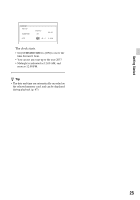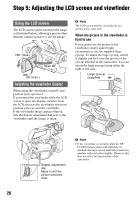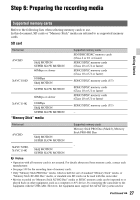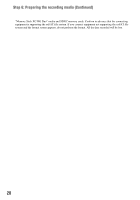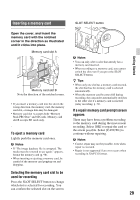Sony HXRNX80 Operating Instructions - Page 24
Step 4: Turning on the camcorder and setting the date and time, Turning on the camcorder
 |
View all Sony HXRNX80 manuals
Add to My Manuals
Save this manual to your list of manuals |
Page 24 highlights
Step 4: Turning on the camcorder and setting the date and time Turning on the camcorder Open the LCD screen and turn the power on. You can also turn on the power by extending the viewfinder or by pressing the 1 (On/Standby) button. When you use your camcorder for the first time, the [CLOCK SET] screen appears. Setting the date and time Set the date and time when you use your camcorder for the first time. z Tip • If you do not use your camcorder for about 3 months, the built-in rechargeable battery gets discharged and the date and time settings may be cleared from the memory. In that case, charge the rechargeable battery and then set the date and time again (p. 161). LCD screen To turn off the power Close the LCD screen. If the viewfinder is extended, return it to its original position. You can also turn off the power by pressing the 1 (On/Standby) button. b Notes • If a warning message is displayed, follow the instructions. • When recording movies or when connected to another device via USB, the camcorder does not turn off even if the LCD screen is closed and the viewfinder is returned to its original position. To set the date and time again, press the MENU button, and select (OTHERS) t [CLOCK SET]. 1 Set the area. 2 Set [SUMMERTIME], [Y], [M], [D], hour, and minute. 24