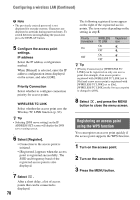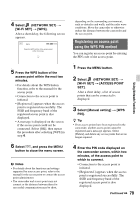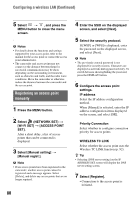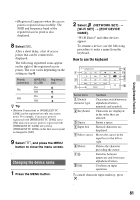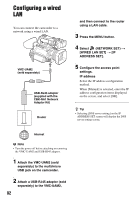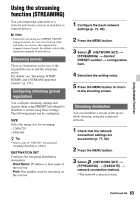Sony HXRNX80 Operating Instructions - Page 81
Changing the device name, How to use the keyboard
 |
View all Sony HXRNX80 manuals
Add to My Manuals
Save this manual to your list of manuals |
Page 81 highlights
Using Network Functions • [Registered.] appears when the access point is registered successfully. The SSID and frequency band of the registered access point is also displayed. 8 Select . After a short delay, a list of access points that can be connected is displayed. The following registered icons appear on the right of the registered access points. The icon varies depending on the setting in step 6. Priority Connection On Off WIRELESS TC LINK On Off On Off Registered icon z Tip • [Priority Connection] or [WIRELESS TC LINK] can be registered on only one access point. For example, if an access point is registered with [WIRELESS TC LINK] set to [On] and a new access point is registered with [WIRELESS TC LINK] set to [On], [WIRELESS TC LINK] on the first access point is changed to [Off]. 9 Select , and press the MENU button to close the menu screen. Changing the device name 1 Press the MENU button. 2 Select (NETWORK SET) t [Wi-Fi SET] t [EDIT DEVICE NAME]. "Wi-Fi Direct" and other devices appear. To rename a device, use the following procedure to enter a name from the keyboard. How to use the keyboard Screen items 1 Switch character type 2 Keyboard 3 Space 4 Input box 5 Move cursor 6 Delete 7 8 OK Functions Characters switch between alphabetical letters, numerals and symbols. Characters are displayed in the order they are selected. Enters a space. Entered characters are displayed. Moves the cursor in the input box to the left or right Deletes the character preceding the cursor Switches between uppercase and lowercase alphabetical letters Confirms an input operation To cancel character input midway, press . 81