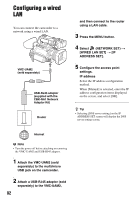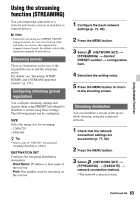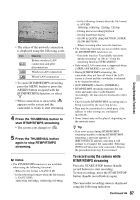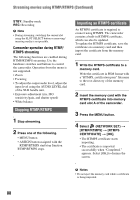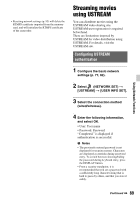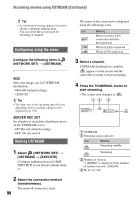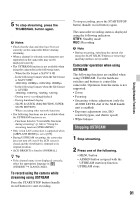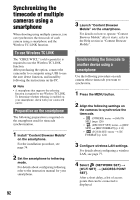Sony HXRNX80 Operating Instructions - Page 87
To record using the camera while, RTMP/RTMPS streaming
 |
View all Sony HXRNX80 manuals
Add to My Manuals
Save this manual to your list of manuals |
Page 87 highlights
• The status of the network connection is displayed using the following icons. Icon Meaning Before wireless LAN connection and after disconnection Wireless LAN connection Wired LAN connection • To cancel RTMP/RTMPS streaming, press the MENU button or press the ASSIGN button assigned with the [RTMP/RTMPS] function, or select . • When connection is successful, appears on the screen and the camcorder is ready to start streaming. 4 Press the THUMBNAIL button to start RTMP/RTMPS streaming. • The screen icon changes to . 5 Press the THUMBNAIL button again to stop RTMP/RTMPS streaming. b Notes • The RTMP/RTMPS function is not available when using the following functions. - When the file format is XAVC S 4K - In the following formats when the file format is XAVC S HD: 1080/120p 100 Mbps, 1080/100p 100 Mbps - In the following formats when the file format is AVCHD: 1080/60p, 1080/50p, 720/60p, 720/50p - During movie recording/playback - During thumbnail display - SLOW & QUICK (S&Q MOTION, SUPER SLOW MOTION) - When executing other network functions • The following functions are not available when the RTMP/RTMPS function is on. - Functions listed in "Unavailable functions during streaming" (p. 84) in "Using the streaming function (STREAMING)" • Only wired LAN connection is supported when [AIRPLANE MODE] is set to [ON]. • During RTMP/RTMPS streaming, the camcorder does not turn off even if the LCD screen is closed and the viewfinder is returned to its original position. • [LCD BRIGHT] is fixed to [NORMAL]. • RTMP/RTMPS streaming transmits the raw video and audio data via the Internet. Accordingly, the data may be disclosed to other parties. • Check that the RTMP/RTMPS streaming data is being received by the receiving device. • Data may be transmitted to a third party if the address or other settings are configured incorrectly. • Some frames may not be played, depending on the network status. z Tip • If an error occurs during RTMP/RTMPS streaming standby or during RTMP/RTMPS streaming, a message appears. If [RECONNECT] appears, selecting it will attempt to reconnect the camcorder. Selecting [END] will disconnect the camcorder. Repeat the procedure from step 1 to reconnect. To record using the camera while RTMP/RTMPS streaming Press the START/STOP button (handle record button) to start recording. To stop recording, press the START/STOP button (handle record button) again. The camcorder recording status is displayed using the following indicators. Continued , 87 Using Network Functions