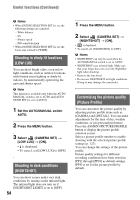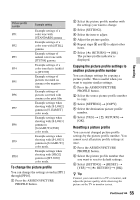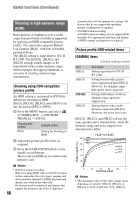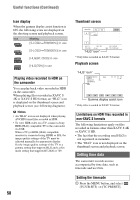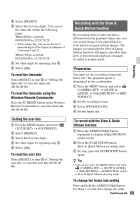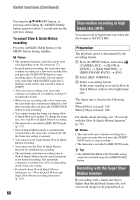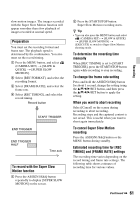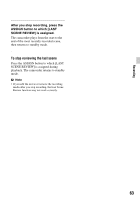Sony HXRNX80 Operating Instructions - Page 59
Recording with the Slow & Quick Motion function, Setting the user bits
 |
View all Sony HXRNX80 manuals
Add to My Manuals
Save this manual to your list of manuals |
Page 59 highlights
2 Select [PRESET]. 3 Select the first two digits. You can set the timecode within the following range. When [60i] is selected: 00:00:00:00 to 23:59:59:29 • When setting 24p, you can set the last 2 timecode digits of the frames in multiples of 4, between 0 and 23. When [50i] is selected: 00:00:00:00 to 23:59:59:24 4 Set other digits by repeating step 3. 5 Select [OK]. To reset the timecode Select [RESET] in step 2 of "Setting the timecode" to reset the timecode (00:00:00:00). To reset the timecode using the Wireless Remote Commander Press the TC RESET button on the Wireless Remote Commander to reset the timecode (00:00:00:00). Setting the user bits 1 Press the MENU button, and select (TC/UB SET) t [UB PRESET]. 2 Select [PRESET]. 3 Select the first two digits. 4 Set other digits by repeating step 3. 5 Select [OK]. To reset the user bits Select [RESET] in step 2 of "Setting the user bits" to reset the user bits (00 00 00 00). Recording with the Slow & Quick Motion function By recording with a frame rate that is different from the playback frame rate, you can record images to be played back as slow motion or quick motion images. The images recorded with the Slow & Quick Motion function will appear smoother than slow or fast-forward playback of images recorded at normal speed. Preparation You must set the recording format and frame rate. The playback speed is determined by the combination. 1 Press the MENU button, and select (CAMERA SET) t [SLOW & QUICK] t [S&Q MOTION] t [REC FORMAT]. 2 Set the recording format. 3 Select [FRAME RATE]. 4 Set the frame rate. To record with the Slow & Quick Motion function 1 Press the ASSIGN1/S&Q button repeatedly to display [S&Q MOTION] on the screen. 2 Press the START/STOP button. Slow & Quick Motion recording starts. 3 To stop, press the START/STOP button again. z Tip • You can also press the MENU button and select (CAMERA SET) t [SLOW & QUICK] t [S&Q MOTION] t [EXECUTE] to switch to Slow & Quick Motion shooting mode. To change the frame rate setting Press and hold the ASSIGN1/S&Q button for about 1 second, then change the value. Continued , 59 Recording