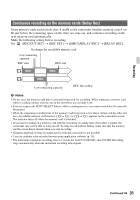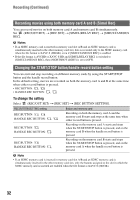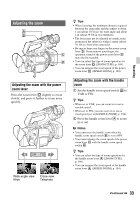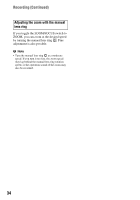Sony HXRNX80 Operating Instructions - Page 36
Selecting the focus area, To focus on a position when [WIDE] is, selected, About phase detection AF
 |
View all Sony HXRNX80 manuals
Add to My Manuals
Save this manual to your list of manuals |
Page 36 highlights
Adjusting the focus (Continued) and hard to adjust the focus) appears for about 3 seconds in the following cases. - When you press the AF/MF button C to set the focus to manual and 9 appears on the LCD screen. - When you rotate the manual lens ring A while 9 is displayed on the LCD screen. • You can switch the focal length information between meters and feet ([FOCUS DISPLAY], p. 120). Selecting the focus area You can change the position for focusing used by auto focus. This is useful when the composition and movement range of the subject are determined in advance, or when focusing on an intended subject is difficult. 1 Press the MENU button D, and select (CAMERA SET) t [FOCUS AREA]. 2 Select [WIDE], [ZONE], [CENTER], or [FLEXIBLE SPOT]. When [ZONE] or [FLEXIBLE SPOT] is selected, touch the position for focusing on the next displayed screen. b Notes • [FOCUS AREA] is fixed to [WIDE] in the following cases. - When using Clear Image Zoom - When using Digital Zoom - When auto mode shooting with [SCENE SELECTION] setting - When auto mode shooting with [INTELLIGENT AUTO] setting - When using lock-on AF - When the priority face is selected with face detection (FACE DETECTION) • The focus area setting is disabled when shooting in Super Slow Motion. • When using non-optical zoom, the focus area setting is disabled and the focus area frame is displayed using dotted lines. 36 To focus on a position when [WIDE] is selected When [FOCUS AREA] is set to [WIDE] and an unintended position is in focus, touch the position at which you want to focus on the LCD screen to automatically focus at that position. The area that can be touched is limited to the phase detection AF area. About phase detection AF When there are phase detection AF distance measurement points within the focus area, auto focus uses a combination of phase detection AF and contrast AF. b Note • Phase detection AF cannot be used in the following cases. Only contrast AF is used. - When the file format is XAVC S HD and the recording format is 120p/100p - When [HIGH FRAME RATE] is enabled in [S&Q MOTION] - When using [NIGHTSHOT] - When the iris is F8.0 or larger Selecting the AF drive speed You can select the speed for focusing used by auto focus. 1 Press the MENU button D, and select (CAMERA SET) t [AF DRIVE SPEED]. 2 Select a drive speed in the range [1[SLOW]] to [7[FAST]]. 1 to 4: The focus moves slowly when the subject to be focused changes, enabling the shooting of impressive images. 5 to 7: The higher the speed, the faster the focus follows the subject. This enables continuous focus on fast-moving subjects, making it suitable for shooting active scenes, such as sports. b Notes • The AF drive speed setting is disabled in the following cases.